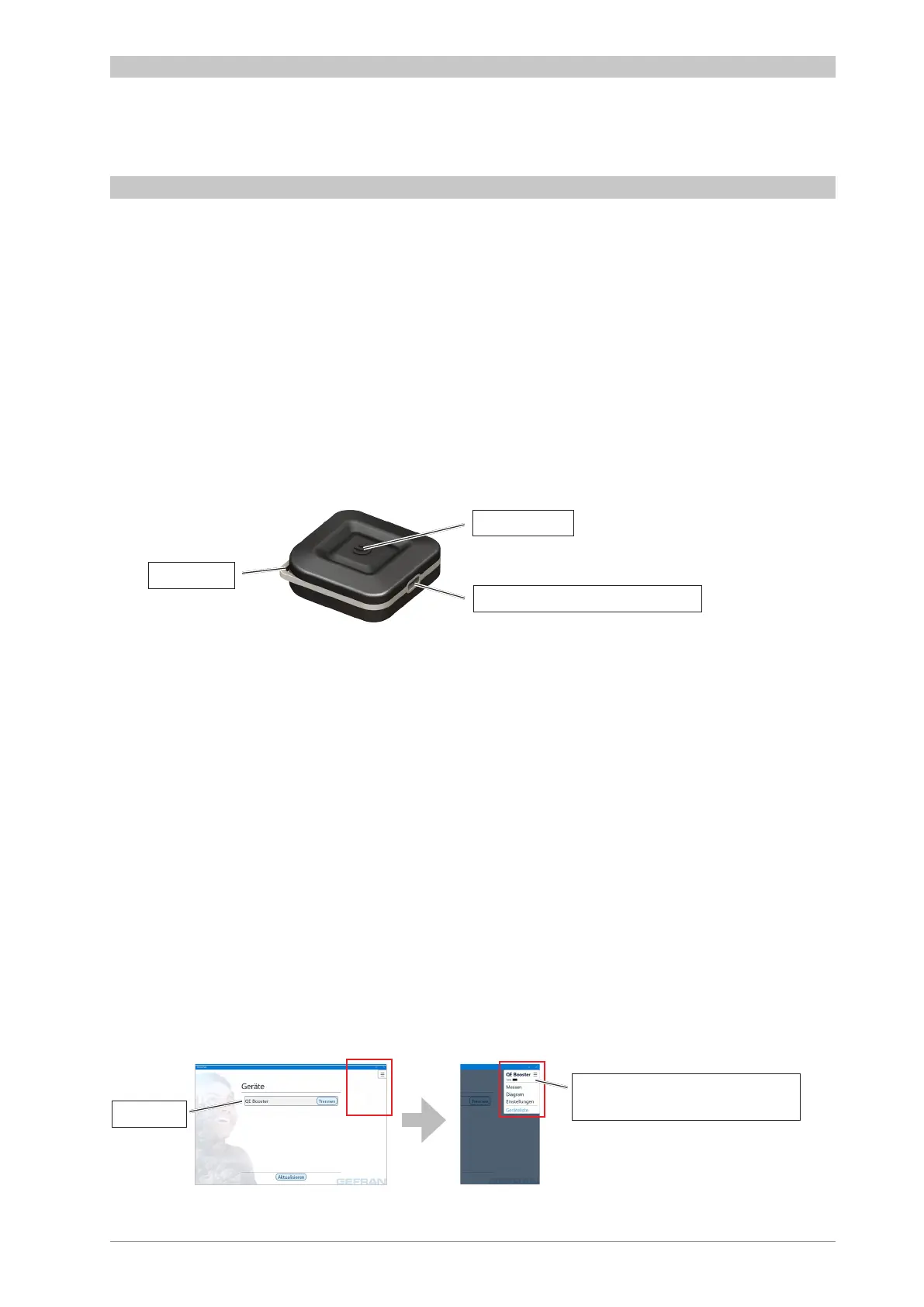21
Subject to technical modications
10.2. QE Booster
The QE Booster can be used together with a device with Android, IOS or with Windows 10. Down-
load the free „Sensormate“ app from the Stores and install it.
(for additional information see next section: Sensormate App)
10.2.1. Operation/Control
QE Booster Switch on
• Press and hold the power button for one second. (The QE Booster ashes, this means that the
QE Booster is ready to connect)
Switch o QE Booster:
• Press and hold the power button for three seconds.
QE Booster Charging
• The QE Booster can be charged via the USB-C port.
Connect the QE Booster to the device
• Switch on the QE Booster.
• Start the Sensormate app on your device.
• Select your QE Booster from the list on the start display.
(Switched on QE1008-W sensors are automatically connected, if assigned)
Assign a QE1008-W sensor to the QE Booster
• The QE Booster should be connected to your device as described above.
• Select „Measurement“ in the main menu.
• Double touch the desired sensor display area and tab „Map“.
• Follow the instructions on the screen to assign a sensor.
(The status LED lights yellow, indicating that the QE Booster is in Assignment status).
• Assign each sensor this way.
(The QE Booster connects up to eight sensors).
Status LED
Power button
USB - port with charge status LED
Main menu:
Select subprogram „Measurement“
Device list
