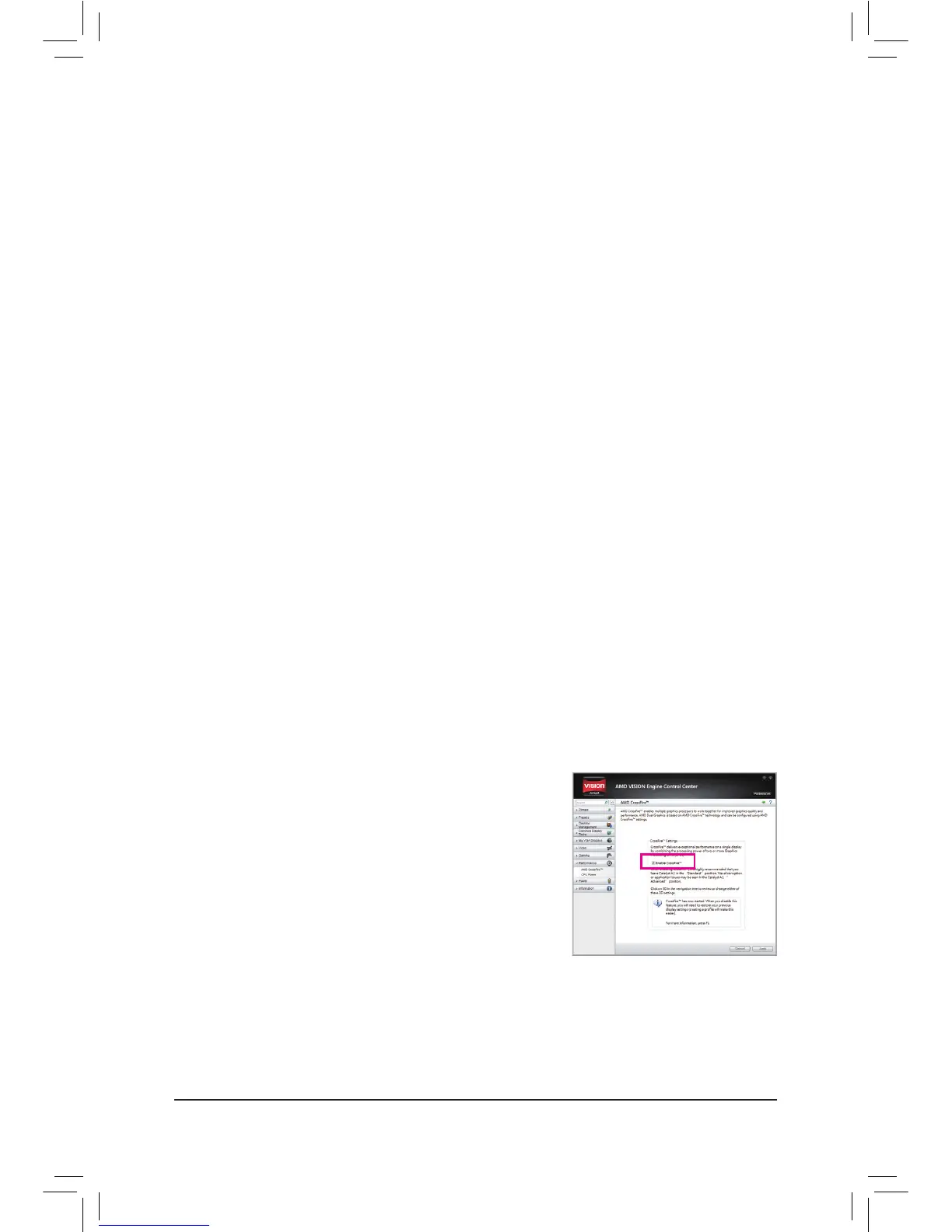- 19 - Hardware Installation
1-6 Setup of the AMD Dual Graphics Conguration
(Note) Make sure the drivers for the Chipset, onboard graphics, and external graphics card are properly
installed.
Combining the onboard GPU with a discrete graphics card, AMD's Dual Graphics technology can provide
signicantly advanced display performance for AMD platform. Read the following instructions on conguring a
Dual Graphics system.
A. System Requirements
- AMD A series processor
- Windows 7 operating system
- An AMD Dual Graphics technology-supported motherboard and correct driver
- An AMD
Radeon HD 6000 series graphics card that supports AMD
Dual Graphics technology (for more
details, please visit AMD's ofcial website
)
and correct driver
B. Installing the Graphics Cards and Conguring BIOS Setup
Step 1:
Observe the steps in "1-5 Installing an Expansion Card" and install an AMD Dual Graphics technology-
supported graphics card on the PCIEX16 slot. Plug the monitor cable into the graphics card and start up your
computer.
Step 2:
Enter BIOS Setup to set the following items under the Advanced BIOS Features menu:
- Set UMA Frame Buffer Size to 512MB or 1024MB.
- Set Init Display First to Onboard.
Save the settings and exit BIOS Setup. Power off your computer.
Step 3:
Remove the monitor cable from the graphics card and plug it into the integrated graphics port on the back
panel and restart your computer.
C. Conguring the Graphics Driver
After installing the graphics card driver in the operating system, go to
the AMD VISION Engine Control Center. Browse to Performance\
AMD CrossFire
™
and ensure the Enable CrossFire
™
check box is
selected.
