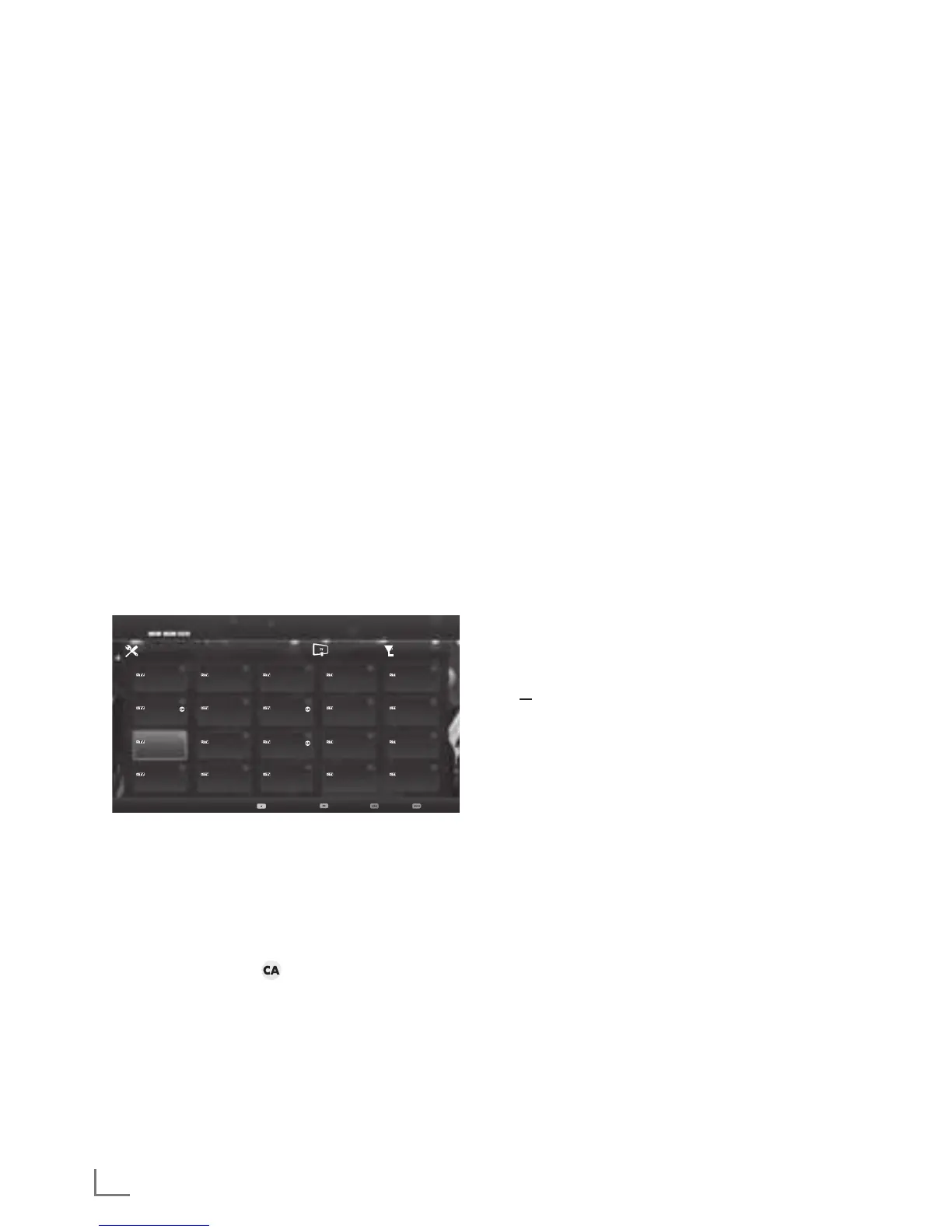14
Changing the Channel Editor for the
digital channels
Channels found at the end of the search are stored in the
»Channel Editor«.
You can delete channels which are not required from the
programe table, you can change the order of channels within
the programe table and lock individual channels (Parental
control).
You can also add channels to the favourites list; in addition,
you can change the order of channels within the favourites list.
In Channel Editor, press »P+« to switch the channel list to the
next page, press »P–« to switch it back to the previous page.
To perform searching in the Channel Editor menu by Channel
names, press »
« (red).
To display the channels in the Channel Editor menu by
Antenna Type, press »
« (green) and »OK«.
To use filters and tools in the Channel Editor menu, press
»
« (yellow).
Opening the Programme Table
1 Open the menu with »MENU«.
2 Activate the »Settings« menu with »OK«.
3 Select the option »Source Setup« with »
>
« or »
<
« and
press »OK« to confirm.
4 Select the line »Channel Editor« with »
V
« or »
Λ
« and
press »OK« to confirm.
– »Channel Editor« menu is displayed.
Channel Editor Satellite All
Das Erste 1
dd.mm.yyyy hh:mm
Das Erste
1
6
11
16
2
7
12
17
3
8
13
18
4
9
14
19
5
10
15
20
24
HD1
TV Sport
ZDF
HD Sport
Life
SAT8
SAT1
HD Test
Film
SKY
N24
SAT 3
Promo
TV6
SAT3
RTL
Sport1
TV5
1080i
Search
for Channels
Antenna Type Tools
Tune Channel
Important:
7
Programme table and favourite lists are stored separately
for all sources (satellite, cable and air).
7
Programme table of the current source will be displayed
when you select programme table.
Notes:
7
A Cl module and smart card is required to watch the
channel if there is a »
« sign next to the channel name
in Programme Table.
7
As the recorded data channels are not displayed in the
channel list, number of channels displayed in the Channel
list may be less than 6000
SETTINGS
-----------------------------------------------------------------------------------------------------------------------------------------
Searching channels by name in the Channel
Editor
While arranging the channels in the Channel Editor, you
can search and select the channel name by the first three
characters.
1 In the »Channel Editor« menu, select the search mode by
pressing »
« (red).
2 Select the first character of the channel name you want
to search with »
V
«, »
Λ
«, »
<
« or »
>
« and press »OK«
to confirm.
Repeat the entry for the next characters.
– Channels found will be listed on the right side of the
screen.
3 With »
>
« switch to result section, select the channel you
are searching with »
V
« or »
Λ
«, and highlight this with
»OK«.
Note:
7
To change the place of, delete or add the channels to
favorites lists, continue reading the relevant section.
4 To return to the previous menu, press »BACK
<
«.
5 To exit the »Channel Editor« menu, press »EXIT«.
Deleting channels in the Channel Editor
1 In the »Channel Editor« menu, select the channel(s)
you want to delete with »
V
«, »
Λ
«, »
<
« or »
>
«, and
highlight the television channel by pressing »OK«.
– Channel is marked with »✔«.
2 Press »
« (yellow).
– »Tools« menu is displayed.
3 Select the line »Delete« with »
V
« or »
Λ
« and press
»OK« to confirm.
4 To confirm deletion process, press »
« (green);
or
to cancel deletion process, press »
« (red).
5 To exit the »Channel Editor« menu, press »EXIT«.
Moving the channels in the channel
organizer to different channel positions
1 In the »Channel Editor« menu, select the channel(s) you
want to move with »
V
«, »
Λ
«, »
<
« or »
>
«, and highlight
the television channel by pressing »OK«.
– Channel is marked with »✔«.
2 Press »
« (yellow).
– »Tools« menu is displayed.
3 Select the line »Move« with »
V
« or »
Λ
« and press
»OK« to confirm.
Notes:
7
In case of changing the order of the channels, channel
numbers sent by the broadcaster will be changed.
7
If more than one channel is selected for moving, channels
will be moved one after the other according to the
selection order of channels.
4 Select the new place of the channel with »
V
«, »
Λ
«, »
<
«
or »
>
« and press »OK« to confirm.
5 To exit the »Channel Editor« menu, press »EXIT«.
