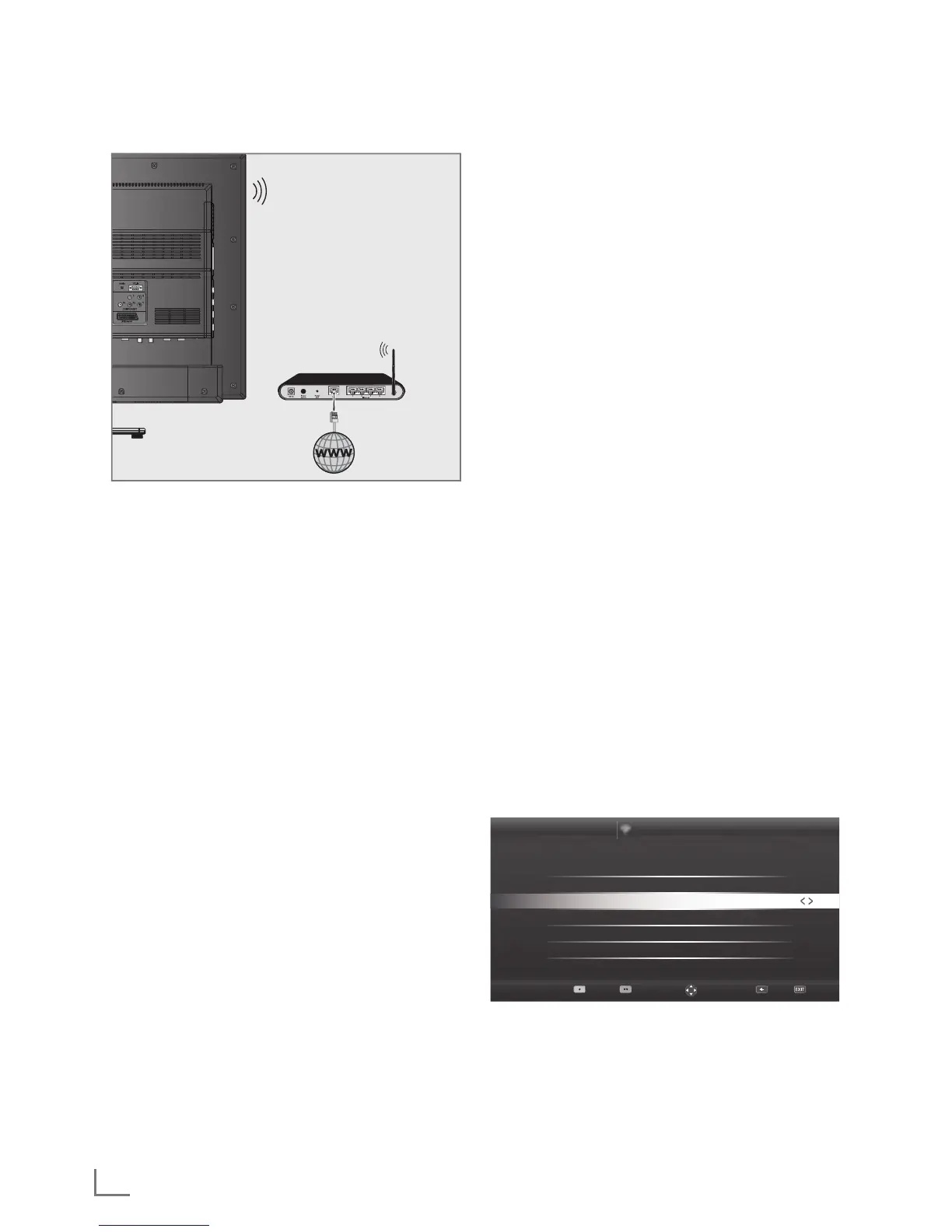ENGLISH
20
Wireless network
Wireless network connection
There are different ways of making the wireless network
settings. »Wireless« and »Wireless WPS« (WiFi Protected
Setup).
1 Television includes a built-in Wireless WiFi Adapter to
connect it to wireless network.
Notes:
7
Wireless LAN adapter supports IEEE 802.11B/G and
N communication protocols. We recommend you to use
IEEE 802.11N protocol to obtain the best performance in
wireless HD video playback.
7
If you use a modem that supports IEEE 802.11B/G, video
playback performance may be poor when compared
to a modem that supports IEEE 802.11N since the data
transfer rate of IEEE 802.11B/G protocol is lower.
7
Please note that video playback performance in a DLNA
application on a wireless local network and in a SMART
Inter@ctive TV 3.0 application on a network with internet
connection depends on the number of users on the
network as it is the case in every wireless network.
7
It is recommended to switch off the equipment that are
not in use in home network in order to avoid unnecessary
network traffic.
7
Placing the modem or wireless network sharer on an
elevated location will increase the wireless connection
reception strength.
7
Wireless connection reception strength may vary
depending on the type of the modem and the distance
between the modem and television.
NETWORK SETUP
-------------------------------------------------------------------------------------------------------------
Wireless network settings
You have several ways to connect your TV to your home
network.
A Automatic connection,
all data regarding connection settings (»IP Address«,
»Netmask«, »Gateway« and »DNS«) are obtained from
modem automatically.
Depending on the router, you can use the following
options:
– Option “WPS-PBC” (Push Button Configuration);
– Connecting with a WPS PIN;
– Connecting by entering the network password.
B Manual connection,
all data regarding connection settings (»IP Address«,
»Netmask«, »Gateway« and »DNS«) must be configured
manually.
Technical requirements
Most of the home networks are Dynamic. If you have a
dynamic network, you must use a DSL modem that supports
DHCP. Modems and IP sharers that support DHCP obtain the
»IP Address«, »Netmask«, »Gateway« and »DNS« values
required for internet access automatically, and thus you are
not required to enter those values manually.
Wireless WPS network connection through
by pressing a button
1 Open the menu with »MENU«.
2 Activate the menu item »Settings« with »OK«.
3 Select the menu item »Network Configuration« with »
>
«
or »
<
« and press »OK« to confirm.
– »Network configuration« menu is displayed.
4 Select the line »Change Connection Type« with »
V
« or
»
Λ
« and press »OK« to confirm.
5 Select the option »Wireless WPS« with »
<
« or »
>
« and
press »OK« to confirm.
– WiFi warning screen will be displayed.
6 Activate WiFi with »
« (green).
7 Select the line »WPS Type« with »
V
« or »
Λ
« and select
the option »Push Button« with »
<
« or »
>
«.
Network Configuration
Timer Applications TV Settings
Back ExitConnect
Test Connection
Change Area
Change Connection Type Wireless WPS
WiFi On
WPS Type
Push Button
Select Access Point N/A
Network Configuration AUTO
Advanced
8 With »
« (red) select »Connect« to establish modem
connection.
– »Push the WPS button on your Access Point« message
is displayed.
9 Press the WPS button on the router.
