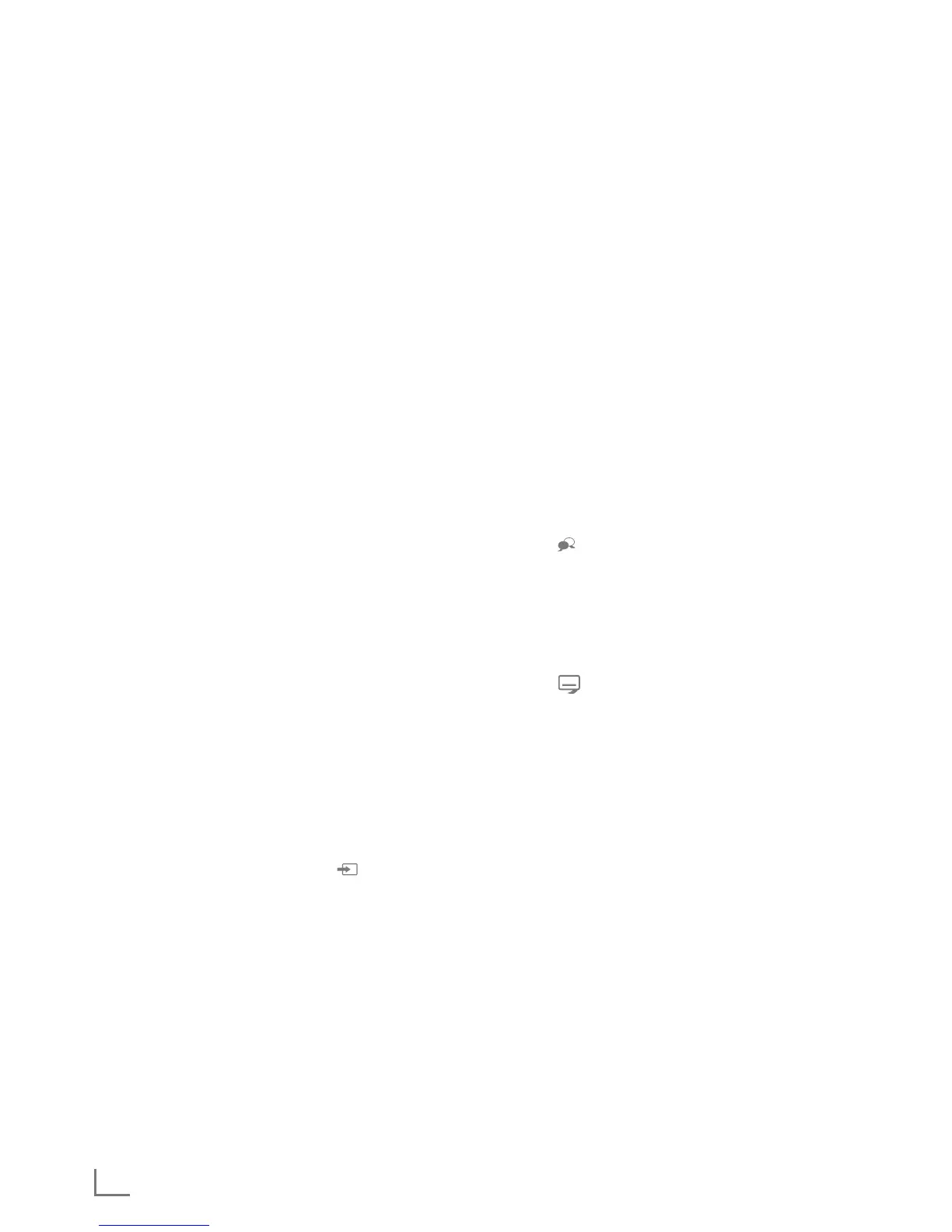16
TELEVISION OPERATION
-----------------------------------------------------------------------------------
Basic functions
Switching on and off
1 Switch the television to standby with the power switch
»ON • OFF«.
2 Press »
8«, »1…0« or »P+« or »P-« to switch on the
television from standby mode.
3 Press »
8« to switch the television to standby.
4 Switch the television to standby with the power switch
»ON • OFF«.
Selecting channels
1 Use »1…0« to select channels directly.
2 Select television channels step by step with »P+« or »P-«.
3 Open the channel list by pressing »OK«, select the
channel list by pressing »
<
« or »
>
« and confirm with
»OK«, then close the channel list with »EXIT«.
Notes:
7
Programme information for the following days an be
called up with »
Λ
«.
7
Switch to radio channels by calling up the channel list with
»OK«, press »
« (blue), use »
<
« or »
>
« to select the
option »Radio«. Select radio channels with »
<
« or »
>
«
and confirm with »OK«.
7
Switch back to TV channel lists by calling up the channel
lists again with »OK« , press »
« (blue), using »
<
« or
»
>
« to select the option »Digital« and confirm with »OK«.
7
To save energy, you can turn off the screen in “Radio
mode” (see “Detailed Manual”).
Selecting stations from lists
You can select stations from various lists, (e.g. ALL, FAV1-
FAV4).
1 Press »FAV« to recall the favorite list menu.
– »Select Favorite« menu is displayed.
2 Select the channel list with »
<
« or »
>
« and open it with
»OK«
3 Select the channel with »
<
« or »
>
« and press »OK« to
confirm.
4 Press »EXIT« to exit the channel list.
Selecting AV channels
1 Open »Select Source« menu with » «.
2 Select the desired AV channel position with »
<
« or »
>
«
and confirm with »OK«.
3 Use »1…0« to switch back to the television channel.
Note:
7
The AV preset descriptions can be changed. See
“Settings” section on “Detailed Manual”.
Adjusting the volume
1 Adjust the volume with »
+
o
–
«.
Muting
1 Use »
p
« to switch the sound off (mute) and to switch it
on again.
Displaying information
1 Display information, press »?« repeatedly.
– The display disappears automatically after a short
while.
Picture settings
1 Open the Tools menu with »TOOLS«.
2 Select the line »Picture Mode« with »
V
« or »
Λ
«.
3 Select the picture setting by pressing »
<
« or »
>
«.
Note:
7
Picture setting “Game” can only be selected in »HDMI«,
»Component« or »PC« modes.
4 Press »EXIT« to end the settings.
Audio settings
1 Open the Tools menu with »TOOLS«.
2 Select the line »Sound Presetting« with »
V
« or »
Λ
«.
3 Select the audio setting by pressing »
<
« or »
>
«.
4 Press »EXIT« to end the settings.
Audio language
You can select various languages when watching digital
channels. This depends on the programme being broadcast.
1 Press »
« to open the selection menu.
2 Select the language with »
V
« or »
Λ
« and press »OK«
to confirm.
3 Press »EXIT« to end the settings.
Subtitles
You can select various subtitles when watching digital
channels. This depends on the programme being broadcast.
1 Press »
« to open the selection menu.
2 Select the language with »
V
« or »
Λ
« and press »OK«
to confirm.
Note:
7
Subtitles in Terrestrial Digital broadcasts are not supported
in 3D mode.
3 Press »EXIT« to end the settings.
Zoom function
With this function, you can enlarge the picture on the television.
1 Open the Tools menu with »TOOLS«.
2 Select the line »Zoom« with »
V
« or »
Λ
«.
3 Select zoom setting with »
<
« or »
>
« and confirm with
»OK«.
– Image is enlarged as center-focused.
4 To navigate in the enlarged picture, press »
« (red) and
move the screen with »
<
«, »
>
«, »
V
« or »
Λ
«.
5 To return to the zoom menu, press »BACK
<
«.
Note:
7
Zoom feature is not supported in 3D mode.
6 Press »EXIT« to end the settings.
