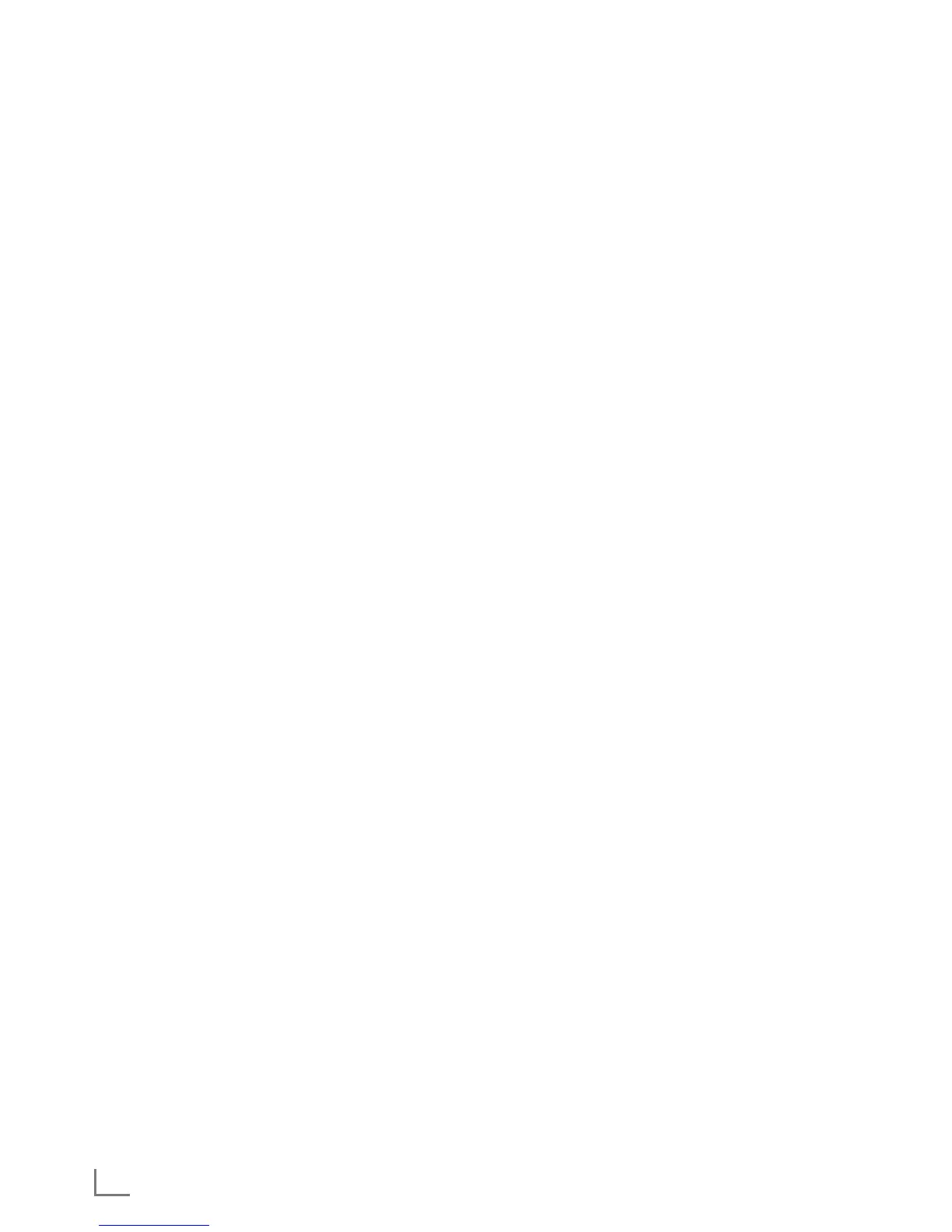24
SMART INTER@CTIVE TV 3.0 FEATURE
---------------------------------------
Creating a Grundig Application Store
account
You must register to access all applications in Grundig
Application Store.
1 Press »@« to open »MyApps« menu.
– Grundig Smart App registry screen is displayed.
2 Press »OK« to start registration.
3 Enter your »Name« and »Surname«:
Select the letters for the information with »
V
«, »
Λ
«, »
<
«
or »
>
« and confirm with »OK«. After you’ve entered the
data, use »
V
«, »
Λ
«, »
<
« and »
>
« to select »
<
« and
press »OK« to confirm.
Press »
V
« for the next line and press »OK« to display
the keyboard.
To pass to next screen press »
« (blue), to display
keyboard press »OK«.
Note:
7
Press »
« (red) to display the previous screen.
4 Enter your E-mail address:
Enter the data, use »
V
«, »
Λ
«, »
<
« and »
>
« to select
»
<
« and press »OK« to confirm.
To pass to next screen press »
« (blue), to display
keyboard press »OK«.
5 Enter password and accept:
Select the letters for the information with »
V
«, »
Λ
«, »
<
«
or »
>
« and confirm with »OK«. After you’ve entered the
data, use »
V
«, »
Λ
«, »
<
« and »
>
« to select »
<
« and
confirm with »OK«.
Press »
V
« for the next line and press »OK« to display
the keyboard.
To pass to next screen press »
« (blue), to display
keyboard press »OK«.
6 Enter location:
Enter the data, use »
V
«, »
Λ
«, »
<
« and »
>
« to select
»
<
« and press »OK« to confirm. To pass to the next
screen press »
« (blue), and press »OK« to display
the keyboard.
7 Enter telephone number (optional):
Enter the data, use »
V
«, »
Λ
«, »
<
« and »
>
« to select
»
<
« and press »OK« to confirm.
8 To complete registration process press »
« (blue).
9 Press »OK« to read and accept conditions of use.
– »Inter@ctive Applications« menu will be displayed,
and standard applications will be downloaded and
installed to your TV.
Logging in with Grundig Application
Store account
If you reset your television to factory settings for any reason
with »Save installed applications« unselected, all applications
you have downloaded will be deleted, and when you access
»Inter@ctive Applications« menu, the registration screen will be
displayed again.
You can log-in again with the e-mail and password you
have provided during Grundig Application Store registration
without the need for re-registration.
1 Press »@« to open »MyApps« menu.
– Grundig Smart App registry screen is displayed.
2 To login press »
« (blue).
3 Enter your E-mail address:
Enter the data, use »
V
«, »
Λ
«, »
<
« and »
>
« to select
»
<
« and press »OK« to confirm.
4 Enter your Password:
Enter the data, use »
V
«, »
Λ
«, »
<
« and »
>
« to select
»
<
« and press »OK« to confirm.
Note:
7
Press »
« (yellow) if you forget your password. Your
new password will be e-mailed to you. Enter the new
password.
5 To login press »
« (blue).
– » Conditions of Use« shall be displayed.
6 Press »OK« to accept conditions of use.
– An information is displayed. You can choose, if
you want restore your applications or if you want
download the default applications.
7 Select the desired line with »
V
« or »
Λ
« and press
»OK« to confirm.
– The »GRUNDIG appLICATION store« menu is
displayed and the standard applications are loaded.
8 An information message will be displayed in a short
while, accept with »OK«.
