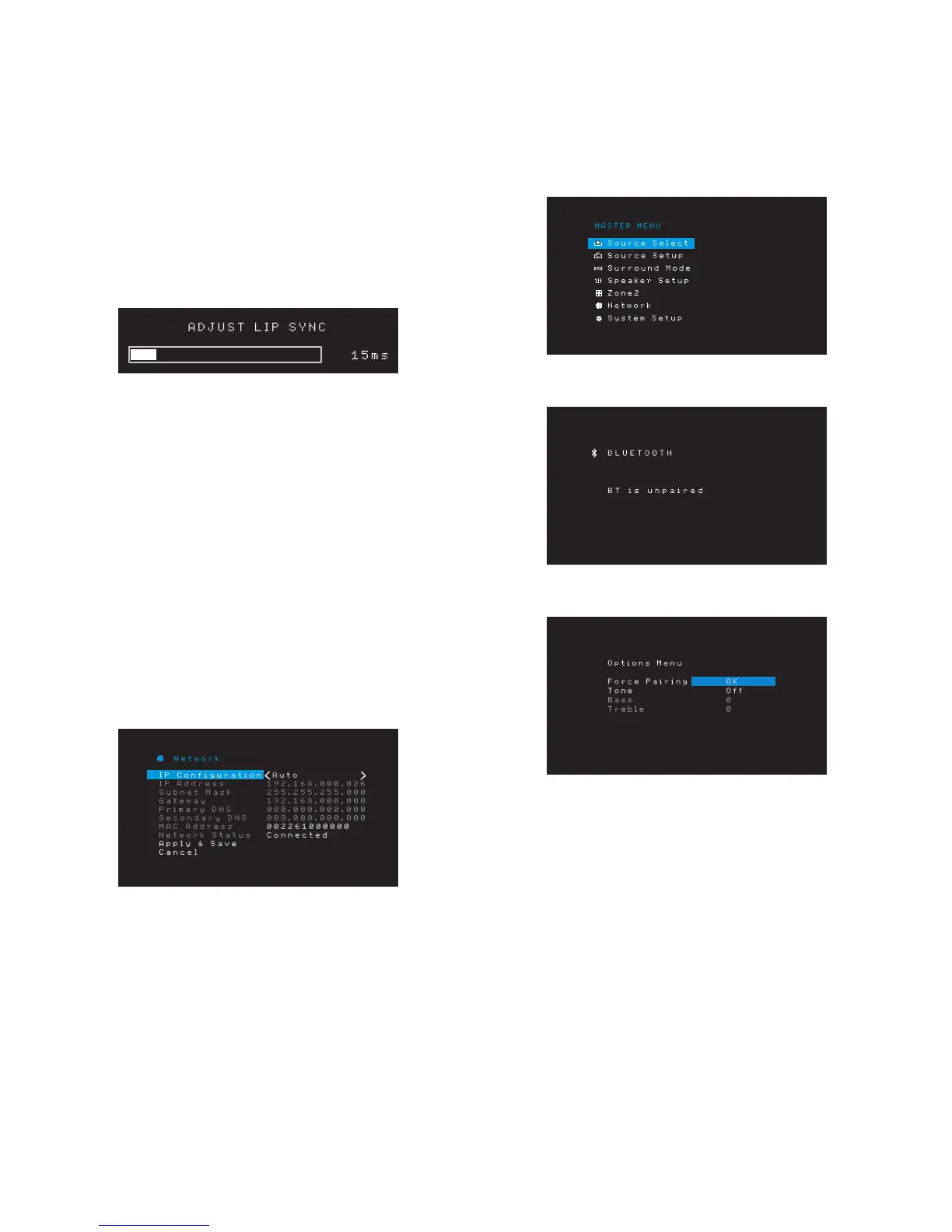24
AVR
Set Up the AVR
Lip Sync: This setting lets you resynchronize the audio and video signals from the source
to eliminate a “lip sync” problem. Lip-sync issues can occur when the video portion of a
signal undergoes additional processing in either the source device or the video display.
Use the Left/Right buttons to delay the audio by up to 180ms. (The active source’s video
will be visible behind the OSD menu, allowing you to synchronize the audio with the
picture.)
You can also make lip sync adjustments without activating the AVR’s OSD menus.
Pressing the remote’s Delay button will display the Lip Sync menu bar on the TV,
superimposed at the bottom of the video. Use the Left/Right buttons to delay the audio
until it is synchronized with the picture.
Zone 2 In (AVR 1710/AVR 171 only): This setting determines the audio source for Zone
2 of a multizone system. Select the analog audio input the source is connected to. Digital
audio is not available to the multizone system.
To configure the next source, press the Back/Exit button, then return to the Setup Source
line of the Main Menu. When you have finished configuring all sources, press the Back/
Exit button to clear the menus from view.
Set Up the Network
To play MP3 or WMA media located on DLNA-compatible devices connected to the
network, use the AVR’s internal Internet radio tuner or listen to sources via AirPlay (AVR
1710/AVR 171 only), the AVR must be connected to your home network and you must
join them with the network.
If your network uses an automatic IP address, you should not have to perform any
network setup procedures. Once you connect the AVR to your home network, the network
should automatically assign the AVR an IP address, and the AVR should automatically join
your network.
If your AVR does not automatically join your network (in which case the AVR will display a
“Not Connected” message when you press the Network source button):
1. Press the OSD/Menu button, select System Setup, then select Network.
2. The Network menu will appear.
3. Select IP Configuration, then press the Right button button twice to cycle the setting
from “Auto” to “Manual” and back to “Auto.”
4. Select Apply & Save. The AVR will attempt to connect to the network.
5. If the AVR again fails to connect to the network, you may need to enter your network’s
settings manually. You may need to obtain your network’s settings from your ISP or
network administrator.
NOTE: We recommend that you directly connect the AVR to a home-network router so
that it can directly access the Internet for Internet radio, or access devices on the network
for playback of content stored on the devices (see Listening to Media via Your Home
Network, on page 28, for more information).
NOTE: If you have trouble connecting to the network at any time, cycle the AVR into
the Sleep mode, and then turn it back on.
Pair the AVR with Your Bluetooth Device
1. Press the OSD/Menu button and select “Source Select.”
2. Scroll to “Bluetooth” and select it. The OSD will display that Bluetooth is unpaired.
3. Press the remote’s Option /Info button. The Bluetooth Options Menu will appear.
4. Select “Force Pairing > OK” and press the OK button. The AVR will enter the pairing
mode.
5. Open your Bluetooth device’s pairing menu. The AVR will appear on your device’s
pairing menu as “HK AVR.”
If your device requires a passcode, use 0000.•
6. Pair your device with the AVR. Once paired, press the OSD/Menu button to exit the
menu.
To stream audio from the paired Bluetooth device:
1. Press the OSD/Menu button.
2. Select the Source Select menu.
3. Select Bluetooth from the source list.
