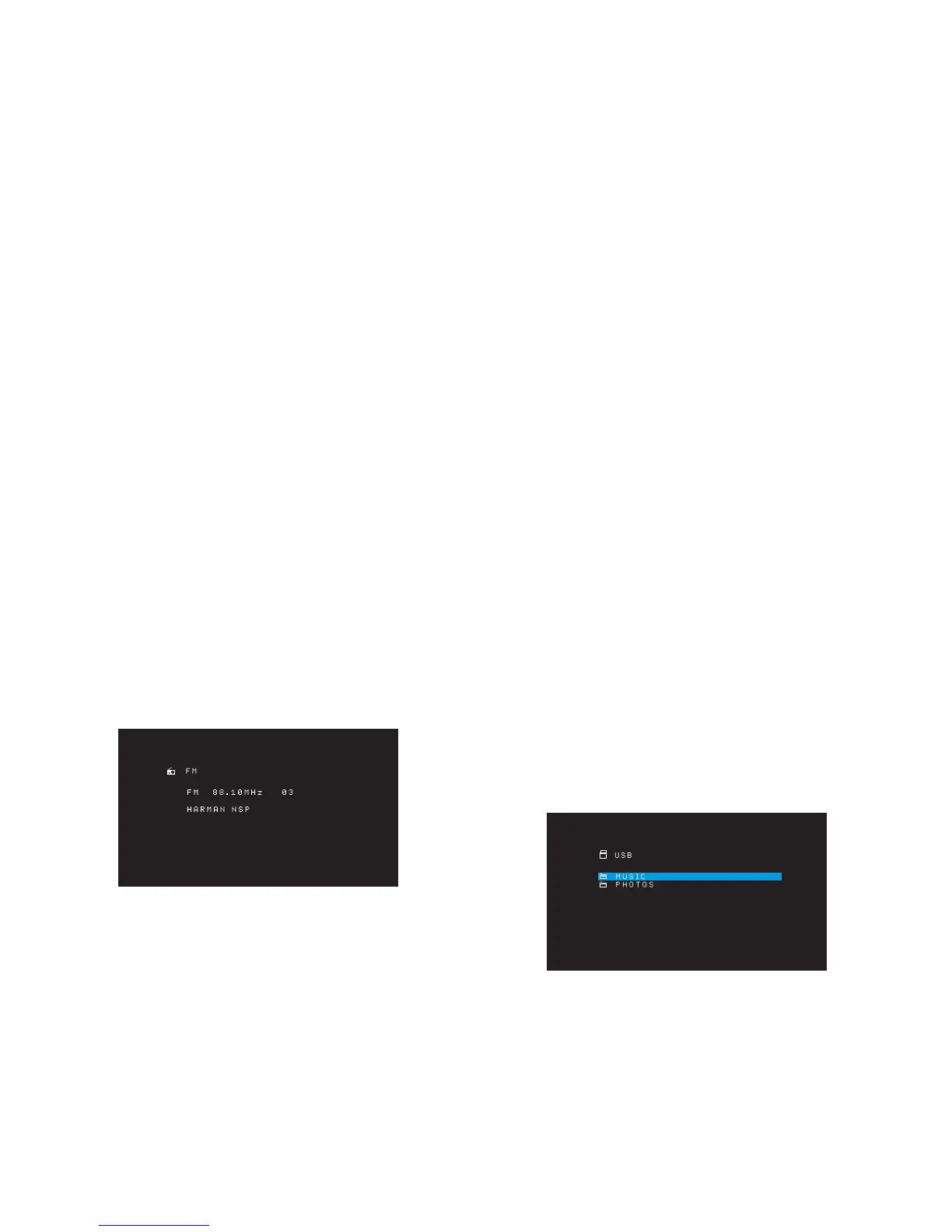26
AVR
HARMAN NSP: A HARMAN proprietary technology, NSP uses sophisticated digital
processing to deliver a true natural sounding three-dimensional listening experience
from conventional 2-channel stereo sources like CDs and stereo broadcasts. While
preserving the recording’s original timbre and spatial balance, HARMAN NSP creates a
simulated listening space that automatically adjusts to suit the type of program you are
listening to.
The following adjustments are available:
Stage Width: This adjustment allows you to widen or narrow the width of the apparent •
listening space in front of you. For example, a higher setting would be appropriate for
a recording of an orchestra playing in a concert hall, while a lower setting would be
more appropriate for a recording of a singer playing an acoustic guitar.
Stage Depth: This adjustment lets you control the total size of the apparent listening •
space. A higher setting would approximate the acoustic qualities of larger listening
spaces, such as concert halls and arenas, while a lower setting would approximate
the acoustic qualities of smaller listening spaces like small clubs or coffee houses.
Movie: Select from the following when you want a surround mode for movie playback:
DTS Neo:6 Cinema or Dolby Pro Logic II (IIx or IIz when seven main speakers are present)
in the AVR 1710/AVR 171.
Music: Select from the following when you want a surround mode for music playback:
DTS Neo:6 Music or Dolby Pro Logic II (IIx or IIz when seven main speakers are present
in the AVR 1710/AVR 171). The Dolby Pro Logic II/IIx/IIz Music mode allows access to a
submenu with some additional settings. See Audio Processing and Surround Sound, on
page 29, for more information.
Game: Dolby Pro Logic II (IIx/IIz when seven main speakers are present) Game is available
for video game playback..
After you have made your selection, press the Back/Exit button.
You can also change surround mode categories by repeatedly pressing the Surround
Mode button on either the remote or the front panel.
You can change surround modes within surround mode categories by pressing the •
Surround Mode Select buttons on the front panel.
See Audio Processing and Surround Sound, on page 29, for more information on surround
modes.
Listening to FM and AM Radio
Select the Radio source. A screen similar to the one in the illustration below will appear.
Use the Up/Down buttons or the Remote’s Channel buttons to tune a station as displayed
on the front panel and on-screen display.
The AVR defaults to automatic tuning, meaning each press of the Up/Down buttons scans
up or down the frequency band until a station with acceptable signal strength is found.
To switch to manual tuning, in which each press of the Up/Down buttons steps through
a single tuning frequency increment, press the Tuning Mode button on the front panel or
press and hold the OK button on the remote control for more than 3 seconds. Each press
of the button toggles between automatic and manual tuning modes.
Once you have tuned an FM station, toggling the Mode setting also switches the radio
between stereo and monaural reception. (Mono reception may improve reception of
weaker stations.) Note that some surround modes are not available with monaural
reception.
Preset Stations
You can store a total of 30 stations (AM and FM combined) as presets. When you want to
save the currently tuned station as a preset, press the remote’s Memory button. Use the
Number buttons to enter the desired preset number.
To tune to a preset station:
Press the Left/Right buttons.•
Press the remote’s Preset Scan button. The AVR will tune to each preset station •
in order for five seconds. When the desired preset is tuned, press the Preset Scan
button again.
Enter the preset number using the Number buttons. For presets 10 through 30, press •
0 before the preset number. For example, to enter preset 21, press 0-2-1.
Auto Store is an alternate method for storing presets automatically. When you select Auto
Store, your AVR will scan for any frequencies with good signal and save them as presets
automatically. To use Auto Store:
In either FM or AM source, press the Info/Option button on the AVR’s remote •
control.
Press OK to select “Auto Store.”•
Highlight “Yes” and press “OK.”•
Your AVR may take several minutes to complete the Auto Store process. Note that
performing Auto Store will erase all currently saved preset station.
Listening to Media on a USB Device
Your AVR is compatible with MP3 and WMA media.
MP3 compatibility: Mono or stereo, contstant bit rates (CBR) from 8kbps to 320kbps,
variable bit rates (VBR) from lowest to highest quality, with sample rates from 8kHz –
48kHz.
WMA compatibility: Ver. 9.2 basic, stereo CBR with 32kHz – 48kHz sampling rate and
40kbps – 192kbps bit rate, mono CBR with 8kHz – 16kHz sampling rate and 5kbps –
16kbps bit rate, VBR Pass Encoding and Quality Encoding 10 – 98, 44kHz and 48kHz
sampling rate.
No other types of media are supported.
Playing files on a USB device
1. Insert the USB drive into the AVR’s front-panel USB port.
IMPORTANT: Do not connect a personal computer or peripheral to the USB port. USB
hubs and multi-card readers are not supported.
2. Press the USB source selector button on the remote until the front-panel display’s
“USB” as the source. The USB screen will appear.
3. Select a folder and press the OK button. The AVR will list all compatible audio files.
Operating Your AVR
