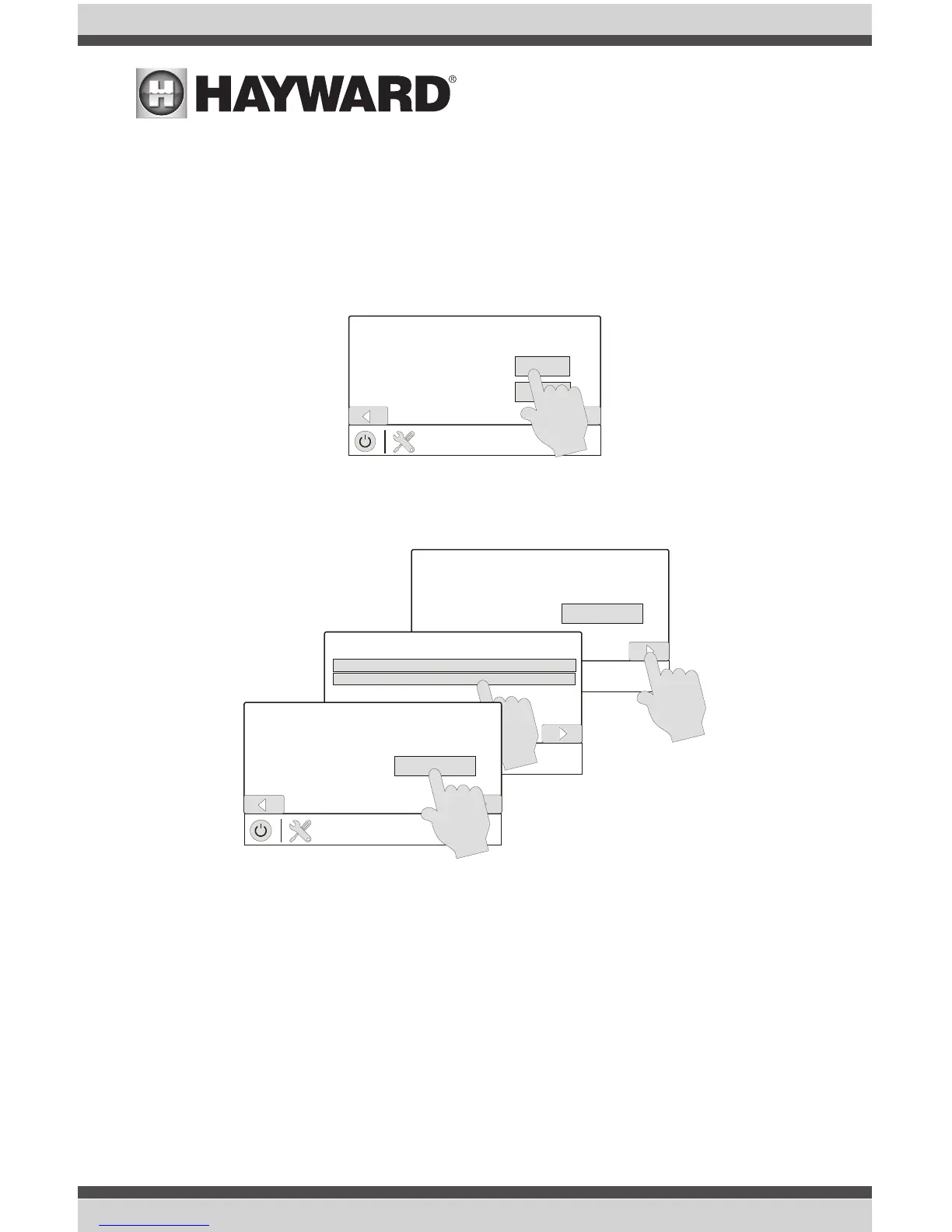Configuring the OmniLogic
After the HL-CHEM is mounted, plumbed and wired, the OmniLogic must be configured to use the
HL-CHEM.
ReplacethedeadfrontandrestorepowertotheOmniLogic.AttheHOMEscreen,gotoCONFIGU-
RATIONintheBACKYARDSCREENS.EntertheCONFIGURATIONWIZARDandadvancethroughthe
menus until you see the screen below.
After selecting "Yes", the HL-CHEM will be automatically discovered and you'll be prompted to
select a unique address.
Pressing the box will bring you to a table which shows a list of connected devices. Selecting the
HL-CHEM from this table will automatically configure the OmniLogic to use the proper address.
The HL-CHEM is now ready to be configured. You'll be presented with a series of screens that will
require you to input desired operating parameters and settings. Refer to the related information on
the following pages as you progress through the screens.
YES
POOL
configuration
Do You Have a Sense &
Dispense Module?
NO
POOL
configuration
Which Hayward Unique
Address?
5010000001
Chemistry Sensing Module
POOL
configuration
Select Device
HUA Device Name Device Type
501000001 Legacy Chemistry Sense Chemistry Sense
POOL
configuration
Which Hayward Unique
Address?
Chemistry Sensing Module
9
USE ONLY HAYWARD GENUINE REPLACEMENT PARTS
