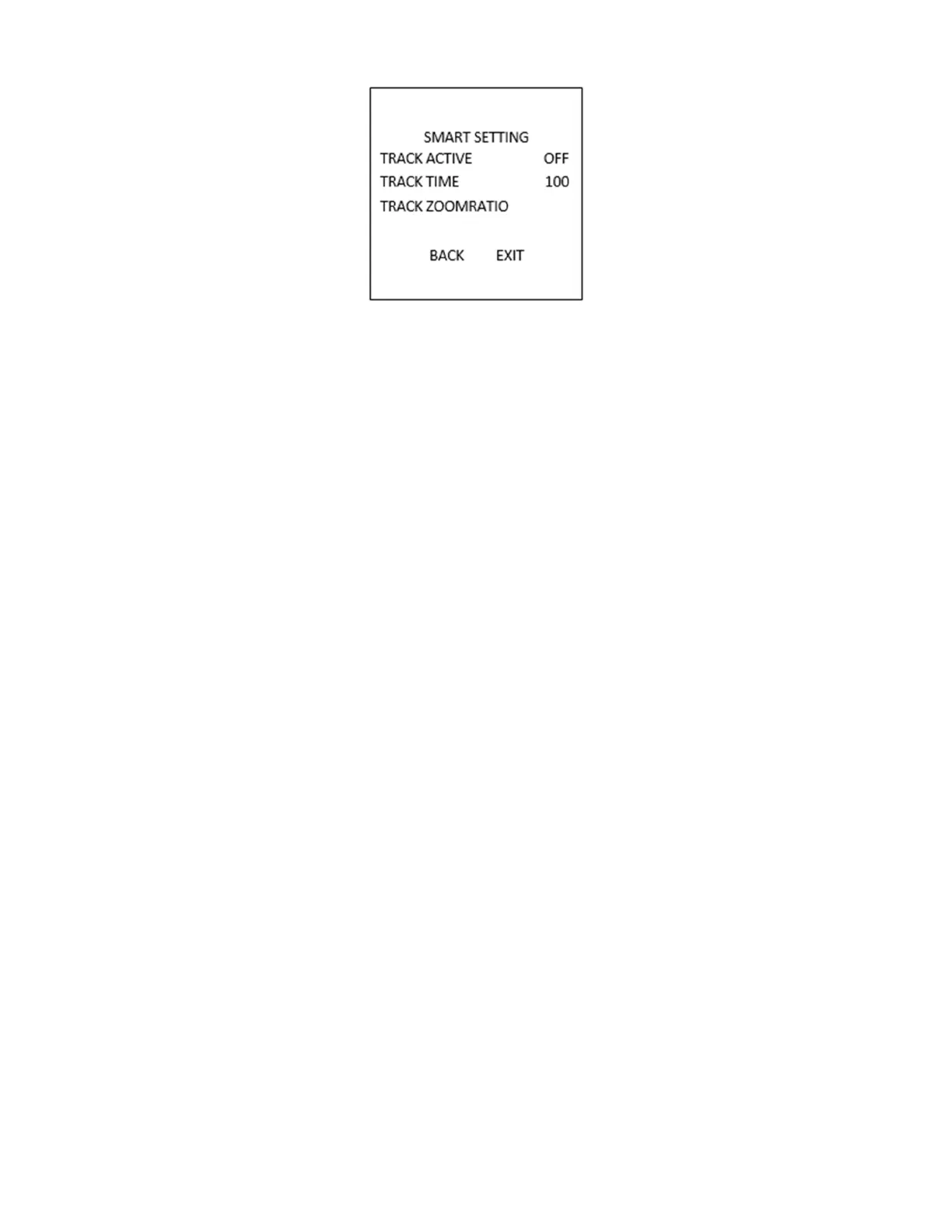HD-TVI Speed Dome DS-2AE7232TI-A User Manual
UM THD DS-2AE7232T-x 020519NA 36
Figure 21, Smart Setting
2. Set the tracking time.
A. Move the cursor to TRACK TIME and click IRIS+ button to enter the editing mode.
B. Click the up and down buttons to set the duration for tracking.
C. Click IRIS+ again to confirm the settings and exit the editing mode of this column.
3. Set the track zoom ratio. Once the zoom ratio is set that the target will be displayed in that ratio on the
monitor.
A. Move the cursor to TRACK ZOOM RATIO and click IRIS+ button to enter the editing mode.
B. Click IRIS+ again to confirm the settings and exit the editing mode of this column.
4. Turn on the tracking.
A. Move the cursor to TRACK ACTIVE and click IRIS+ button to enter the editing mode.
B. Click the up and down buttons to set the TRACK ACTIVE as ON.
C. Click IRIS+ again to confirm the settings and exit the editing mode of this column.
NOTE: The function varies by camera model.
Configuring Clear Settings
1. Move the cursor to enter the clear settings submenu: MAIN MENU > DOME SETTINGS > CLEAR SETTINGS.
