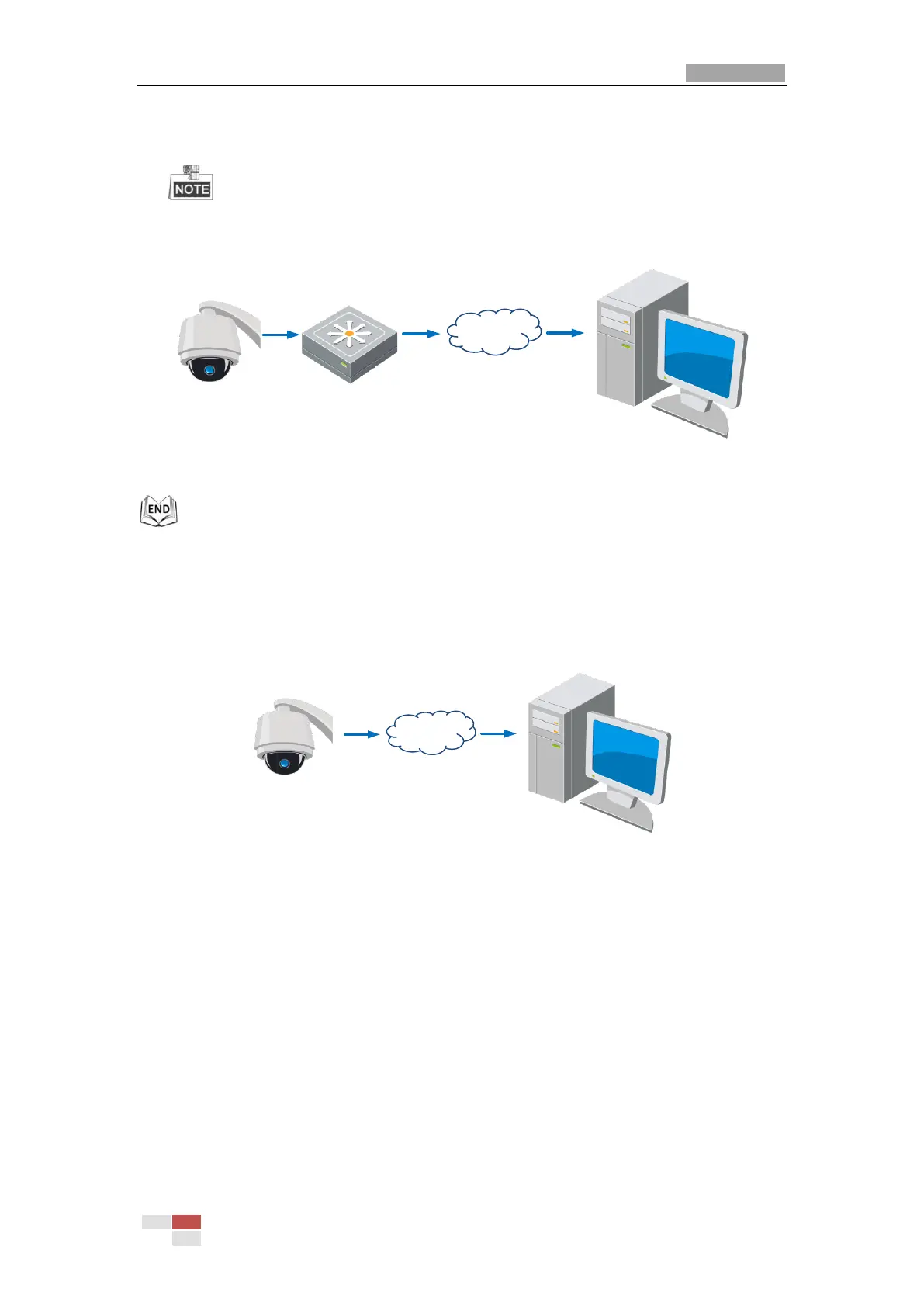User Manual of E Series Network Mini PTZ camera
© Hikvision
4. Set port mapping, E.g., 80, 8000 and 554 ports. The steps for port mapping vary depending
on different routers. Please call the router manufacturer for assistance with port mapping.
Refer to Appendix 2 for detailed information about port mapping.
5. Visit the network mini PTZ camera through a web browser or the client software over the
internet.
Speed Dome
Network
Cable
Router with Static IP
PC
Network
Cable
Network
Cable
Internet
Figure 2-10 Accessing the Mini PTZ camera through Router with Static IP
Connecting the network mini PTZ camera with static IP directly
You can also save the static IP in the mini PTZ camera and directly connect it to the internet
without using a router. Refer to Section 2.1.2 for detailed IP address configuration of the mini PTZ
camera.
Speed Dome
PC
Network
Cable
Network
Cable
Internet
Figure 2-11 Accessing the Mini PTZ camera with Static IP Directly
2.2.2 Dynamic IP Connection
Before you start:
Please apply a dynamic IP from an ISP. With the dynamic IP address, you can connect the network
mini PTZ camera to a modem or a router.
Connecting the network mini PTZ camera via a router
Steps:
1. Connect the network mini PTZ camera to the router.
2. In the mini PTZ camera, assign a LAN IP address, the subnet mask and the gateway. Refer to
Section 2.1.2 for detailed LAN configuration.
