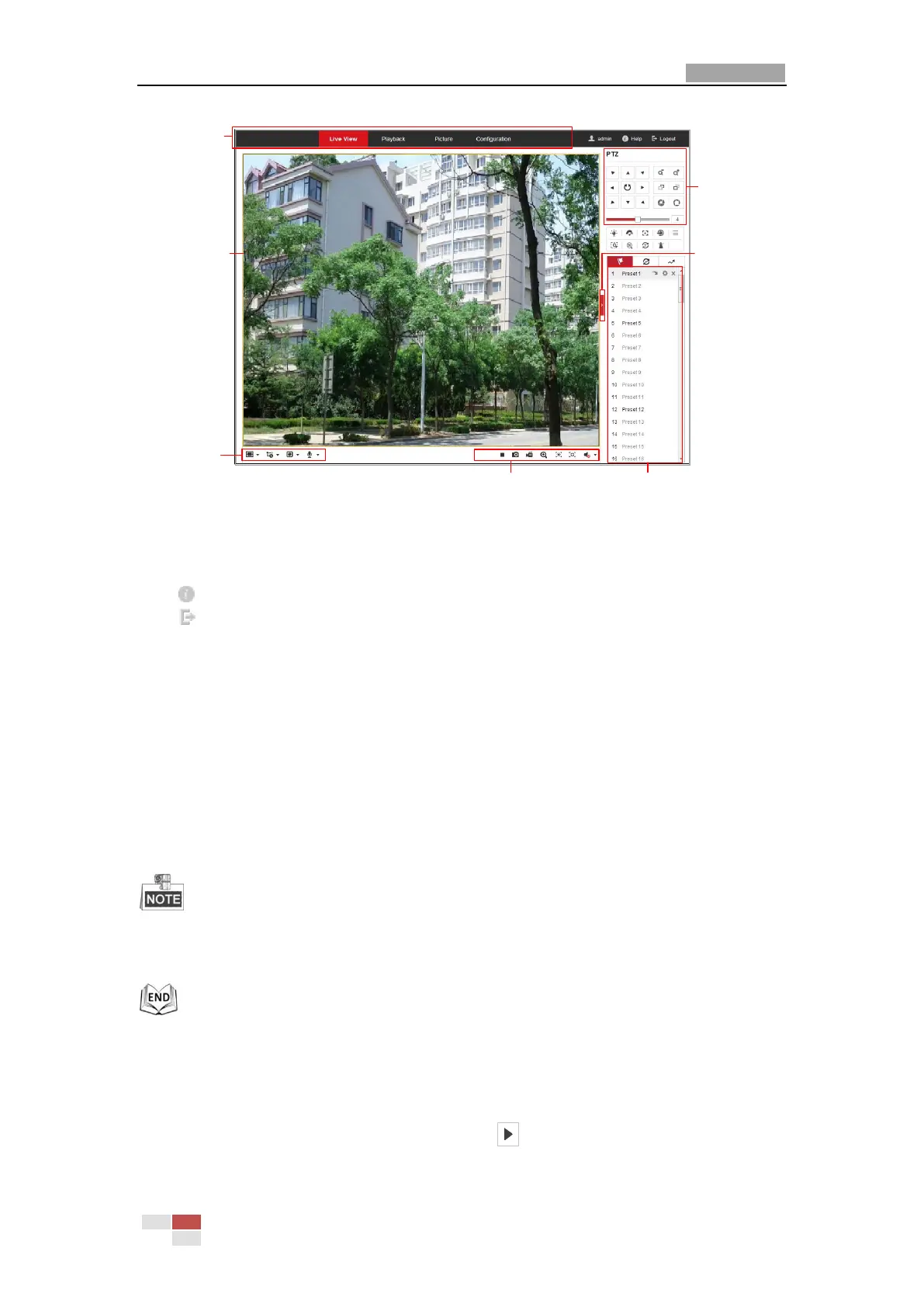User Manual of E Series Network Mini PTZ camera
© Hikvision
Menu Bar
Live View
Parameters
Live View Window
Toolbar
Show or hide PTZ
control panel
PTZ Control
Preset/Patrol/Pattern
Figure 4-2 Live View Page
Menu Bar:
Click each tab to enter Live View, Playback, Picture, and Configuration page respectively.
Click to display the help file of the speed dome.
Click to logout the system.
Live View Window:
Display the live video.
Toolbar:
Operations on the live view page, e.g., live view, capture, record, audio on/off, regional exposure,
regional focus, etc.
PTZ Control:
Panning, tilting, focusing and zooming actions of the mini PTZ camera. The lighter, wiper,
one-touch focus and lens initialization control.
Preset/patrol/pattern:
Set and call the preset/patrol/pattern for the mini PTZ camera.
Pattern function varies depending on mini PTZ camera models.
Live View Parameters:
Configure the image size, stream type, plug-in type, and two-way audio of the live video.
4.3 Starting Live View
In the live view window as shown in Figure 4-3, click on the toolbar to start the live view of
the mini PTZ camera.
