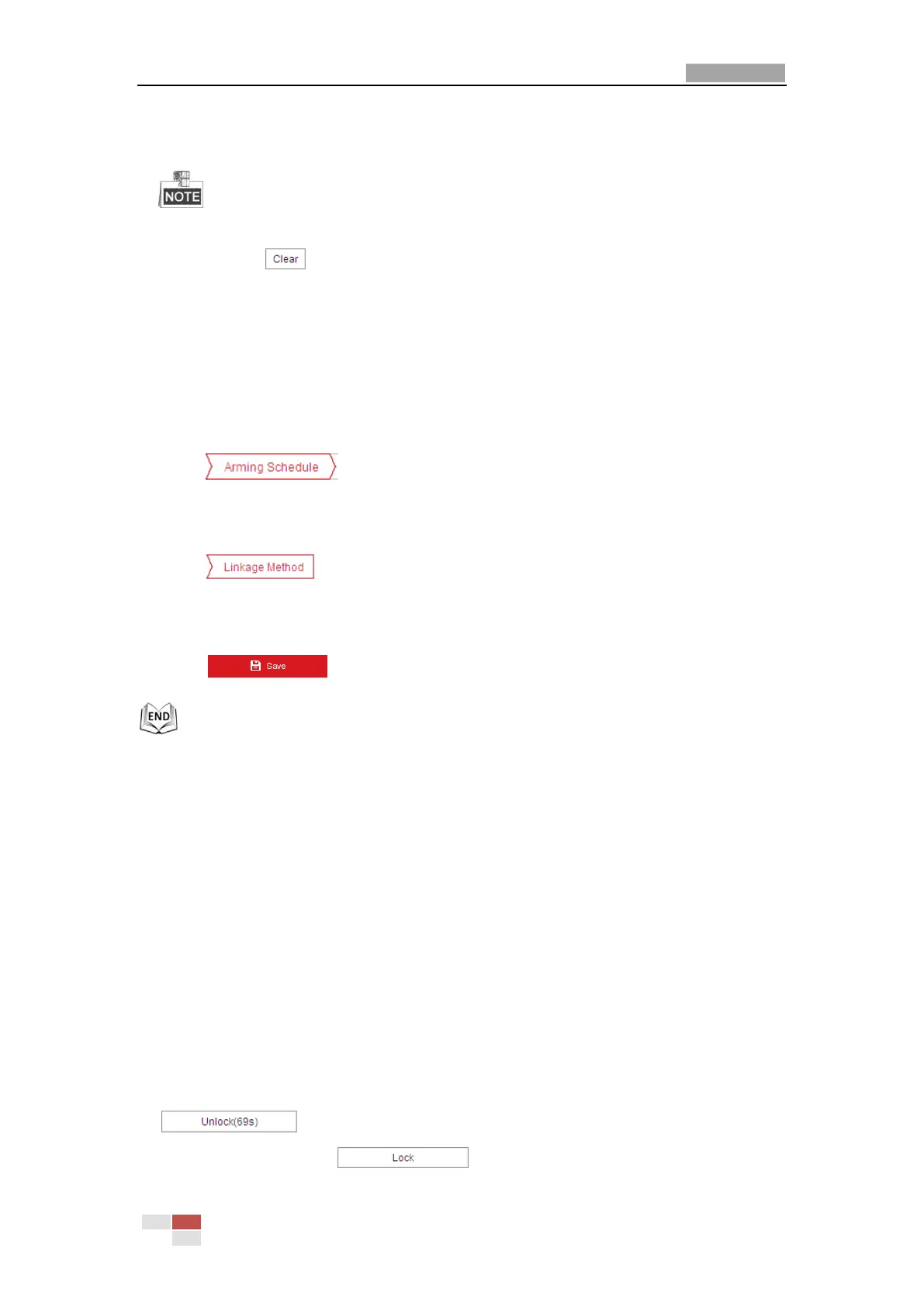User Manual of E Series Network Mini PTZ camera
© Hikvision
3) Click on the image to specify a corner of the rectangle, and right-click the mouse after
four corners are configured.
Up to four areas are supported.
You can click to clear the areas you drawn.
5. Configure the parameters for each defense region separately.
Threshold: Range [0-10s], the threshold for the time of the object loitering in the region. If
you set the value as 0, alarm is triggered immediately after the object entering the region.
Sensitivity: Range [1-100]. The value of the sensitivity defines the size of the object which
can trigger the alarm, when the sensitivity is high, a very small object can trigger the
alarm.
6. Click tab to enter the arming schedule setting interface. The time
schedule configuration is the same as the settings of the arming schedule for motion
detection. Refer to Step 2 in Section 5.2.1 Configuring Motion Detection
7. Click tab to select the linkage method taken for the video loss alarm,
Notify surveillance center, send email, trigger channel, smart tracking and trigger alarm
output are selectable. Please refer to Step 3 in Section 5.2.1 Configuring Motion Detection.
8. Click to save the settings.
5.3.3 Configuring Line Crossing Detection
The virtual plane detection can be adopted for the intrusion detection. Once the virtual plane is
detected being traversed according to the configured direction, a set of alarm action is triggered.
Steps:
1. Enter the Line Crossing Detection interface:
Configuration >Event > Smart Event > Line Crossing Detection
2. Check the Enable checkbox to enable the line crossing detection function.
3. Select the Line in dropdown list to configure.
4. The event triggered and park action related PTZ movement will be locked for 180 seconds
after you enter the line crossing detection interface. Optionally, you can click the
button to manually activate the movement, or lock the movement
when the button turns to by clicking it.
