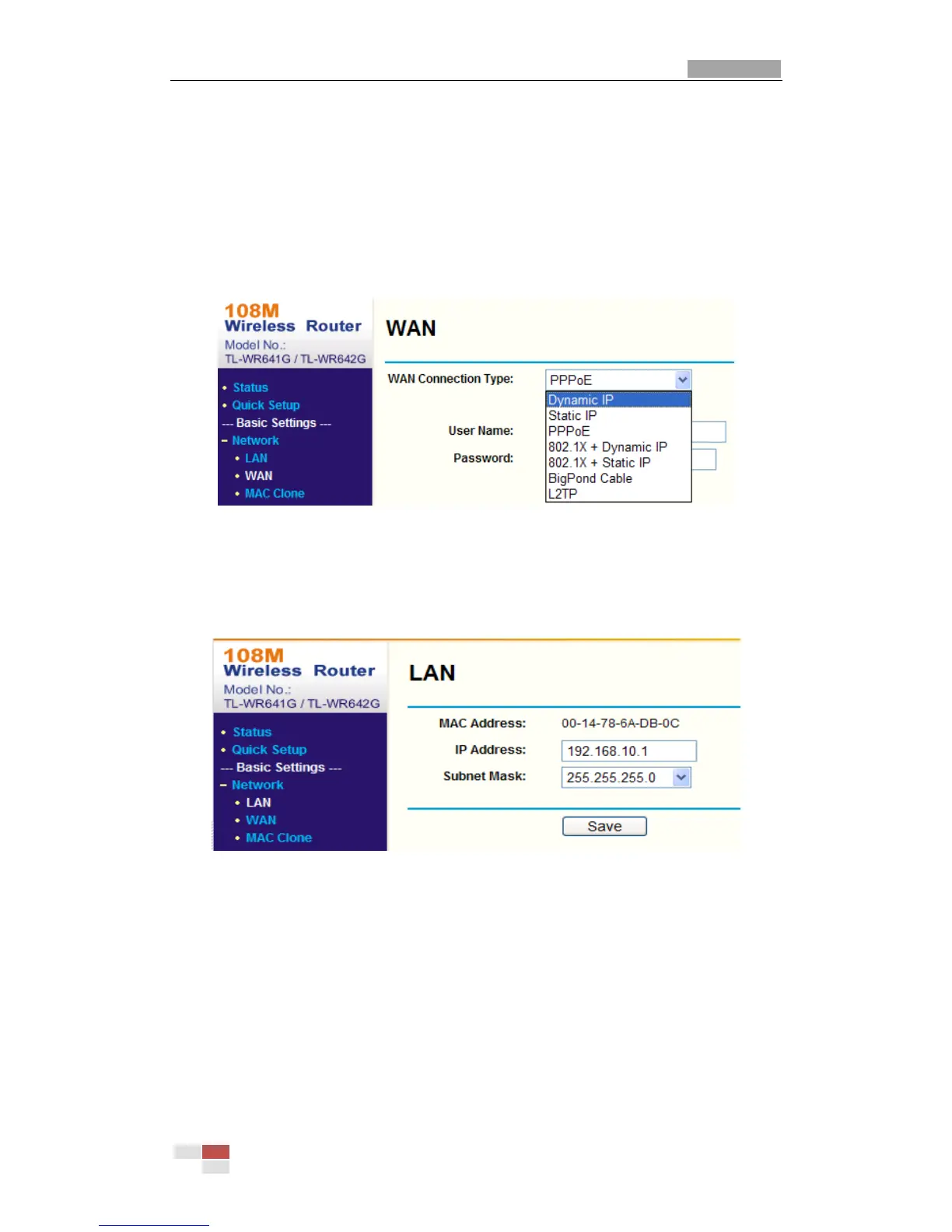User Manual of IR Network Speed Dome
© Hikvision Digital Technology Co., Ltd. All Rights Reserved.
Appendix 2 Port Mapping
The following settings are for TP-LINK router (TL-R410). The settings vary depending
on different models of routers.
Steps:
1. Select the WAN Connection Type, as shown below:
Figure A.2.1 Select the WAN Connection Type
2. Set the LAN parameters of the router as in the following figure, including IP
address and subnet mask settings.
Figure A.2.2 Set the LAN parameters
3. Set the port mapping in the virtual severs of Forwarding. You need to forward
ports 80, 8000, 8200~8210 and 554 for a speed dome.
Notes:
You can change 80, 8000 and 554 ports value in the speed dome with web
browser or client software.
In the speed dome, the 8200~8210 ports change with the 8000 port with a
constant value of 200. E.g. if the 8000 port is changed to 8005, then the
8200~8210 ports should be changed to 8205~8215.
