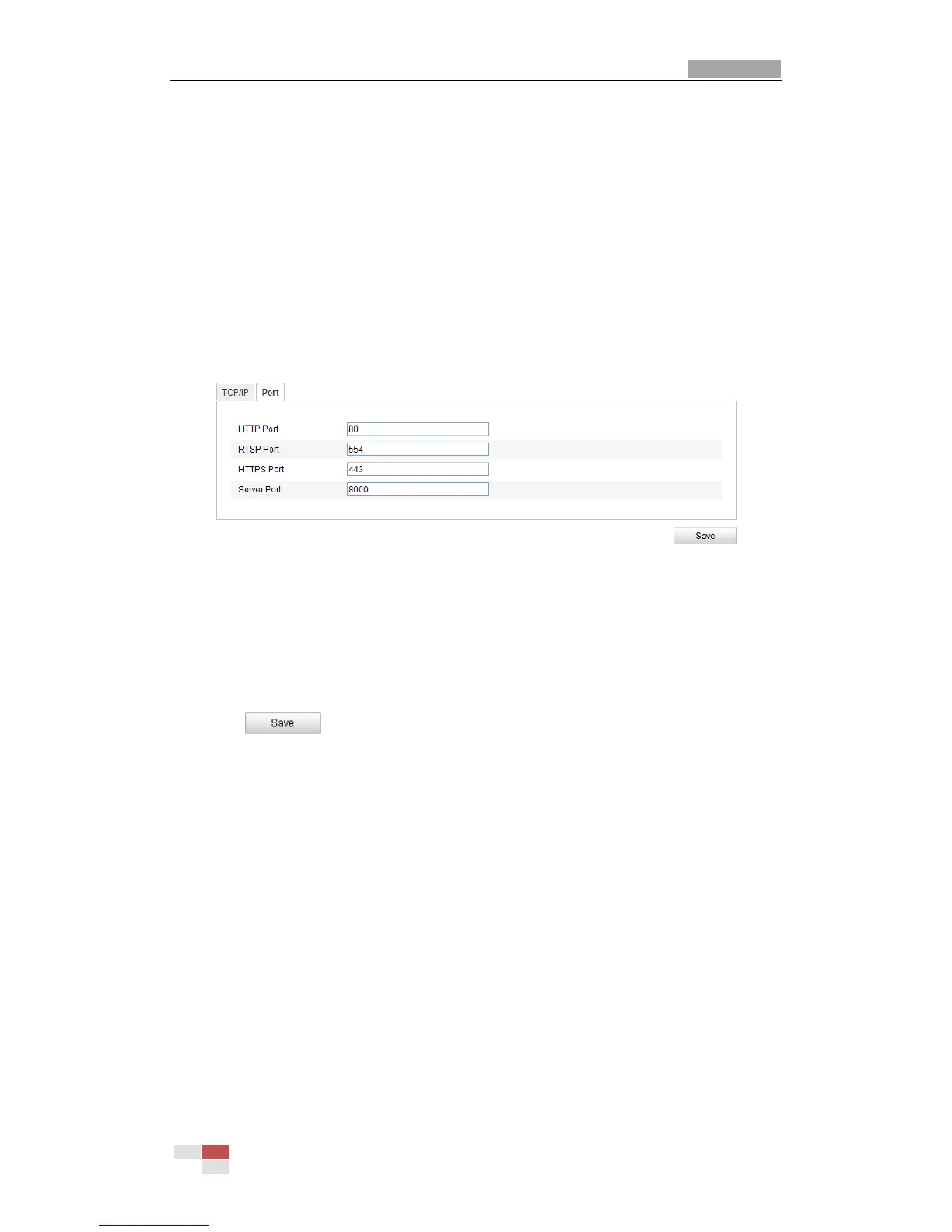User Manual of IR Network Speed Dome
© Hikvision Digital Technology Co., Ltd. All Rights Reserved.
Advertisement as the IPv6 mode.
6.3.2 Configuring Port Settings
Purpose:
If there is a router and you want to access the speed dome through Wide Area
Network (WAN), you need to forward the 3 ports for the speed dome.
Steps:
1. Enter the Port Settings interface:
Configuration > Basic Configuration > Network > Port
Or Configuration > Advanced Configuration > Network > Port
Figure 6-9 Port Settings
2. Set the HTTP port, RTSP port and port of the speed dome.
HTTP Port: The default port number is 80.
RTSP Port: The default port number is 554.
HTTPS Port: The default port number is 443.
SDK Port: The default port number is 8000.
3. Click to save the settings.
6.3.3 Configuring PPPoE Settings
Purpose:
If you have no router but only a modem, you can use Point-to-Point Protocol over
Ethernet (PPPoE) function.
Steps:
1. Enter the PPPoE Settings interface:
Configuration >Advanced Configuration > Network > PPPoE
