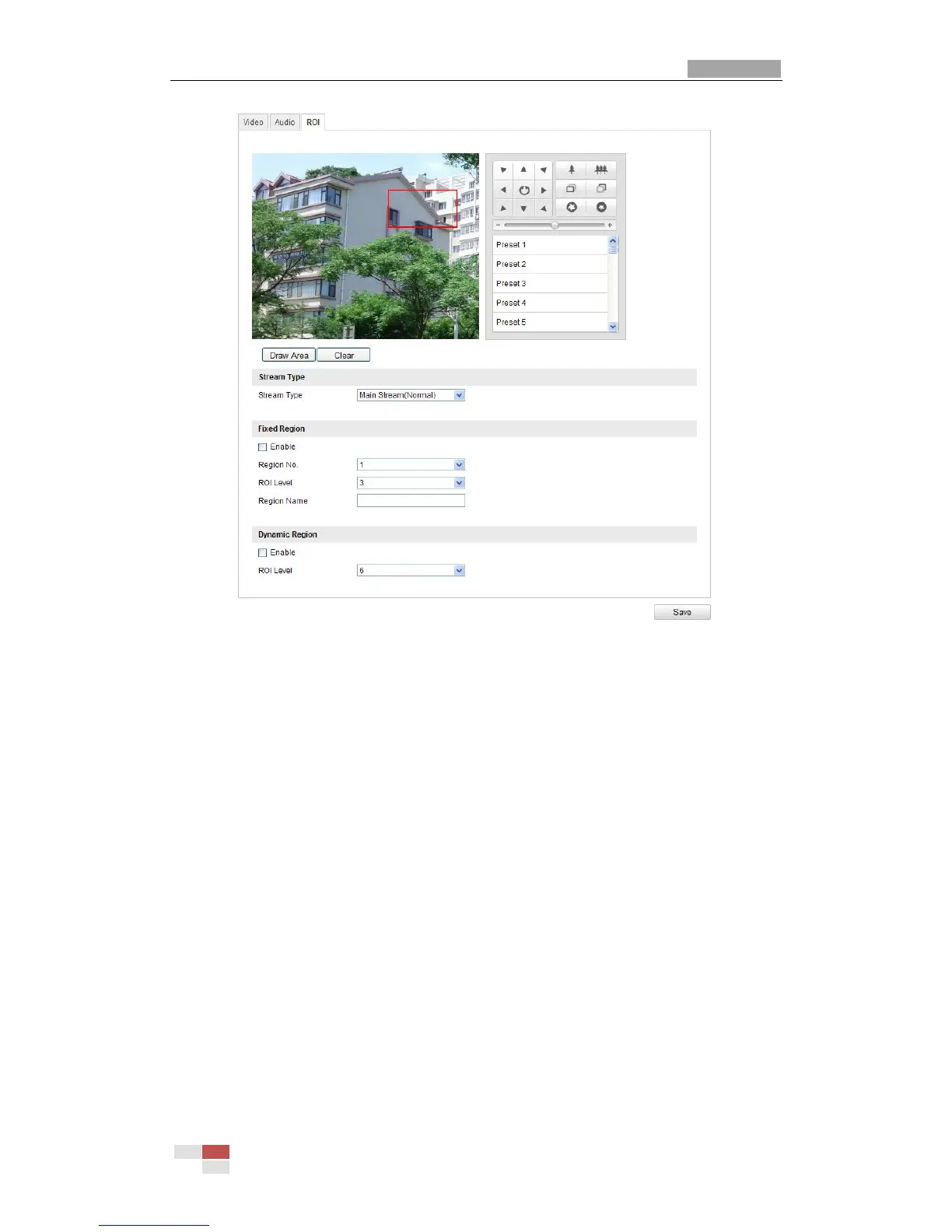User Manual of IR Network Speed Dome
© Hikvision Digital Technology Co., Ltd. All Rights Reserved.
Figure 6-26 Region of Interest
Dynamic Region: And the dynamic tracking refers to the ROI defined by
intelligent analysis such as human face detection. You can choose the Image Quality
Enhancing level for the ROI encoding.
Steps:
1. Check the check box of Enable under Dynamic Tracking.
2. Adjust the ROI level from 1 to 6. The higher the value, the better the ROI quality.
3. Click Save to save the settings.
6.5 Configuring Image Settings
6.5.1 Configuring Display Settings
Purpose:
You can set the image quality of the speed dome, including brightness, contrast,
saturation, sharpness, etc.
Notes:
The parameters in Display Settings interface vary depending on the models
