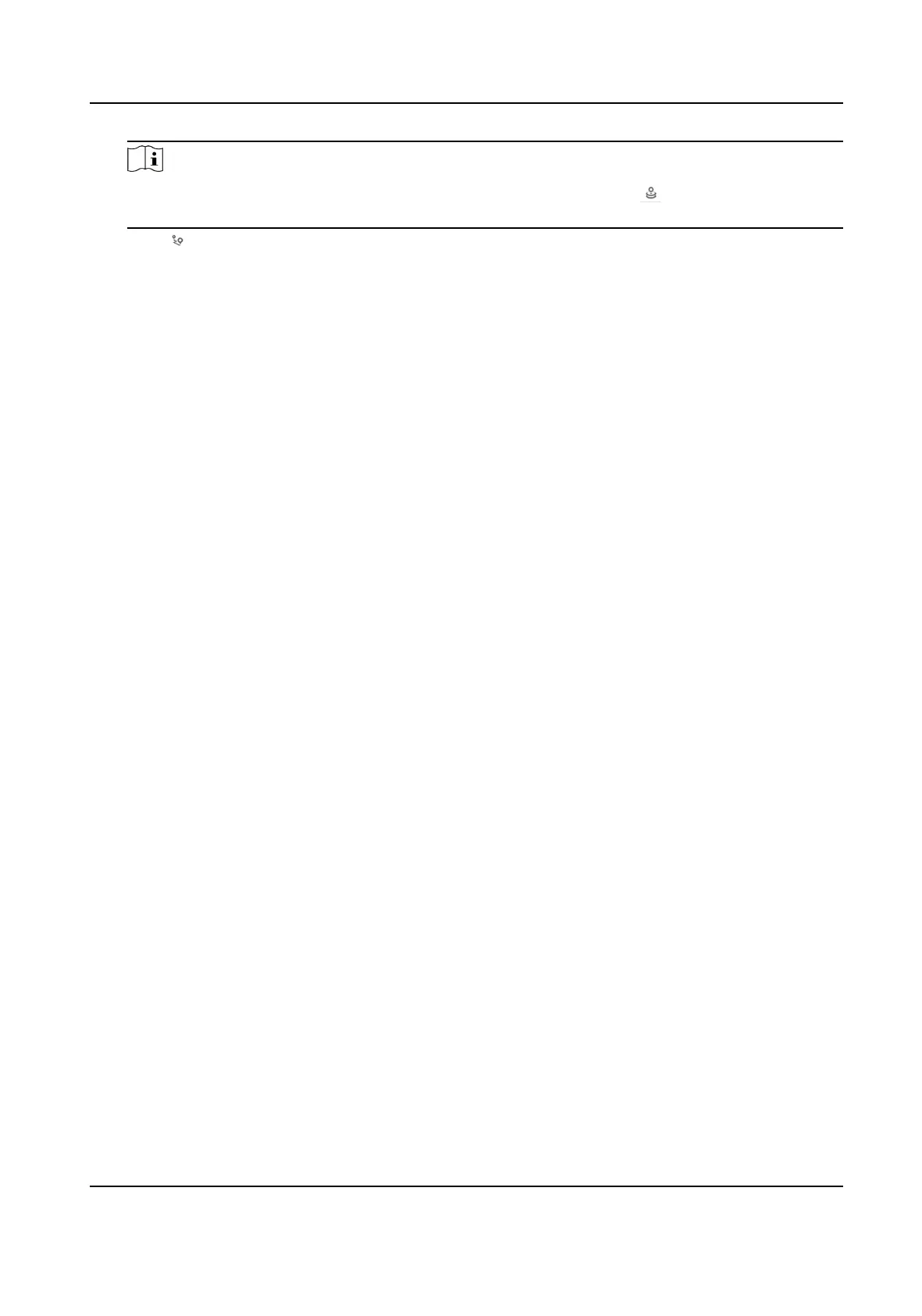Note
To quickly locate the desired point in the PTZ channel, you can click and click the target
posion in the PTZ channel.
5) Click to save the PTZ posion of this calibraon point.
6) Repeat the steps above to set at least 4
calibraon points.
7) Click Start Calibraon.
5.
Check Track to enable the funcon.
6.
Click Save to nish calibraon.
4.14.2 Set Tracking Parameters
The tracking parameters includes the inial tracking posion, tracking zoom rao, tracking
duraon, and advanced parameters.
Steps
1.
Go to
Conguraon → PTZ → Panorama Tracking → Calibraon .
2.
Set the inial tracking posion of the PTZ channel.
When the tracking task stops, the PTZ channel returns to the set inial posion.
1) Adjust the PTZ channel to the desired scene as the inial posion.
2) Click Set Tracking Inial Posion to save the posion.
3.
Set the tracking zoom rao.
Set a
xed
zoom rao
A xed zoom rao means the PTZ channel keeps the set zoom value
throughout the tracking.
Adjust the Self-adapve Rao Coecient to 0.
Adjust the zoom to a desired level.
Click Set Zoom Rao to save the zoom level.
Set auto zoom
rao control
The device determines the actual zoom rao dynamically according to the
detected target size and the set Self-adapve Rao Coecient.
Larger Self-adapve Rao Coecient means larger zoomed target during
tracking.
4.
Set the tracking duraon.
-
When you set the Tracking Duraon as 0, the PTZ channel keeps tracking the target unl it
leaves the view of the panoramic channel.
-
When you set the Tracking Duraon as a number other than 0, the PTZ channel tracks a target
for the set me. The tracking stops when the me is up or when the target leaves the view of
the panoramic channel.
5.
Click Save.
6.
Go to
Conguraon → PTZ → Panorama Tracking → Advanced .
7.
Oponal: Check to enable Tracking Takeover.
TandemVu PTZ Camera User Manual
26
