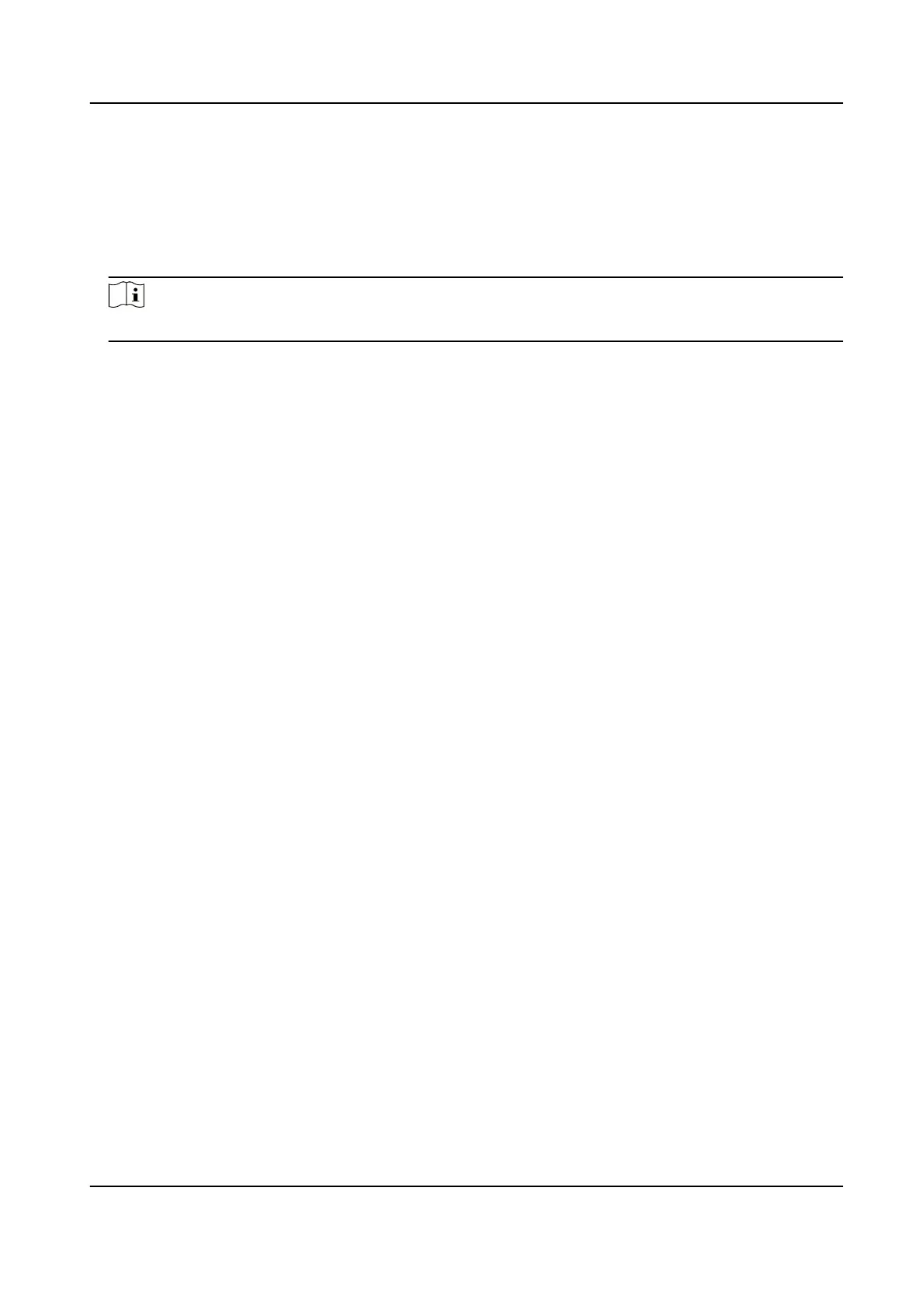Wireless
Connecon
Input the Wi-Fi password that your mobile phone has connected to, and
tap Next to start the Wi-Fi connecon process. (Locate the camera within 3
meters from the router when seng up the Wi-Fi.)
Wired
Connecon
Connect the camera to the router with a network cable and tap Connected
in the result interface.
Note
The router should be the same one which your mobile phone has connected to.
8.
Tap Add in the next interface to
nish adding.
For detailed
informaon, refer to the user manual of the Hik-Connect app.
10.8 Set ISUP
When the device is registered on ISUP plaorm (formerly called Ehome), you can visit and manage
the device, transmit data, and forward alarm informaon over public network.
Steps
1.
Go to Conguraon → Network → Advanced Sengs → Plaorm Access .
2.
Select ISUP as the plaorm access mode.
3.
Select Enable.
4.
Select a protocol version and input related parameters.
5.
Click Save.
Register status turns to Online when the
funcon is correctly set.
10.9 Set Open Network Video Interface
If you need to access the device through Open Network Video Interface protocol, you can
congure the user sengs to enhance the network security.
Steps
1.
Go to Conguraon → Network → Advanced Sengs → Integraon Protocol .
2.
Check Enable Open Network Video Interface.
3.
Click Add to
congure the Open Network Video Interface user.
Delete
Delete the selected Open Network Video Interface user.
Modify Modify the selected Open Network Video Interface user.
4.
Click Save.
5.
Oponal: Repeat the steps above to add more Open Network Video Interface users.
TandemVu PTZ Camera User Manual
82
