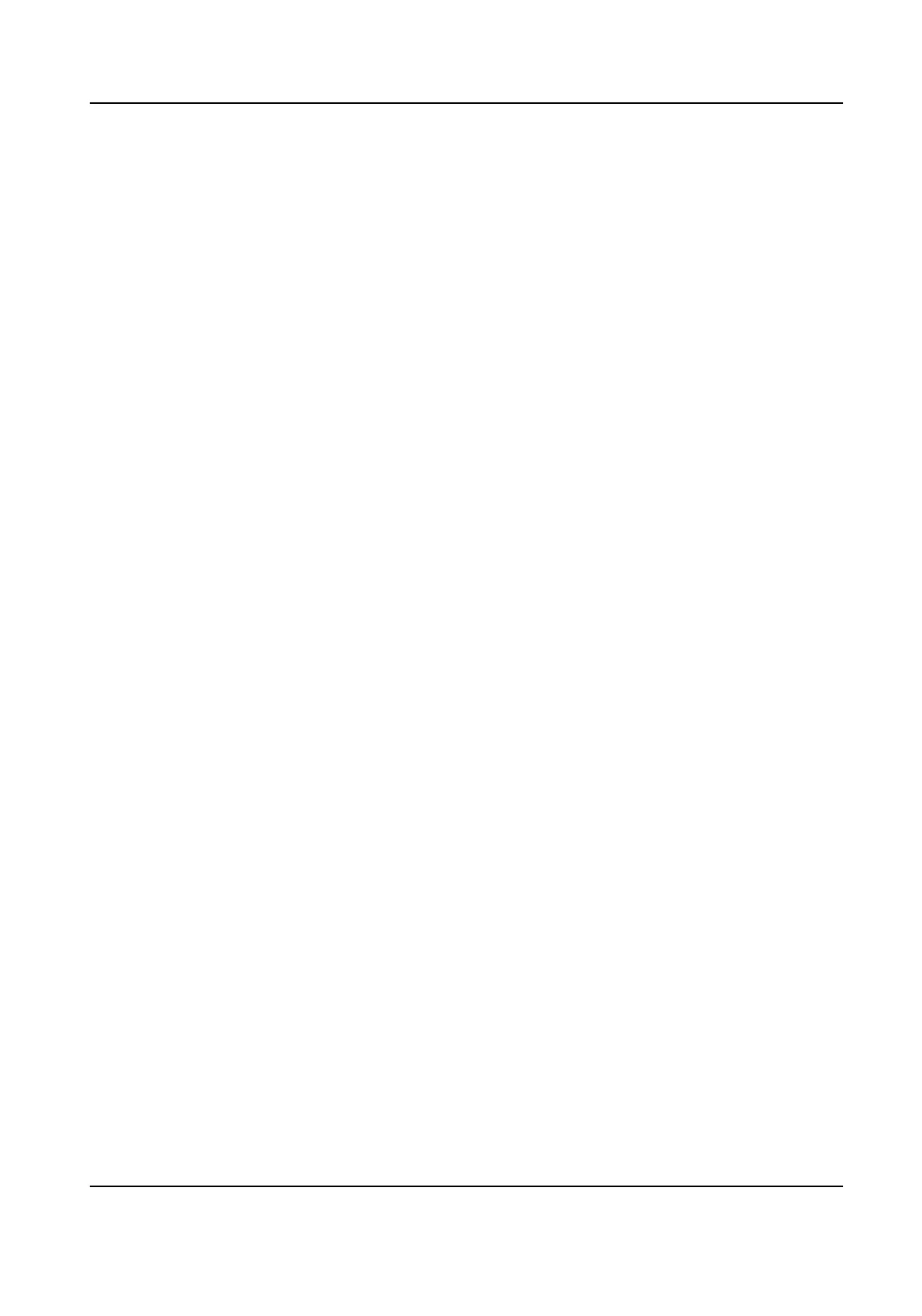Steps
1. Go to
Conguraon → Event → Smart Event → Region Entrance .
2. Set Camera.
3. Turn on Enable.
4.
Oponal: Check Save VCA Picture to save the captured pictures of VCA detecon.
5. Set the detecon rules and detecon areas.
1) Set Arming Area. Up to 4 arming areas are selectable.
2) Adjust
Sensivity. Sensivity: Range [0-100]. The higher the value is, the more easily the
detecon alarm can be triggered.
3)
Oponal: Set Target Detecon as Human or Vehicle to discard alarms which are not
triggered by human body or vehicle.
4) Click Draw Area and draw a quadrilateral in the preview window by specifying four vertexes
of the
detecon region.
6. Set the arming schedule. Refer to Congure Arming Schedule for details.
7. Set the linkage
acons. Refer to Congure Alarm Linkage Acon for details.
8. Click Apply.
Region
Exing Detecon
Region exing detecon funcon detects people, vehicles or other objects which exit from a pre-
dened virtual region, and some certain acons can be taken when the alarm is triggered.
Steps
1. Go to Conguraon → Event → Smart Event → Region Exing .
2. Set Camera.
3. Turn on Enable.
4.
Oponal: Check Save VCA Picture to save the captured pictures of VCA detecon.
5. Set the detecon rules and detecon areas.
1) Set Arming Area. Up to 4 arming areas are selectable.
2) Adjust
Sensivity. Sensivity: Range [0-100]. The higher the value is, the more easily the
detecon alarm can be triggered.
3) Oponal: Set Target Detecon as Human or Vehicle to discard alarms which are not
triggered by human body or vehicle.
4) Click Draw Area and draw a quadrilateral in the preview window by specifying four vertexes
of the
detecon region.
6. Set the arming schedule. Refer to
Congure Arming Schedule for details.
7. Set the linkage acons. Refer to Congure Alarm Linkage Acon for details.
8. Click Apply.
6.4.3
Congure Arming Schedule
Steps
1. Click Arming Schedule.
Network Video Recorder User Manual
60
