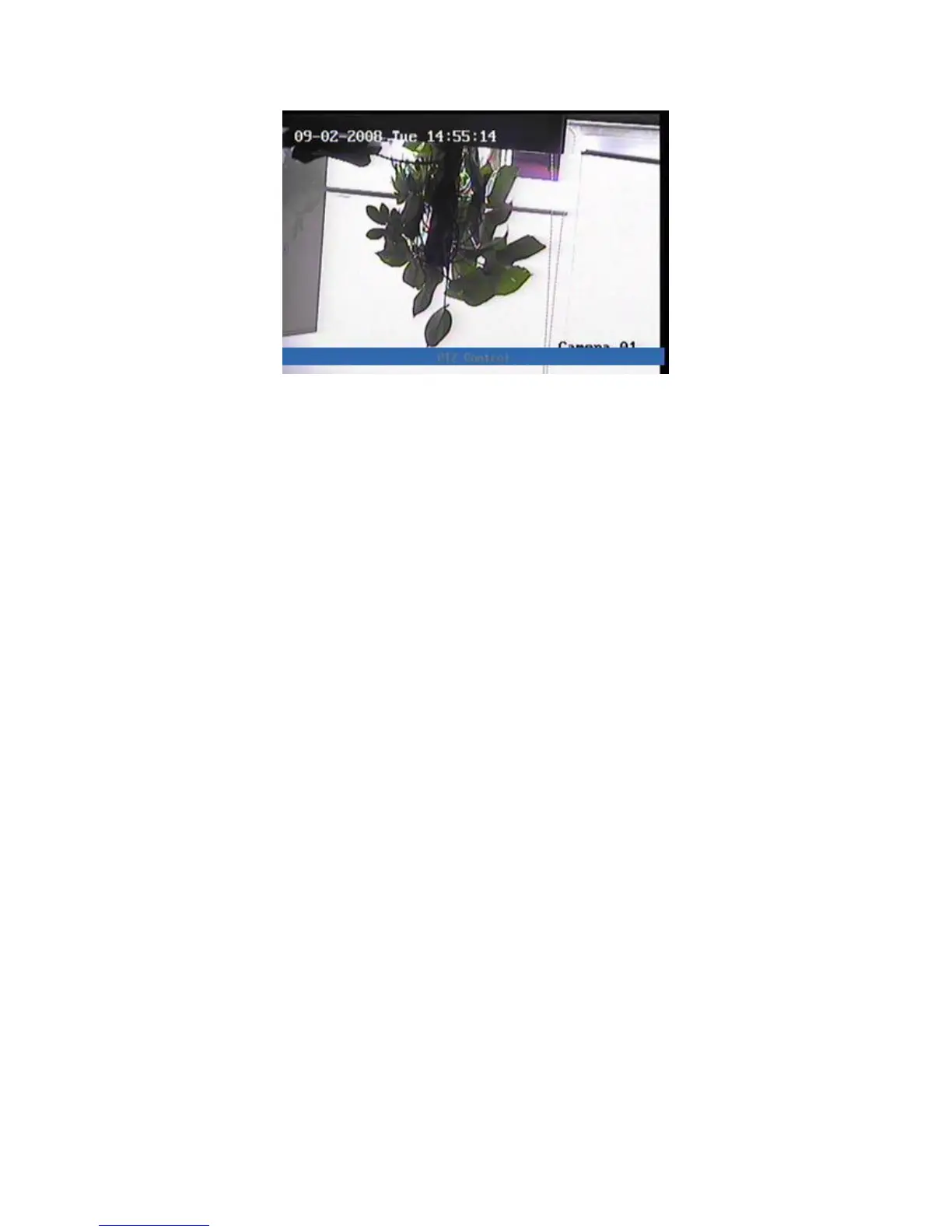Fig. 4.7 PTZ Control interface
The position where current camera name displays can be user-defined.
Select channel
In PTZ control mode, you can press numeric keys under SHIFT mode to select
channel. For example, you can press [2] key to select the 2
nd
camera PTZ.
After you select the camera PTZ, you can use the control keys to control PTZ.
PTZ control keys description
Direction control keys: [↑], [↓], [←], [→];
ZOOM control keys: [ZOOM+], [ZOOM-];
FOCUS control keys: [FOCUS+], [FOCUS-];
IRIS control keys: [IRIS+], [IRIS-];
Adjust preset keys: [REC/SHOT];
Auto control key: [PLAY/AUTO];
Wiper control key: [MENU/WIPER];
Light control key: [F1/LIGHT];
Adjust preset description
In PTZ control mode, press [REC/SHOT] key, and press the preset number (three
numeric keys); DVR will adjust the corresponding preset number. Repeat pressing
[REC/SHOT] key, and press the preset number, DVR will adjust that preset number.
When you exit PTZ control mode, the camera will stay at the current position.
Note: The PTZ preset number has been set already. Please refer to PTZ
menu for preset setup. V2.0 firmware can support 128 preset at most.
Start/Stop auto function in PTZ control mode