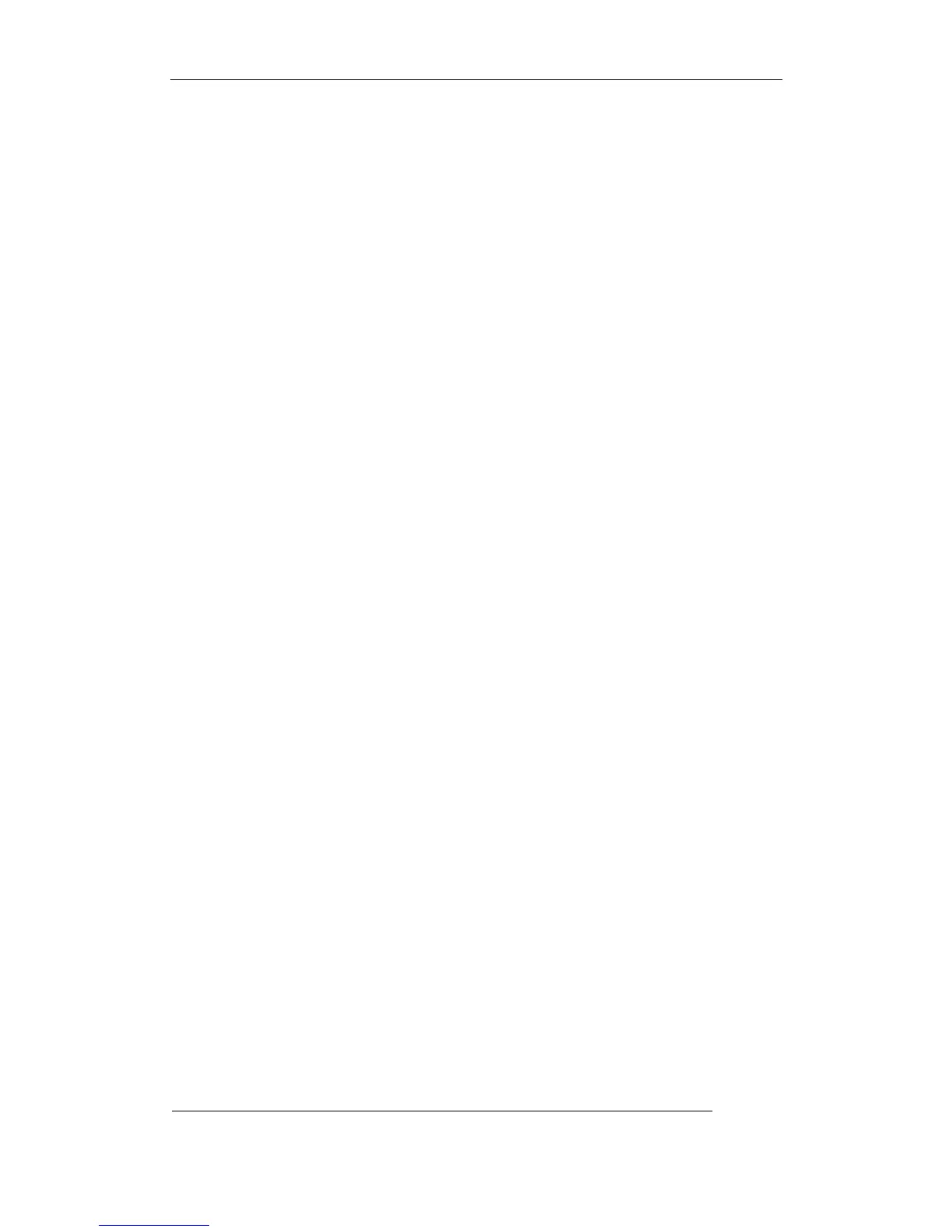User Manual of Embedded Net DVR
Page 53 Total 113
Step 2: Move “Active Frame” to camera name edit box, pressEDITkey to enter into edit
status, you can input digital number, uppercase and lowercase characters (refer to Chapter 3.4).
The camera name can support 32 characters.
Step 3: PressENTERkey to exit edit status.
Move “Active Frame” to “Confirm” button, pressENTERto save the modification and you
can see the new camera name. Press “Cancel” button orESCkey to abort.
Setup Camera Name Position
If you do not want to display camera name, just disable the check box beside camer name edit
box. The disable flag is “×”. If you enable the check box, you can setup the camera name position.
You can copy the position to any other camera. The setup stpes are:
Step 1: Enter into “Image Setup” menu.
Step 2: Select one camera.
Step 3: Enable the check box on the right side of camer name, then you move “Active Frame”
to “Position” button, pressENTERto enter into camera name position setup interface, in that
interface, you can useÈÇÆÅkeys to move camera name position. When the position is
fixed, pressENTERand return “Image Setup” menu, and press “Confirm” button to save it. In the
“Image Setup” menu, perss “Cancel” button orESCkey, you can abort the modification.