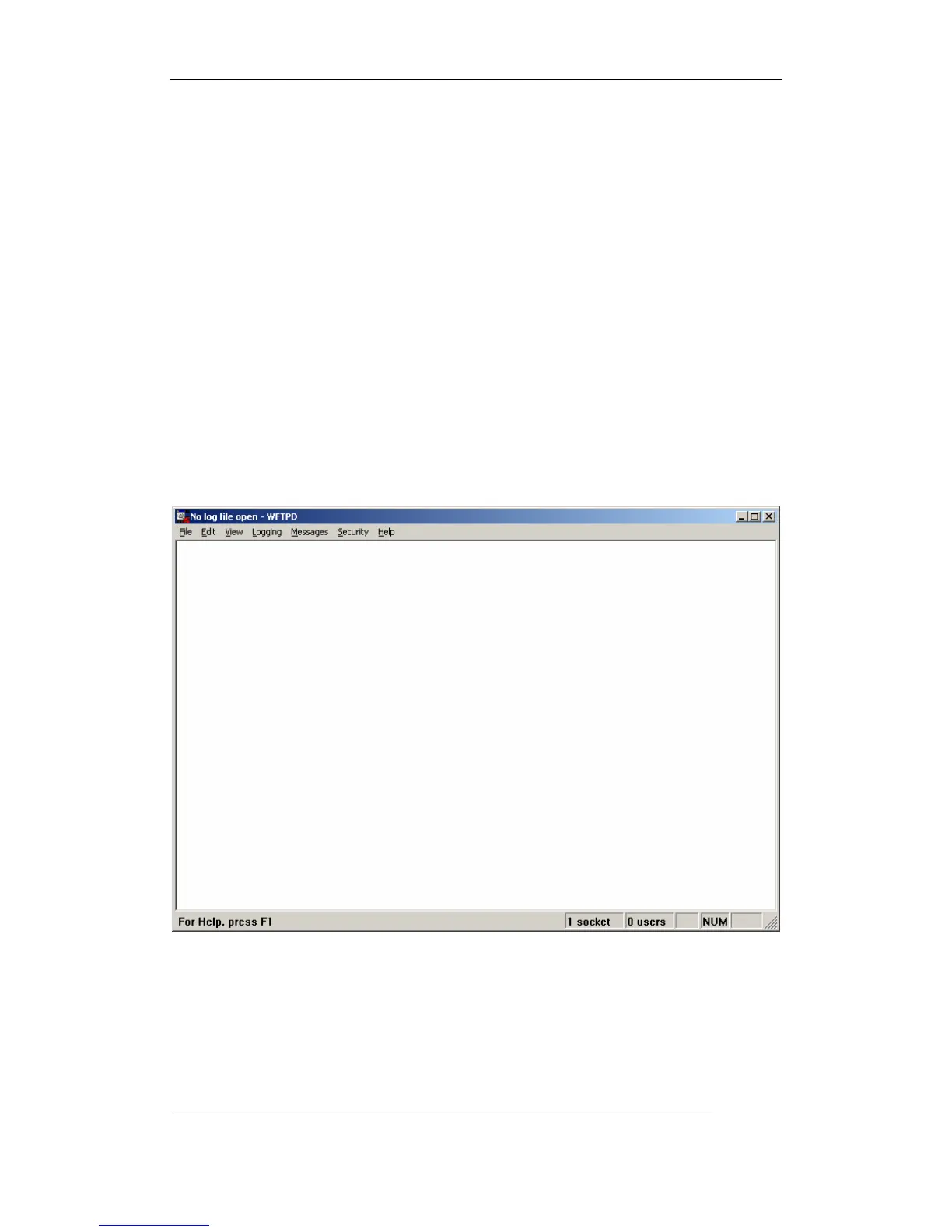User Manual of Embedded Net DVR
Page 96 Total 113
Chapter7 Firmware Upgrade
The DVR firmware is stored in FLASH ROM. You can use DVR upgrade function to write the
firmware file (digicap) into FLASH.
There are two cases that you need to upgrade DVR firmware. One is update old firmware. The
other is when the code in DVR FLASH is crashed.
Note: Make sure that the DVR and the firmware are compatible before the upgrade.
7.1 FTP Server Setup
You can download FTP server software through internet. Here we use wftpd32.exe as the
example:
1. Run wftpd32.exe (FTP server software).
2. Select “Logging” in the menuchoose Log Options in the sub menu, and give the choice
as following: