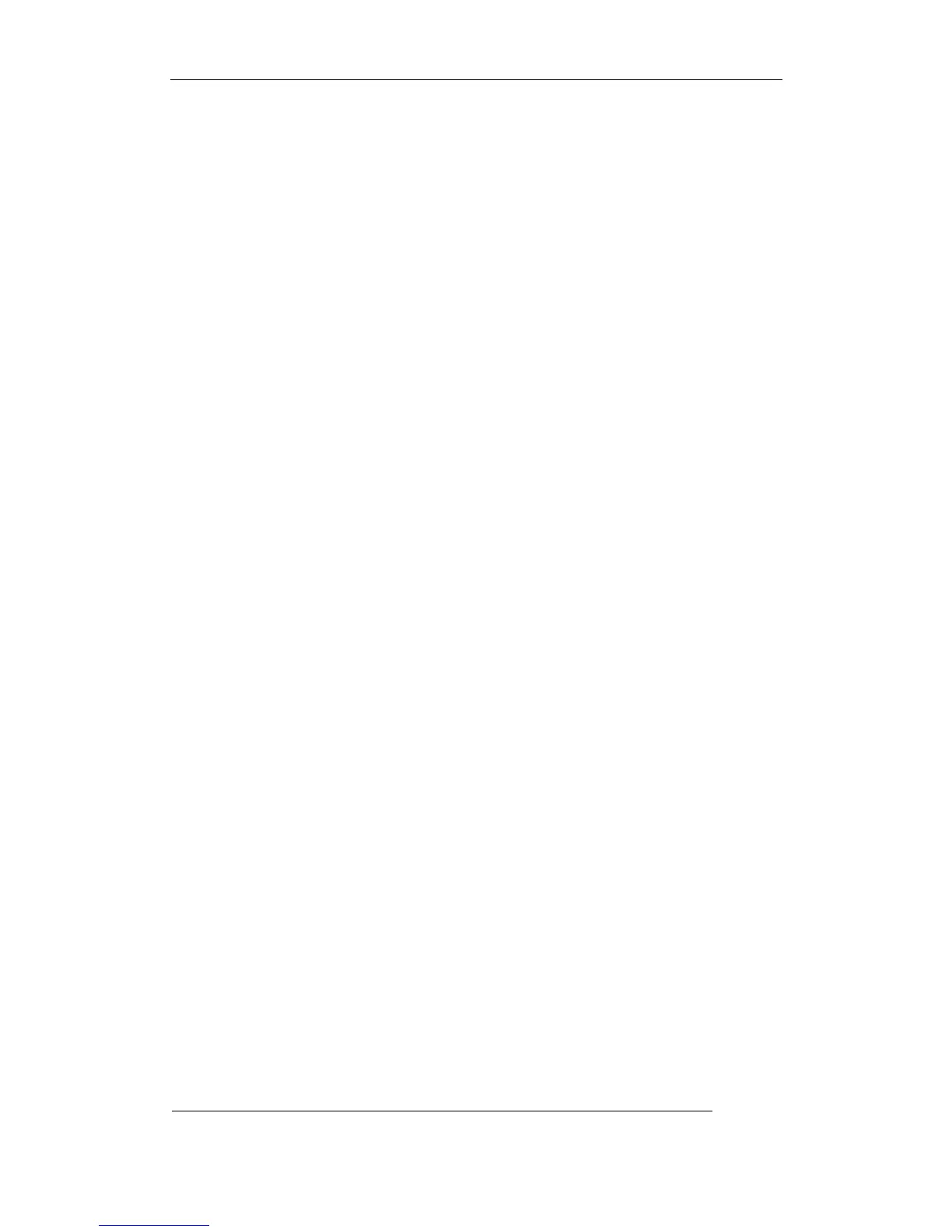User Manual of Embedded Net DVR
Page 65 Total 113
and “4 Screen” options. If DVR has more than 4 but less than 9 channels, there are “1 Screen”, “4
Screen” and “9 Screen” options. If DVR has 16 channels, there are “1 Screen”, “4 Screen”, “9
Screen”, “12 Screen” and “16 Screen” options.
Switch time: That is image preview switch time. You can use↑↓keys to select switch time.
There are many options, including “5 Seconds”, “10 Seconds”, “20 Seconds”, “30 Seconds”, “1
Minutes”, “2 Minutes”, “5 Minutes” and “Nerver”. If you select “Nerver”, the preview image will
not be switched automatically. For example, for 16 chanenls DVR, if you select “4 Screen” preview
mode and “20 Seconds” switch time, DVR will cycle display 4 channels image every 20 seconds.
Audio preview: If you enable audio preview (“9”), when you preview single camera, DVR
will play the audio of that channel.
Preview layout setup: There is a square frame divided into many windows. If you select “4
Screen”preview mode, this frame is divided into 4 windows. Each window represents one camera.
You can move “Active Frame” among the windows. There is one bar under the square to display
the preview order of all cameras.
First select the biggest screen preview mode, for example, for 16-channel DVR, select “16
Screen” preview mode so that all windows are display in the square.
Secondly, move “Active Frame” to one of these windows, press numeric keys to input camera
index (If DVR has less than 10 channels, just use one numeric key, otherwise, use 2 numeric keys).
The small window will display that camera number. In this way you can change the display order. If
you press 0 or 00, then the corresponding window will not display live video.
After you define the camera perview order, you can select preview mode to meet your demand.
Save setup: Press “Confirm” button to save preview properties. Press “Cancel” or ESCkey
to abort.