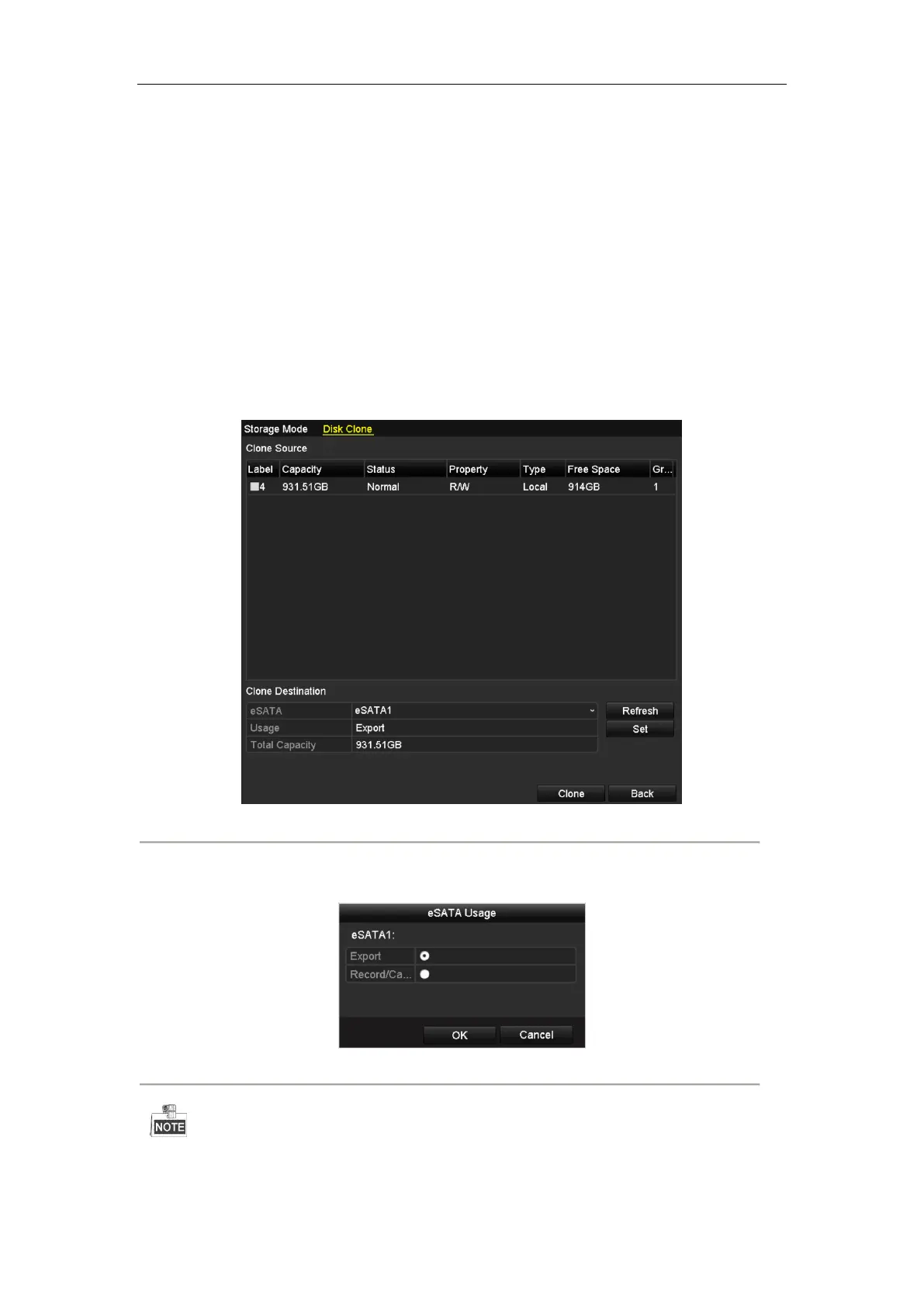Network Video Recorder User Manual
189
13.6 Configuring Disk Clone
Purpose:
If the S.M.A.R.T. detection result declares the HDD is abnormal, you can choose to clone all the data on the HDD
to an inserted eSATA disk manually. Refer to Chapter 13.8 HDD Detection for details of S.M.A.R.T detection.
Before you start:
An eSATA disk should be connected to the device.
Steps:
1. Enter the HDD Advanced Setting interface:
Menu > HDD > Advanced
2. Click the Disk Clone tab to enter the disk clone configuring interface.
Figure 13. 18 Disk Clone Configuration Interface
3. Make sure the usage of the eSATA disk is set as Export.
If not, click the Set button to set it. Choose Export and click the OK button.
Figure 13. 19 Setting eSATA Usage
The capacity of destination disk must be the same as that of the clone source disk.
4. Check the checkbox of the HDD to be cloned in the Clone Source list.
