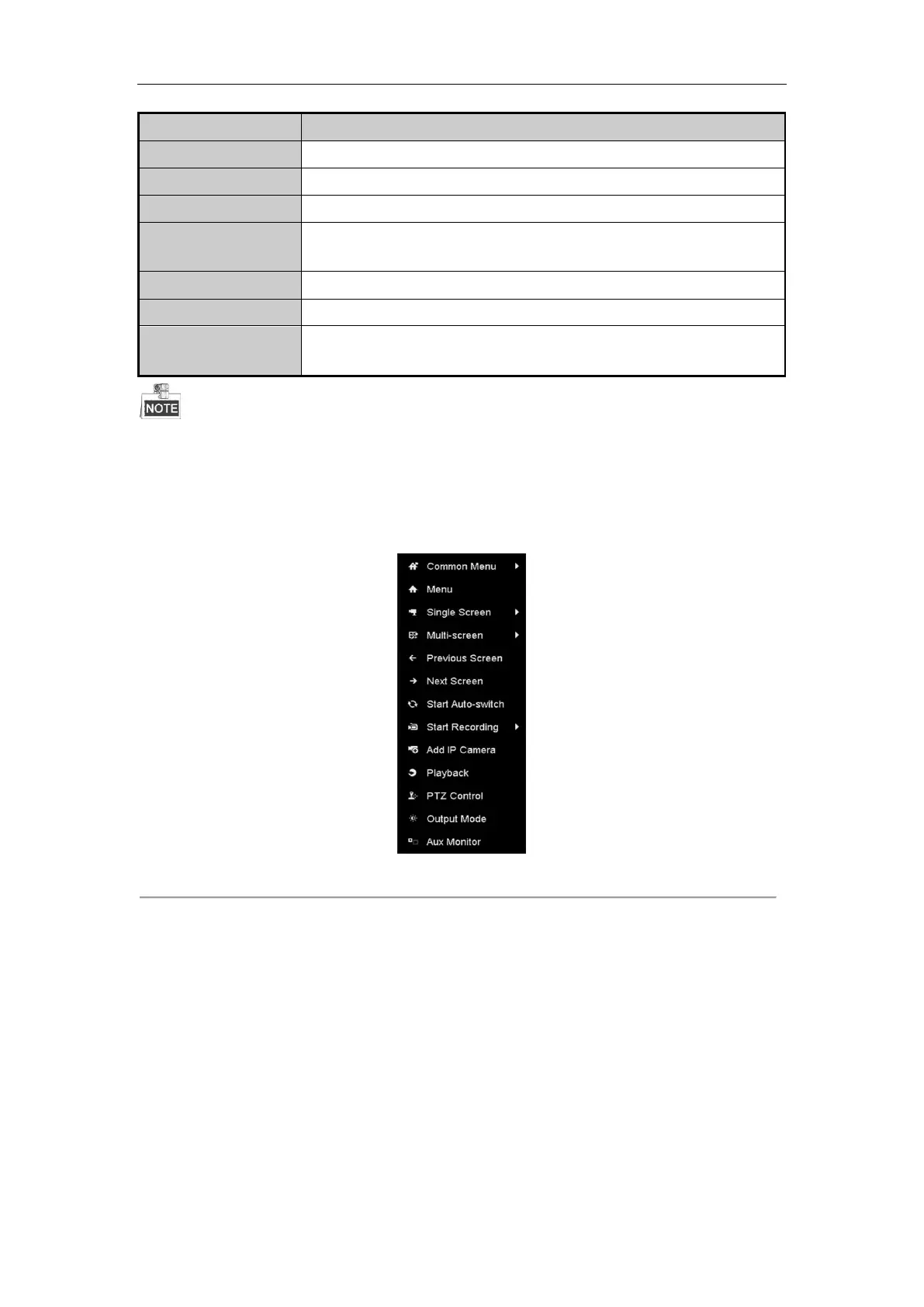Network Video Recorder User Manual
44
Enable/disable the auto-switch of the screens.
Start continuous recording or motion detection recording of all channels.
Enter the IP Camera Management interface, and manage the cameras.
Enter the playback interface and start playing back the video of the selected
channel immediately.
Enter the PTZ control interface.
Four modes of output supported, including Standard, Bright, Gentle and Vivid.
Switch to the auxiliary output mode and the operation for the main output is
disabled.
The dwell time of the live view configuration must be set before using Start Auto-switch.
If you enter Aux monitor mode and the Aux monitor is not connected, the mouse operation is disabled; you
need to switch back to the Main output with the MAIN/AUX button on the front panel or remote.
If the corresponding camera supports intelligent function, the Reboot Intelligence option is included when
right-clicking mouse on this camera.
Figure 3. 1 Right-click Menu
3.2.2 Using an Auxiliary Monitor
Certain features of the Live View are also available while in an Aux monitor. These features include:
• Single Screen: Switch to a full screen display of the selected camera. Camera can be selected from a
dropdown list.
• Multi-screen: Switch between different display layout options. Layout options can be selected from a
dropdown list.
• Next Screen: When displaying less than the maximum number of cameras in Live View, clicking this feature
will switch to the next set of displays.
• Playback: Enter into Playback mode.
