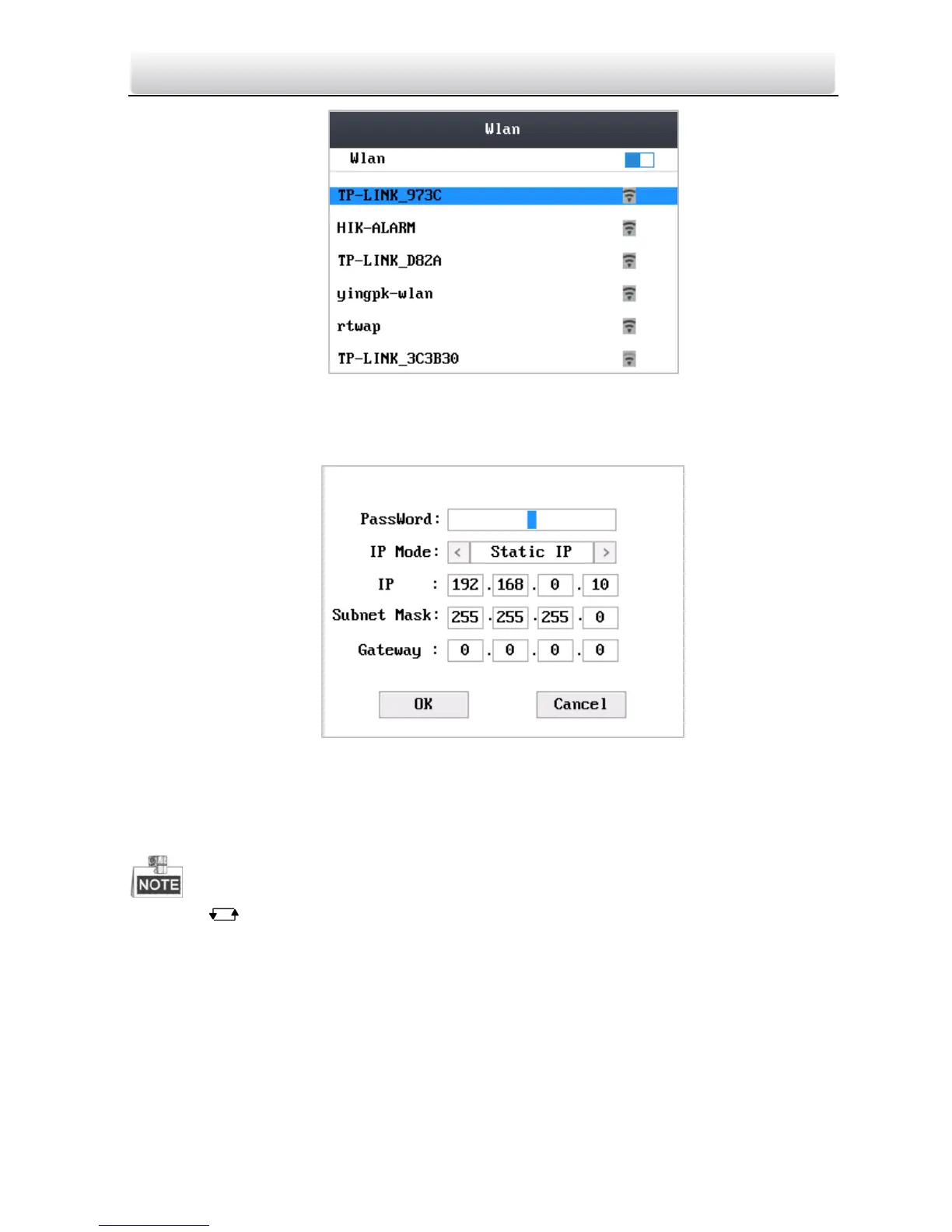Access Control Terminal·Quick Start Guide
38
Figure 6-18 Wi-Fi Selection
4. Move the cursor to a network, and click # key to enter the network connection
interface.
Figure 6-19 Wi-Fi Settings
5. Enter the password of the network.
6. Edit the IP mode, IP address, subnet mask, and gateway address.
7. Move the cursor to the OK button, and click the # key.
Click the key to enter and exit the editing mode.
6.3 System Settings
Purpose:
On the system settings interface, you can set system parameters, manage the data,
restore default settings, set access control parameters, and set cameras.
Steps:
1. Move the cursor to System (system parameters) by using direction keys.
