
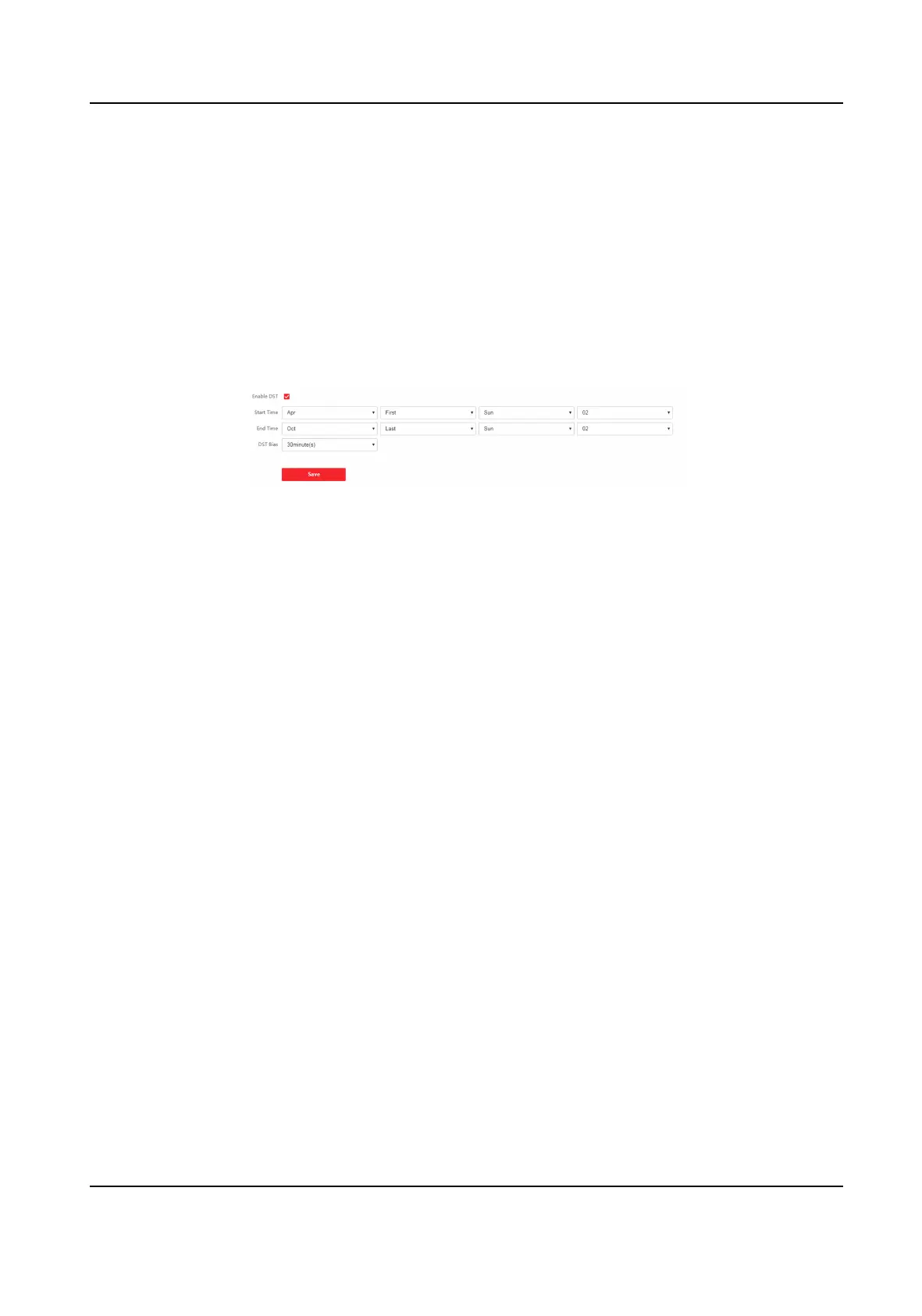 Loading...
Loading...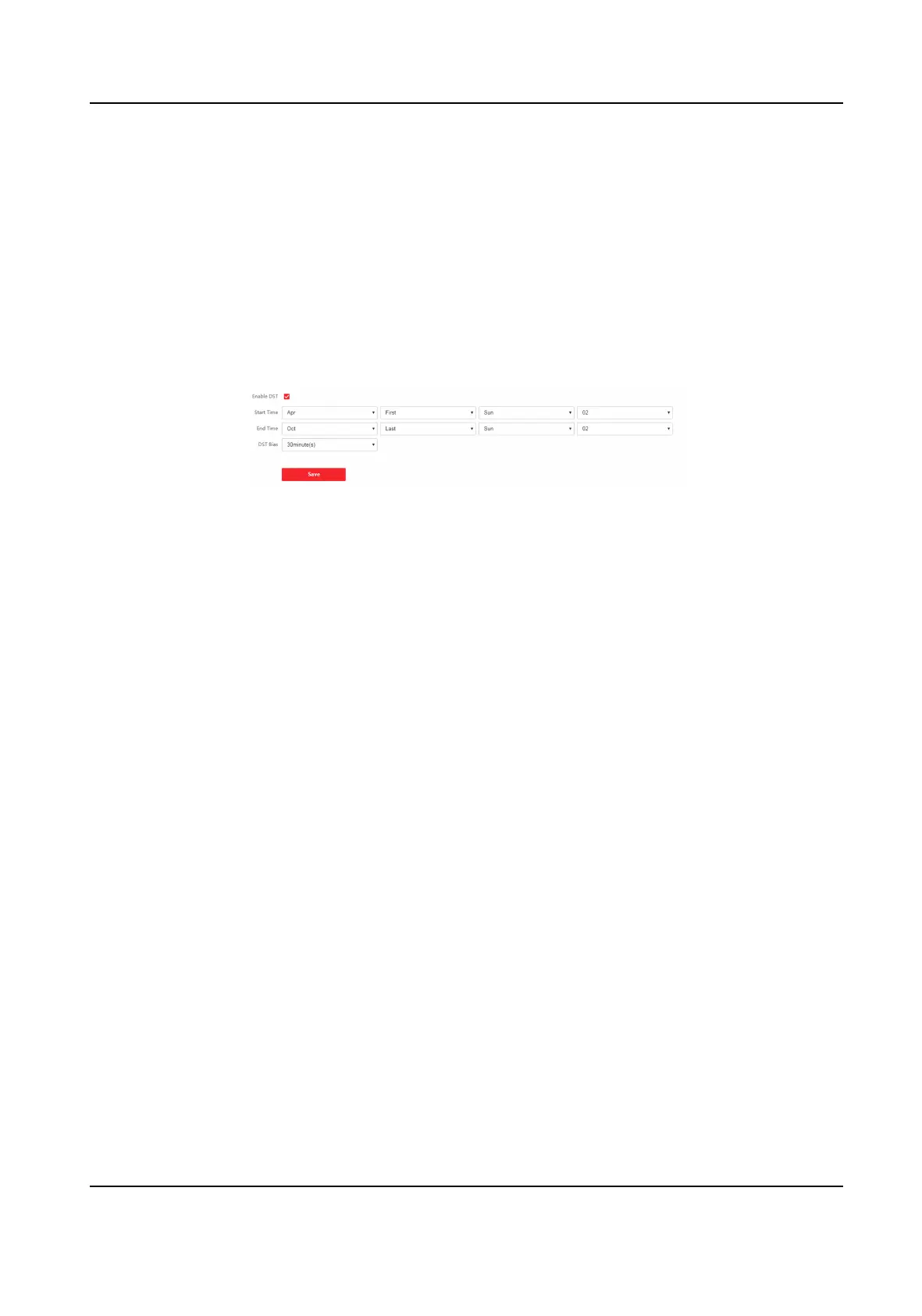
Do you have a question about the HIKVISION DS-K1T341CMF and is the answer not in the manual?
| Type | Face recognition terminal |
|---|---|
| Product color | Black, Silver |
| Cards capacity | 3000 cards |
| Event capacity | 150000 |
| Access code reader | - |
| Authentication type | Access chip/card, Face recognition |
| Face recognition distance | 0 - 2 m |
| Face recognition duration | 0.2 s |
| Access chip/card reader type | Contact |
| International Protection (IP) code | IP65 |
| Operating system installed | Linux |
| Screen shape | Flat |
| Display diagonal | 4.3 \ |
| Maximum resolution | 272 x 480 pixels |
| Touchscreen technology | Capacitive |
| Total megapixels | 2 MP |
| Ethernet LAN data rates | 10, 100 Mbit/s |
| Power consumption (typical) | 10 W |
| Operating temperature (T-T) | -30 - 60 °C |











