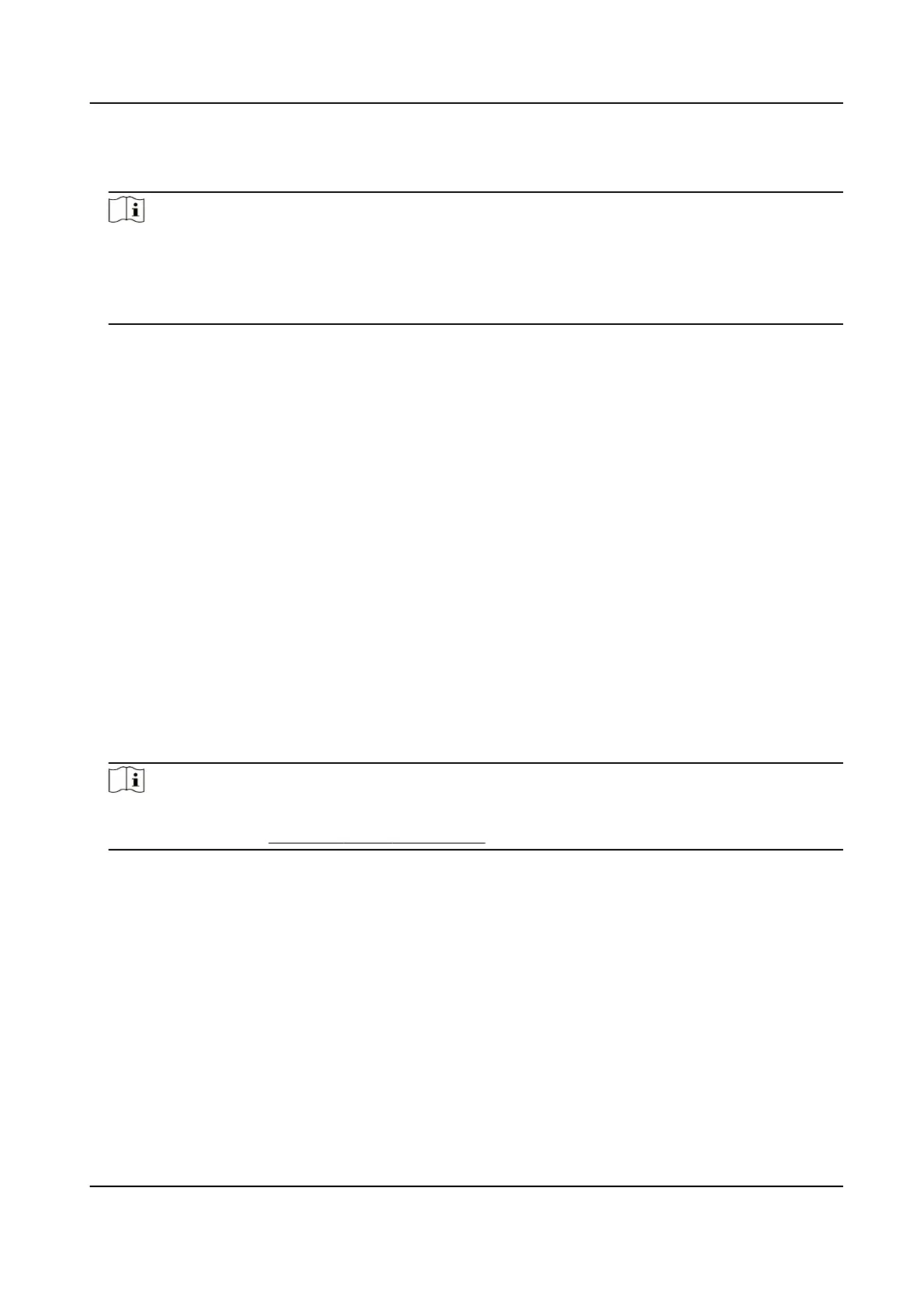Steps
1.
Enter Person module.
Note
For the rst me you enter Person module, a window pops up, and you can set the rules to
generate person ID (leers and numbers supported) when adding person. When geng person
informaon from device, if there are no person IDs, the person IDs will be generated according
to the rule.
2.
Select an organizaon in the organizaon list to add the person.
3.
Click Add to open the adding person window.
The Person ID will be generated
automacally.
4.
Enter the basic informaon including person name, telephone number, email address, validity
period, etc.
5.
Conrm to add the person.
-
Click Add to add the person and close the Add Person window.
-
Click Add and New to add the person and
connue to add other persons.
9.4.3 Issue a Card by Local Mode
If a card enrollment staon is available, you can issue a card by local mode. To read the card
number, you should connect the card enrollment
staon to the PC running the client by USB
interface or COM, and place the card on the card enrollment staon.
Steps
1.
Enter Person module.
2.
Select an
organizaon in the organizaon list to add the person and click Add to enter Add
Person panel.
Note
Enter the person's basic informaon rst. For details about conguring person's basic
informaon, refer to Congure Basic Informaon .
3.
In the Credenal → Card area, click +.
4.
Click Sengs to enter the Sengs page.
5.
Select Local as the card issuing mode.
DS-K1T341C Series Face Recognion Terminal User Manual
137
