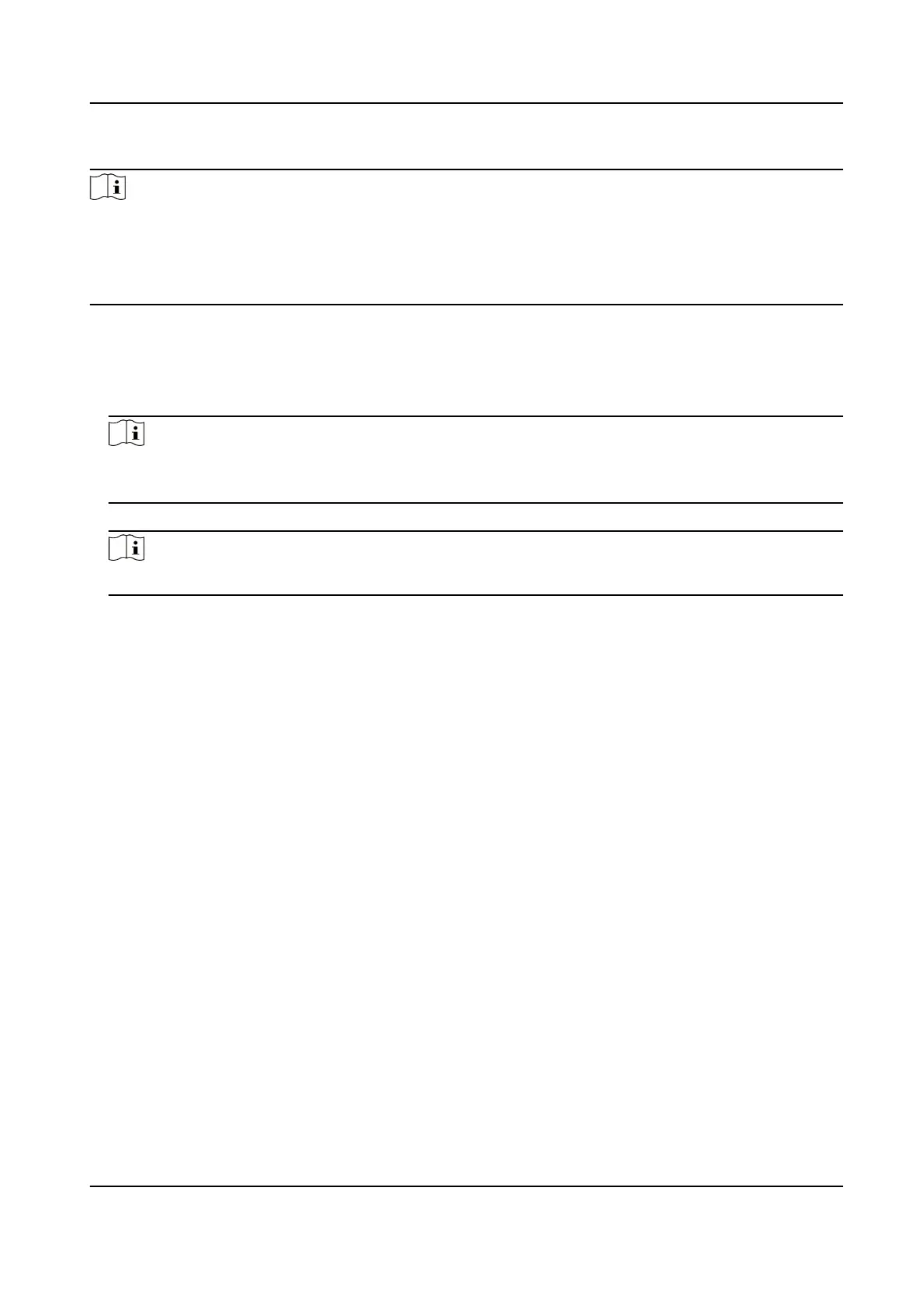Steps
Note
●
If the person name stored in the device is empty, the person name will be lled with the issued
card No. aer imporng to the client.
●
If the card number or person ID (employee ID) stored on the device already exists in the client
database, the person with this card number or person ID will not be imported to the client.
1.
Enter Person module.
2.
Select an
organizaon to import the persons.
3.
Click Get from Device.
4.
Select an added access control device or the enrollment staon from the drop-down list.
Note
If you select the enrollment staon, you should click Login, and set IP address, port No., user
name and password of the device.
5.
Click Import to start imporng the person informaon to the client.
Note
Up to 2,000 persons and 5,000 cards can be imported.
The person informaon, including person details, person's ngerprint informaon (if
congured), and the linked cards (if congured), will be imported to the selected organizaon.
9.4.20 Move Persons to Another
Organizaon
You can move the added persons to another organizaon if you need.
Before You Start
●
Make sure you have added at least two organizaons.
●
Make sure you have imported person informaon.
Steps
1.
Enter Person module.
2.
Select an
organizaon in the le panel.
The persons under the organizaon will be displayed in the right panel.
3.
Select the person to move.
4.
Click Change
Organizaon.
5.
Select the
organizaon to move persons to.
6.
Click OK.
DS-K1T341C Series Face Recognion Terminal User Manual
150
