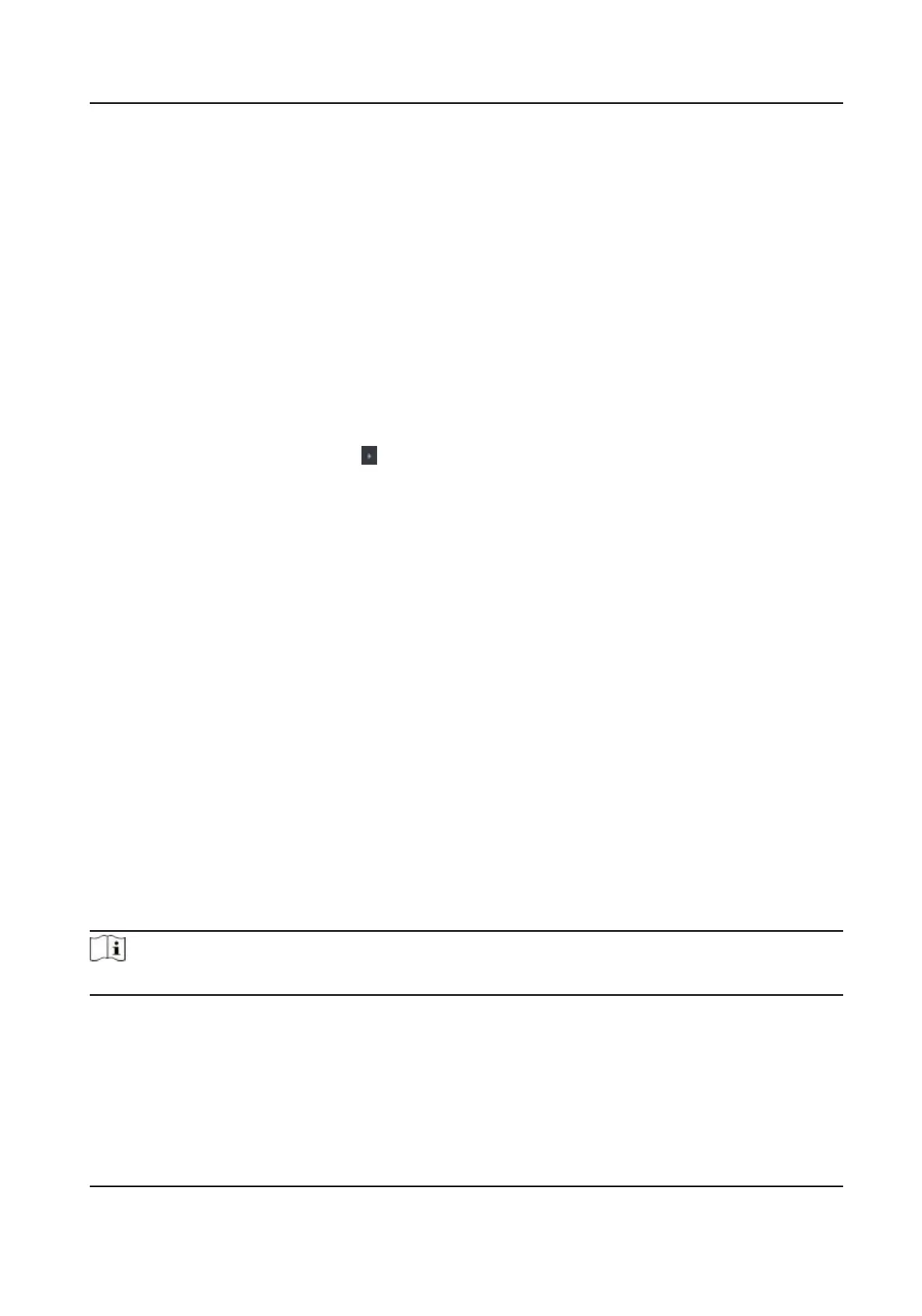5.
Oponal: Click Copy to, and then select the card reader(s) to copy the parameters in the page to
the selected card reader(s).
Congure Parameters for Alarm Output
Aer adding the access control device, if the device links to alarm outputs, you can congure the
parameters.
Before You Start
Add access control device to the client, and make sure the device supports alarm output.
Steps
1.
Click Access Control → Advanced
Funcon → Device Parameter to enter access control
parameter conguraon page.
2.
In the device list on the
le, click to expand the door, select an alarm input and you can edit
the alarm input's parameters on the right.
3.
Set the alarm output parameters.
Name
Edit the card reader name as desired.
Alarm Output
Acve Time
How long the alarm output will last aer triggered.
4.
Click OK.
5.
Oponal: Set the switch on the upper right corner to ON to trigger the alarm output.
10.7.2
Congure Device Parameters
Aer adding the access control device, you can set its parameters such as network parameters.
Set Parameters for Face
Recognion Terminal
For face recognion terminal, you can set its parameters including face picture database, QR code
authencaon, etc.
Steps
Note
This funcon should be supported by the device.
1.
Enter the Access Control module.
2.
On the
navigaon bar on the le, enter Advanced Funcon → More Parameters .
3.
Select an access control device in the device list and click Face Recognion Terminal.
4.
Set the parameters.
DS-K1T343 Series Face Recognion Terminal User Manual
147
