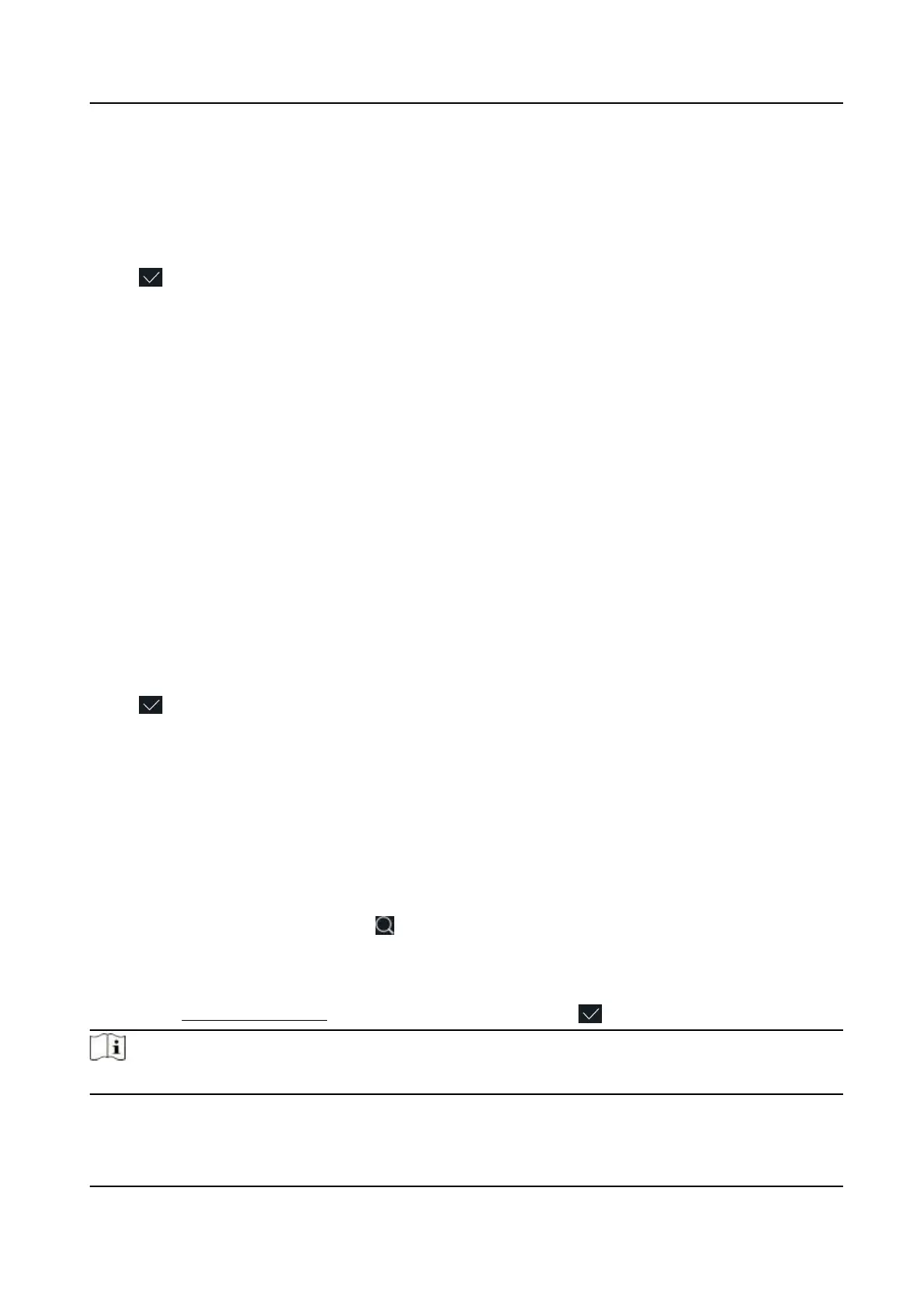The user is the administrator. Except for the normal aendance funcon, the user can also
enter the Home page to operate aer authencang the permission.
Normal User
The User is the normal user. The user can only authencate or take aendance on the inial
page.
7.
Tap to save the sengs.
7.3.6 Set Authencaon Mode
Aer adding the user's face picture, password, or other credenals, you should set the
authencaon mode and the user can authencate his/her identy via the congured
authencaon mode.
Steps
1.
Long tap on the
inial page for 3 s and slide to the le/right by following the gesture and log in
the backend.
2.
Tap User → Add User/Edit User →
Authencaon Mode .
3.
Select Device or Custom as the authencaon mode.
Device
If you want to select device mode, you should set the terminal authencaon mode in Access
Control
Sengs page rst. For details see Seng Access Control Parameters.
Custom
You can combine dierent authencaon modes together according to your actual needs.
4.
Tap to save the sengs.
7.3.7 Search and Edit User
Aer adding the user, you can search the user and edit it.
Search User
On the User Management page, Tap the search area to enter the Search User page. Tap Card on
the
le of the page and select a search type from the drop-down list. Enter the employee ID, card
No., or the user name for search. Tap to search.
Edit User
On the User Management page, select a user from the user list to enter the Edit User page. Follow
the steps in User Management to edit the user parameters. Tap to save the sengs.
Note
The employee ID cannot be edited.
DS-K1T343 Series Face Recognion Terminal User Manual
43
