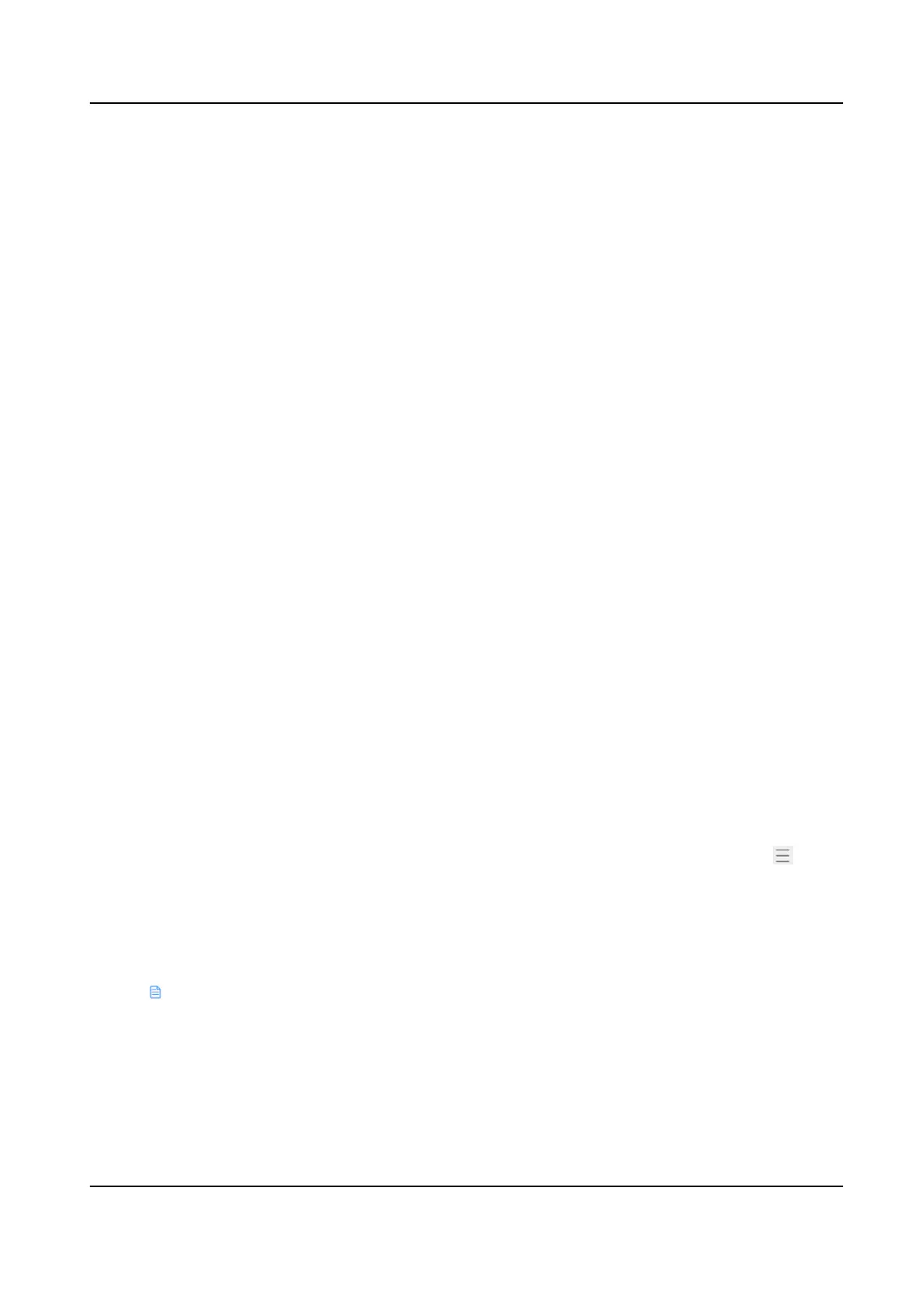3) Click OK. The added group will show in the list on the le side of the page. When you select a
group, the informaon about the people in the group will show on the right side of the page.
4) Oponal: Select a group, click + Add, and you can add more group members. Select and click
OK.
3.
Add mul-factor authencaon rule.
1) Click + Add.
2) Set
mul-factor authencaon parameters.
Mul-Factor Authencaon Name
Create the
mul-factor authencaon name.
Access Point
In the drop-down box, select the access point that needs to be applied in the relevant
mul-factor authencaon.
Authencaon Mode
Local Authencaon
Personnel can only open the door aer authencang locally on the device in
accordance with the
authencaon rules.
Local Authencaon + Remotely Opening Door
Personnel can only open the door aer aer authencang locally on the device in
accordance with the authencaon rules and authencang via plaorm remotely.
Local Authencaon + Super Credenal
Personnel can only open the door aer aer authencang locally on the device in
accordance with the
authencaon rules and authencang via super credenal.
Access Schedule
Select the access schedule. Click View to see the template details.
Time Interval of Card Present
Congure the me interval between authencaon for dierent authencang personnel.
Group
Click Link to Organizaon, and select the group. In the added group, you can drag in the
operaon bar to adjust the order, or congure the Number of Persons for Authencaon.
It needs to be authencated according to the order in the list and the Number of Persons
for Authencaon when authencang.
3) Click OK.
4.
Oponal: Select the unnecessary mul-factor authencaon, and click Delete.
5.
Click
to view the access schedule details.
DS-K27XX Series Access Controller User Manual
42
