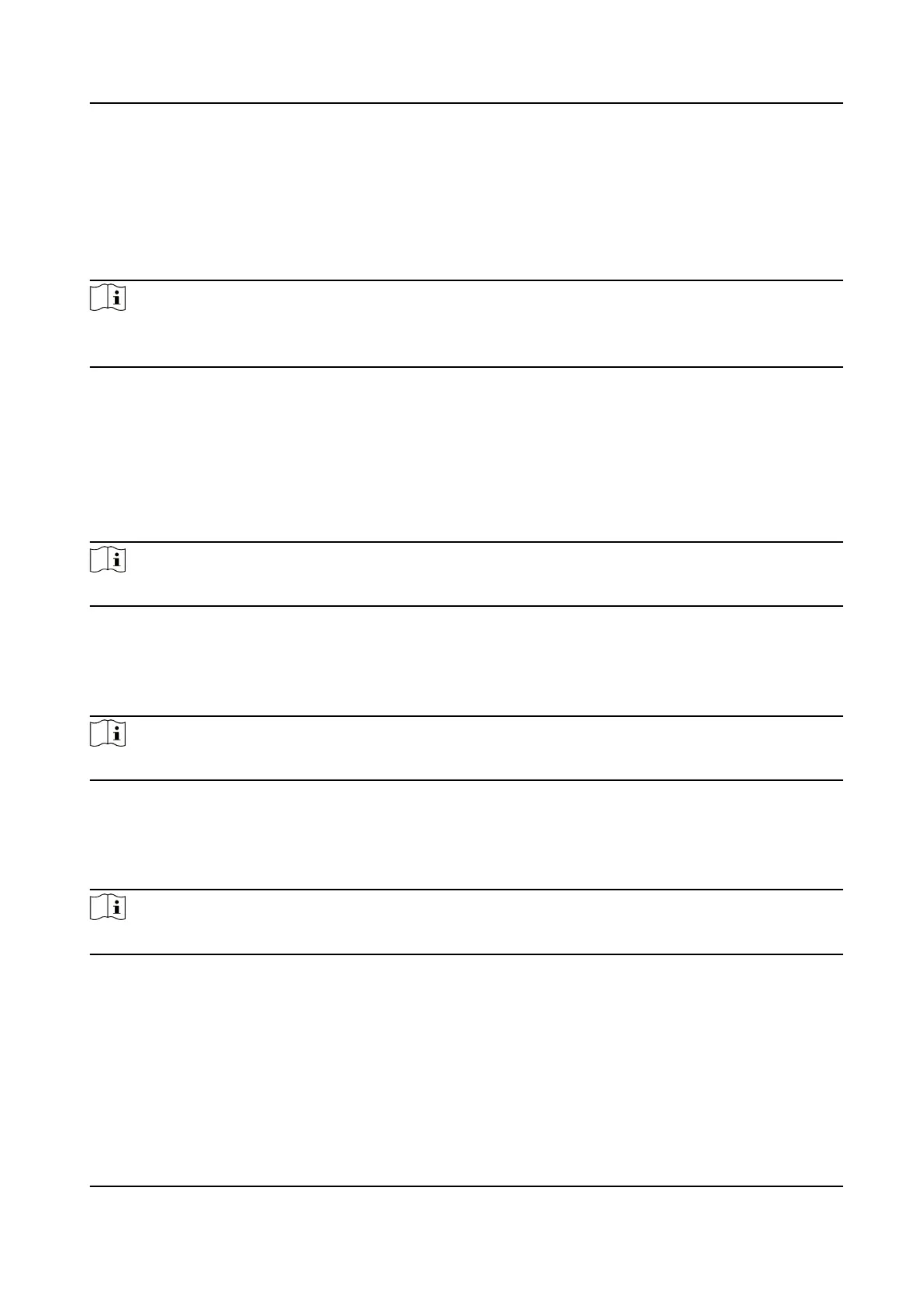Click Save and Congure to save the sengs and connue to add next person.
Add Card
Click Person Management → Add to enter the Add Person page.
Click Conguraon. If select the Collecon Device as Card Enrollment Staon, you should select
the device model, card type, set buzzing, M1 card encrypon, and sector. Click OK to save.
Note
If select the Collecon Device as Card Enrollment Staon, click Download to download the plug-in
to view the device status. During the installaon, you should close the web page.
If select the Collecon Device as Card Reader, you should select the card reader from the drop-
down list. Click OK to save.
Click Add Card, enter the Card No. and select the Property, and click OK to add the card.
Click Add to save the
sengs.
Click Save and Congure to save the sengs and connue to add next person.
Add Fingerprint
Note
Only devices supporng the ngerprint funcon can add the ngerprint.
Click Person Management → Add to enter the Add Person page.
Click Conguraon. If you selectUSB Fingerprint Recorder, you can click Downloadto download
the plug-in and view the status. Or select Fingerprint and Card Reader and select a card reader
from the drop-down list. Click OK to save.
Note
During the installaon, you should close the web page.
Click Add Fingerprint, and press your nger on the ngerprint module of the device to add your
ngerprint.
Click Add to save the sengs.
Click Save and Congure to save the sengs and connue to add next person.
Note
The plugin for adding card or ngerprint via USB is only available in Windows.
Add PIN
Before conguring PIN, it is necessary to clarify whether the PIN is a device-set personal PIN or a
plaorm-applied personal PIN. If it is a device-set personal PIN, it can be created or edited on the
device or on the web, and cannot be set on other plaorms; If it is a plaorm-applied personal
PIN, it can be created or edited on the
plaorm, and issued to the device before it can be used. It
cannot be set on the device or on the web.
DS-K27XX Series Access Controller User Manual
48
