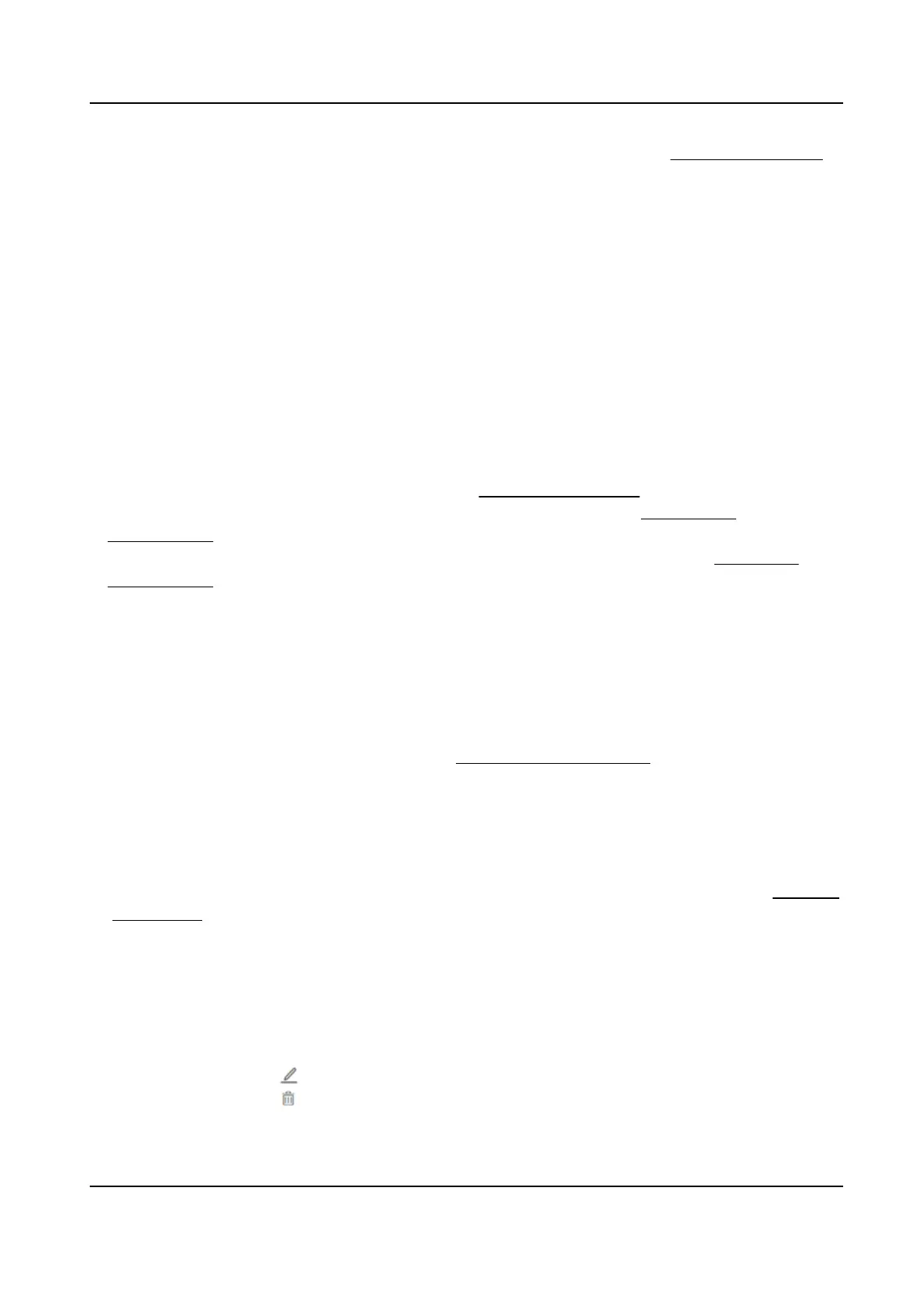Make sure you have already set the PIN mode as Device-Set Personal PIN in Set Password Mode .
Click PIN Mode on the page to go to congure.
Click Person Management → Add to enter the Add Person page.
Set the PIN. Or click Auto Generate to generate a PIN
automacally.
Click Add to save the sengs.
Click Save and Congure to save the sengs and connue to add next person.
Authencaon Sengs
Click Person Management → Add to enter the Add Person page.
Set the authencaon type.
Click Add to save the sengs.
Click Save and Congure to save the sengs and connue to add next person.
Permission Management
Before you start:
●
You have already add the device. For details, see
Device Management .
●
You have already complete access point management. For details, see Access Point
Management .
●
You have already complete the access permission management. For details, see Permission
Management .
Click Person Management → Add to enter the Add Person page.
Set the permission parameters.
Permission Type
By Permission Group
Click Allocate and select an added access permission. The person will contain the checked
access permission. If you have not added the access permission in advance, you can click Add
Access Permission to add. For details, see
Permission Management . Click OK.
By Access Point
Click Allocate and select the access schedule. ClickAdd to add the access points. The person
will contain the permissions of the access point within the access schedule. Click OK.
Extend Door Opening
The person related door will close aer the congured me duraon. You should go to Set Door
Parameters to set the Extended Open Duraon. Click Door Parameters to go to the
conguraon page.
Click Add to save the sengs.
Click Save and Congure to save the sengs and connue to add next person.
Edit/Delete/Search Person
Click Person Management to enter the page.
Select a person and click to edit the person's informaon.
Select a person and click to delete the person informaon.
DS-K27XX Series Access Controller User Manual
49
