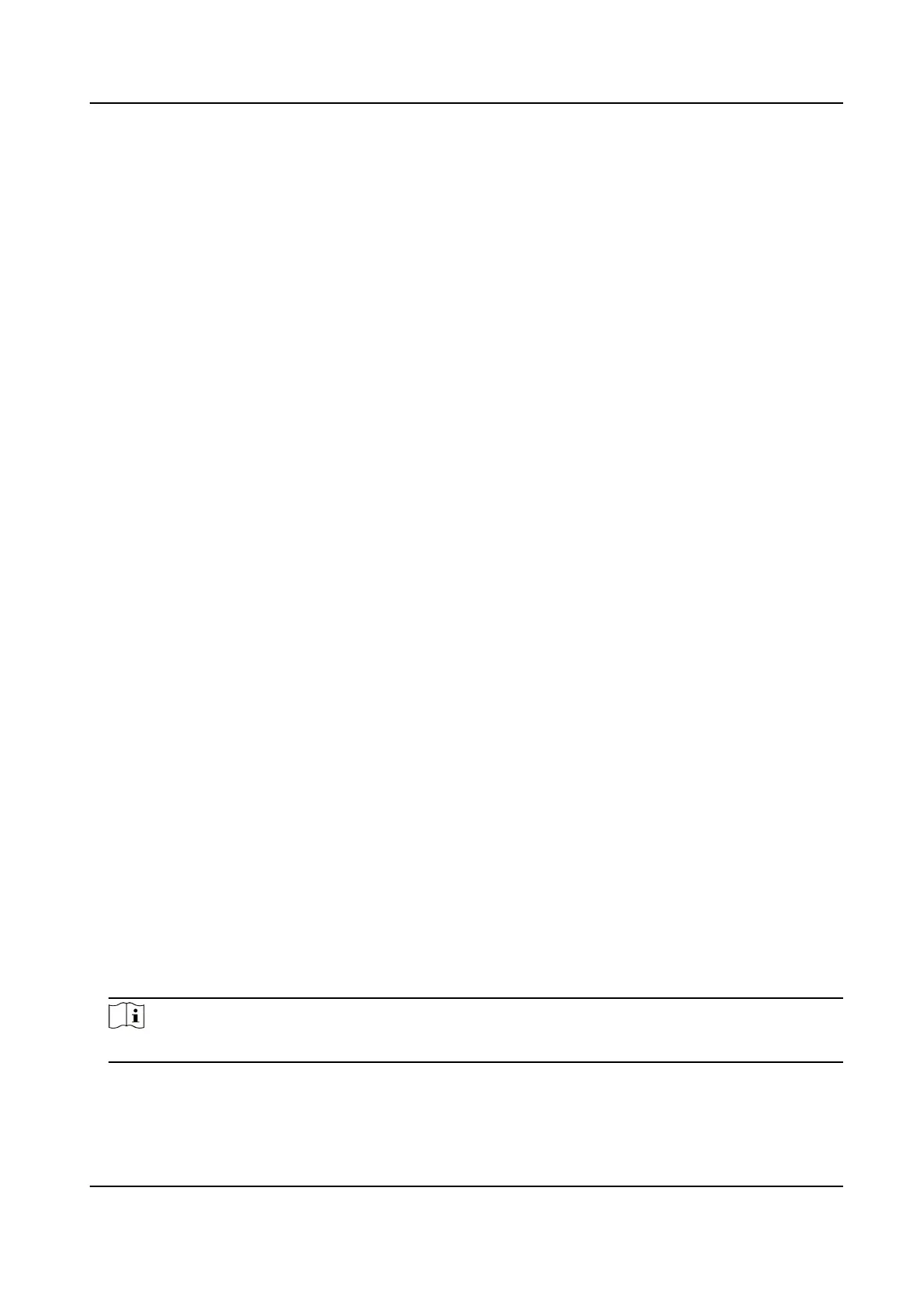Chapter 5 Network Sengs
5.1 Connect to Wi-Fi
Set Wi-Fi parameters if you want to connect the device to the network via Wi-Fi.
Steps
1.
Select Set → Network → Wi-Fi to enable Wi-Fi.
2.
Select Refresh to search available Wi-Fi.
3.
Select the Wi-Fi to connect, and enter the password.
4.
Oponal: You can also do the following operaons.
View the connected Wi-Fi
informaon
Select the connected Wi-Fi to view the informaon.
Set the stac Wi-Fi a. Select Stac Wi-Fi.
b. Enable Connect.
c. Select Set Stac Wi-Fi to set IP, Mask, and other
parameters.
Result
The white Wi-Fi connecon icon appears on the status bar, indicang the Wi-Fi is connected.
5.2 Connect to
Plaorm
5.2.1 Connect to EHome Plaorm
EHome is the plaorm access protocol. You can log in to the device via the plaorm to realize live
view, data management, and so on.
Before You Start
Set the connected
plaorm. Refer to the plaorm user manual for details. Ensure the device can
communicate with the plaorm normally.
Steps
1.
Select Set → Network → EHome Plaorm .
2.
Enable Connecon.
Note
Aer enabling plaorm connecon, reboot the device to take the new sengs into eect.
3.
Select Conguraon to set Address, ID, and other parameters.
Body Camera User Manual
7
