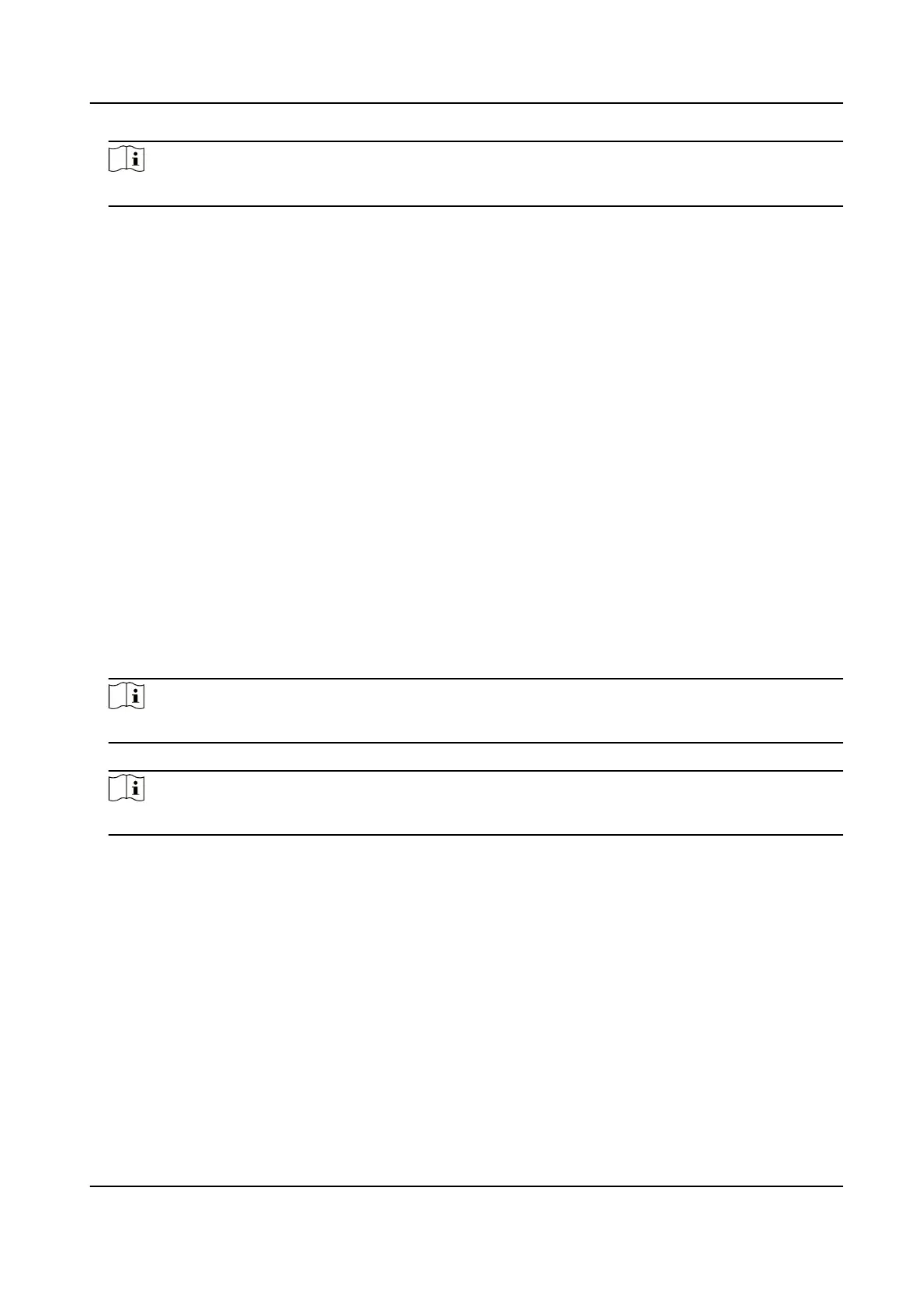Note
The device ID should be the same as the ID set on the plaorm.
4.
Oponal: You can also do the following operaons.
Enable Sub-Stream Enable Sub-Stream to force the plaorm only to transmit via the
sub-stream.
Enable Pic. Upload Enable Pic. Upload, and the captured pictures will be
automacally uploaded to the plaorm.
View the plaorm
informaon
Select Plaorm Info. to view the informaon.
5.2.2 Connect to ISUP Plaorm
ISUP is the plaorm access protocol. You can log in to the device via the plaorm to realize live
view, data management, and so on.
Before You Start
Set the connected plaorm. Refer to the plaorm user manual for details. Ensure the device can
communicate with the plaorm normally.
Steps
1.
Select Set → Network → ISUP .
2.
Enable
Connecon.
Note
Aer enabling plaorm connecon, reboot the device to take the new sengs into eect.
3.
Select Conguraon to set IP, Port, and other parameters.
Note
The device ID should be the same as the ID set on the plaorm.
4.
Oponal: You can also do the following operaons.
Enable Sub-Stream
Enable Sub-Stream to force the plaorm only to transmit via
the sub-stream.
View the plaorm
informaon
Select ISUP Informaon to view the informaon.
5.3 Upload to FTP
You can upload the video, audio, and picture les stored in the device to the FTP server.
Before You Start
Allocate the FTP server, and ensure the device can communicate normally with the server network.
Body Camera User Manual
8
