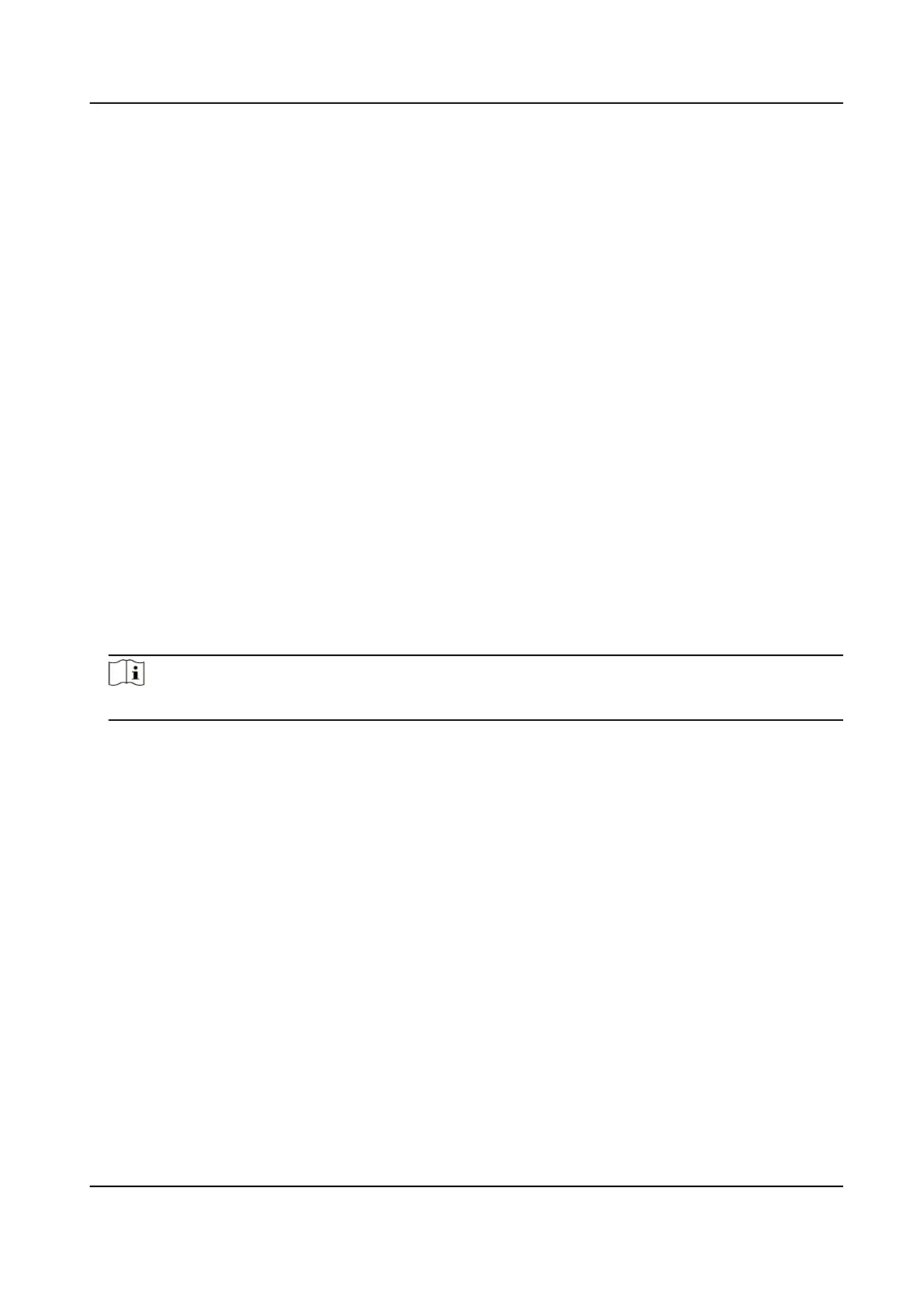Chapter 6 System Sengs
6.1 Set Posioning
You can set posioning to locate the posion of the device.
Steps
1.
Select Set → Network → Posioning → Posioning to select the posioning mode.
2.
Oponal: Select Set → Network → Posioning to enable GPS Overlay.
The
posioning informaon will be overlaid on the live view image.
Result
The white posioning icon appears on the status bar, indicang posioning succeeded.
6.2 Enable Indicator
Enable indicator to indicate the device status.
Steps
1.
Select Set → System .
2.
Enable Led.
Note
Refer to Quick Start Guide for the indicator status and colors.
6.3 Enable IR Light
You can enable IR light to supplement light for record at night or in dim environment.
Steps
1.
Select Set → Camera → Infrared .
2.
Select On, Auto, or
O according to your needs.
Auto
IR light will be enabled only when the environment is dim and recording or remote live view
starts.
On
No
maer how the environment light is, once you start recording, IR light will be enabled.
Body Camera User Manual
10
