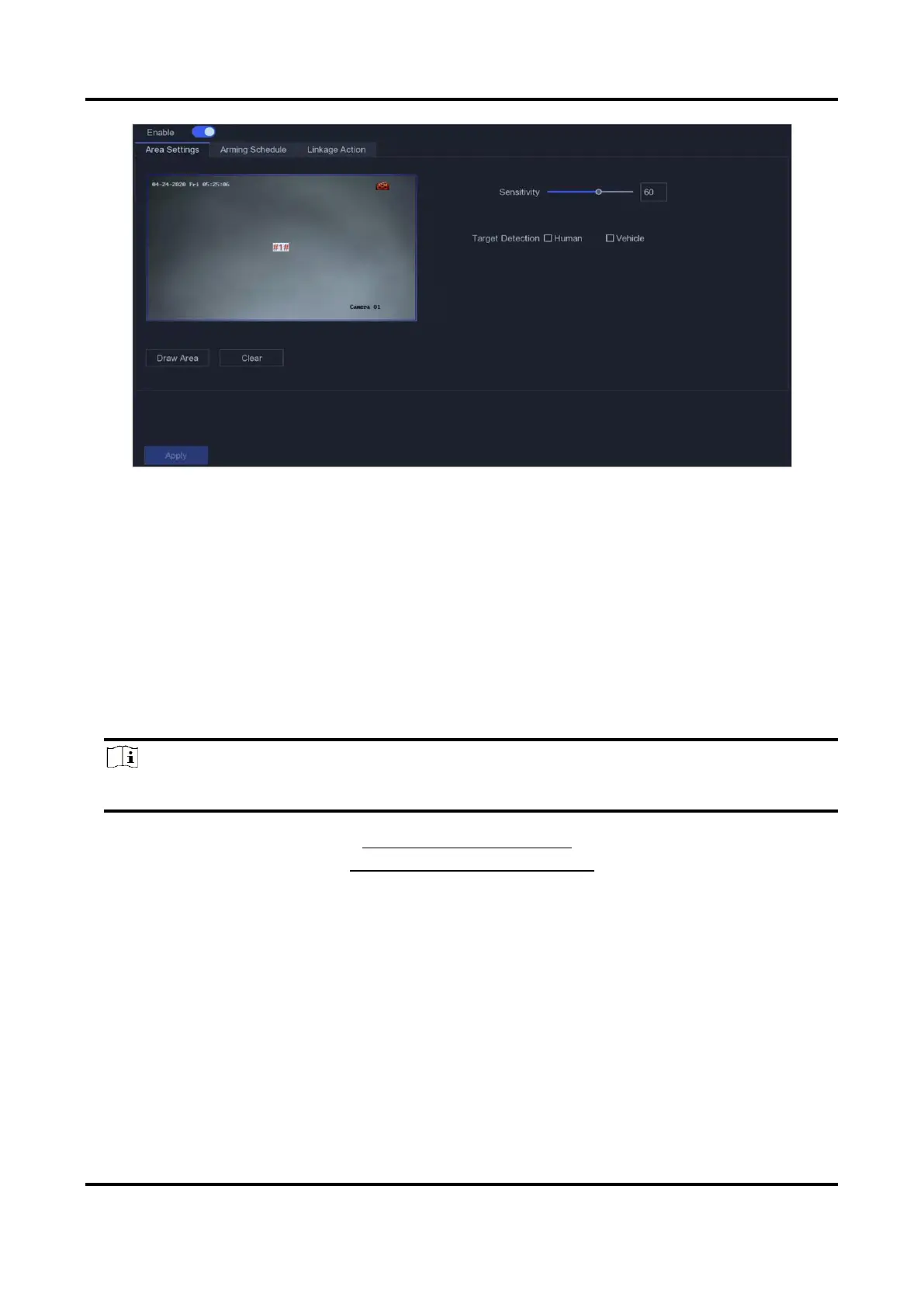Network Video Recorder User Manual
29
Figure 5-10 Motion Detection
2. Select a camera.
3. Turn on Enable.
4. Set the motion detection area.
– Click Draw Area or Clear to draw or clear areas. The first area is set as full screen by default.
– Click Full Screen to set the motion detection area as full screen. You can drag on the preview
window to draw motion detection areas.
5. Adjust Sensitivity. Sensitivity allows you to calibrate how easily movement could trigger the
alarm. A higher value results in the more readily to triggers motion detection.
6. Optional: Set Target Detection as Human or Vehicle to discard alarms which are not triggered
by human body or vehicle. Only certain camera models support this function.
Note
This function is only available for certain models.
7. Set the arming schedule. Refer to Configure Arming Schedule for details.
8. Set the linkage actions. Refer to Configure Alarm Linkage Action for details.
9. Click Apply.
Configure Arming Schedule
Steps
1. Select Arming Schedule.
2. Choose one day of a week and set the time segment. Up to eight time periods can be set within
each day.
