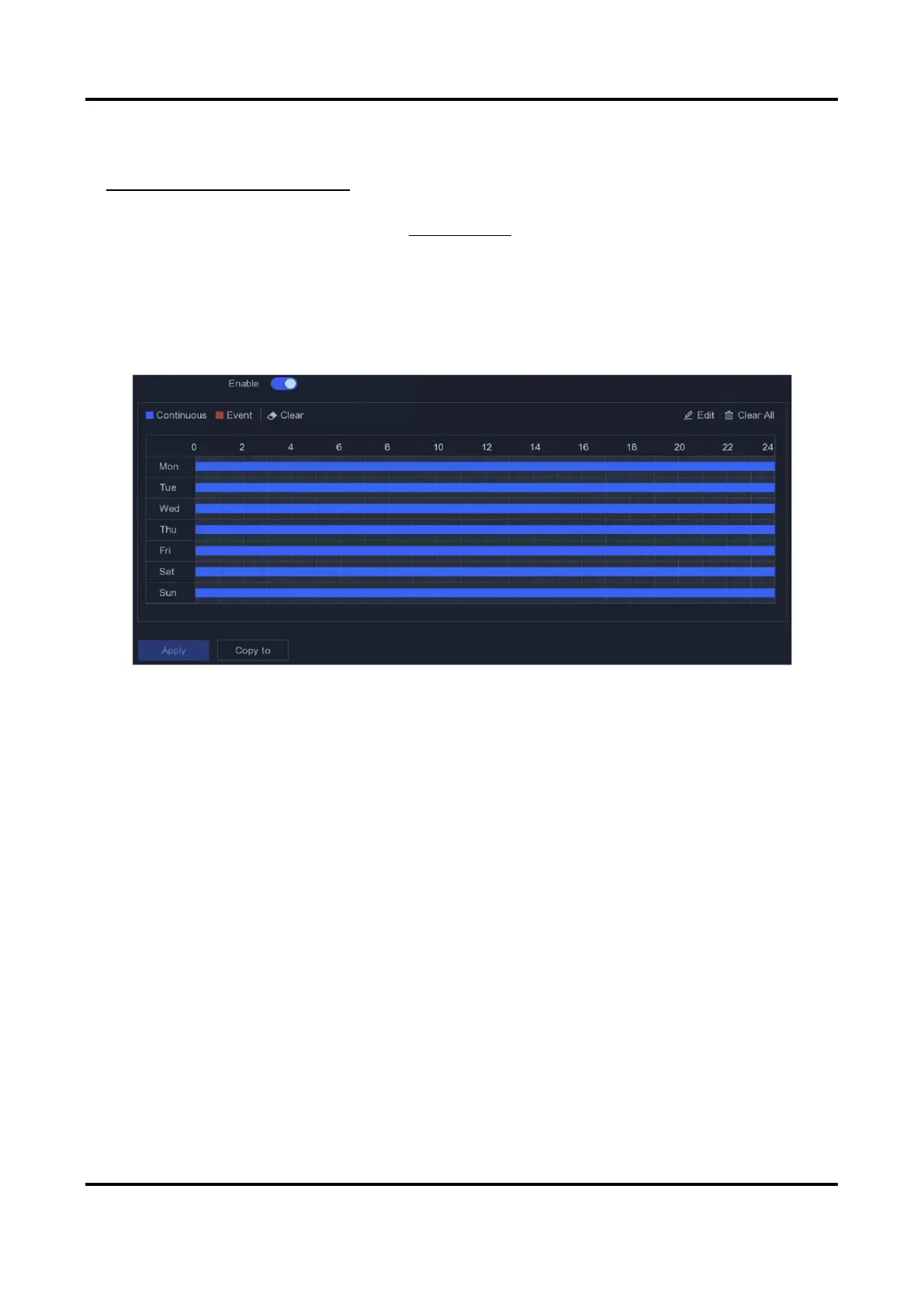Network Video Recorder User Manual
33
3. Go to Configuration → Record → Parameter.
4. Set the continuous main stream/sub-stream recording parameters for the camera. Refer to
Configure Recording Parameter for details.
5. Go to Configuration → Record → Schedule.
6. Select recording type as Event. Refer to Edit Schedule for details.
Edit Schedule
Steps
1. Go to Configuration → Record → Schedule.
Figure 5-13 Recording Schedule
Continuous
Continuous recording.
Event
Recording is triggered by events.
2. Select a camera in Camera No.
3. Turn on Enable.
4. Configure the recording schedule.
1. Click Edit.
2. Select a day to configure in Weekday.
3. To set an all-day recording schedule, check All Day and select
schedule type.
4. To set other schedules, uncheck All Day, and set Start/End Time
and schedule type.
