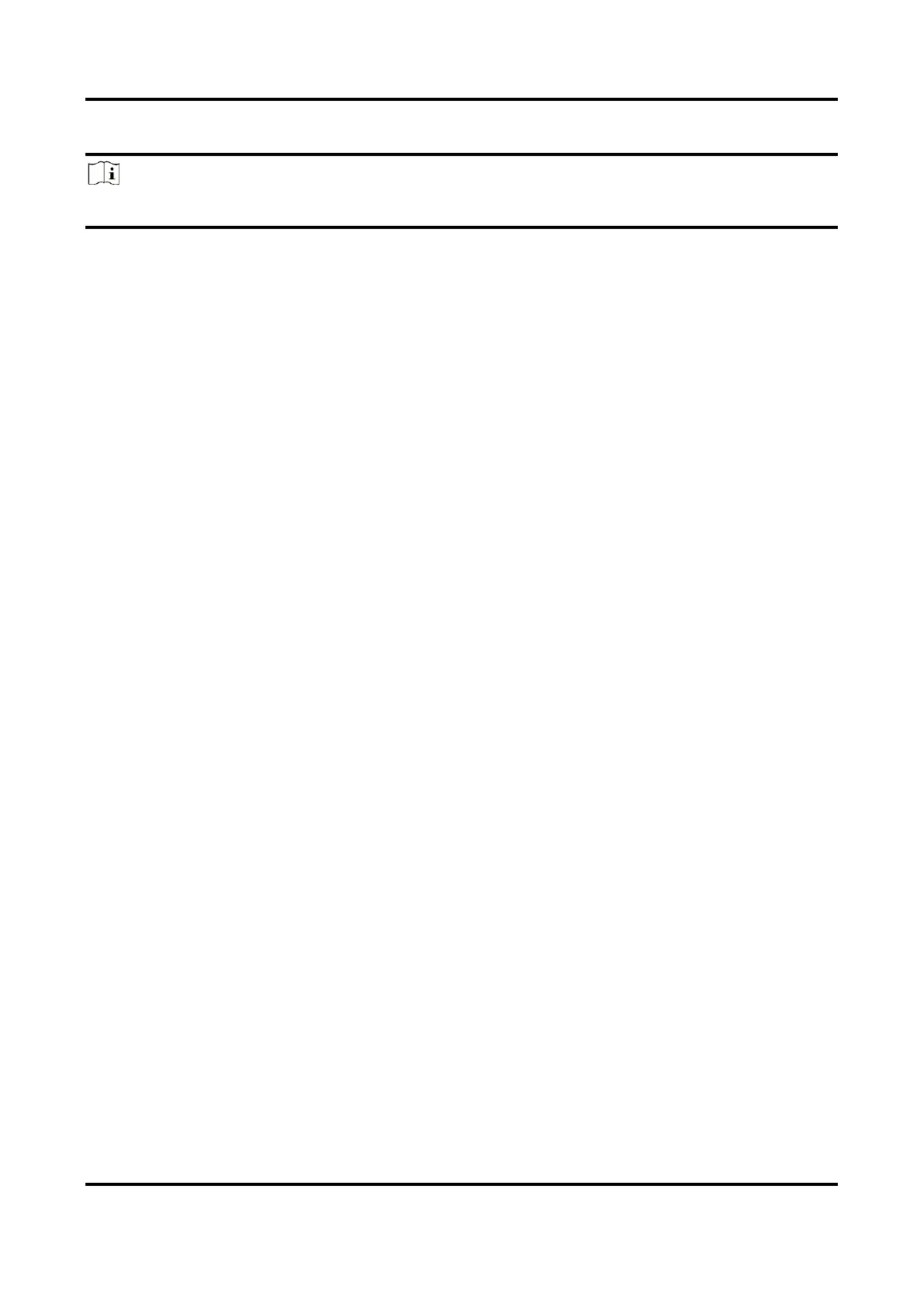Digital Video Recorder User Manual
92
simultaneously in several channels, you must configure the auto-switch dwell time.
Note
Auto-switch will terminate once the alarm stops and back to the live view interface.
Steps
1. Go to System → Live View → General.
2. Set the event output and dwell time.
Event Output
Select the output to show the event video.
Full Screen Monitoring Dwell Time
Set the time in seconds to show the alarm event screen. If alarms are triggered
simultaneously in several channels, their full-screen images will be switched at an interval of
10 seconds (default dwell time).
3. Go to the Linkage Action interface of the alarm detection (e.g., motion detection, video
tampering, face detection, etc.).
4. Select the Full Screen Monitoring alarm linkage action.
5. Select the channel(s) in Trigger Channel for full screen monitoring.
6.4.2 Configure Buzzer
When an alarm is detected, the buzzer will make an audible beep.
Steps
1. Go to System → Live View → General.
2. Check Enable Audio Output.
3. Set the audio volume.
4. Click Apply.
5. Go to Linkage Action interface of the alarm detection (e.g., motion detection, video tampering,
face detection, etc.).
6. Select Buzzer as the alarm linkage action.
6.4.3 Notify Surveillance Center
The device can send an exception or alarm signal to the remote alarm host when an event occurs.
The alarm host refers to the PC installed with client software (e.g., iVMS-4200, iVMS-5200).
Steps
1. Go to System → Network → Advanced → More Settings.
2. Set the alarm host IP and alarm host port.
3. Go to Linkage Action interface of the alarm detection (e.g., motion detection, video tampering,
face detection, etc.).