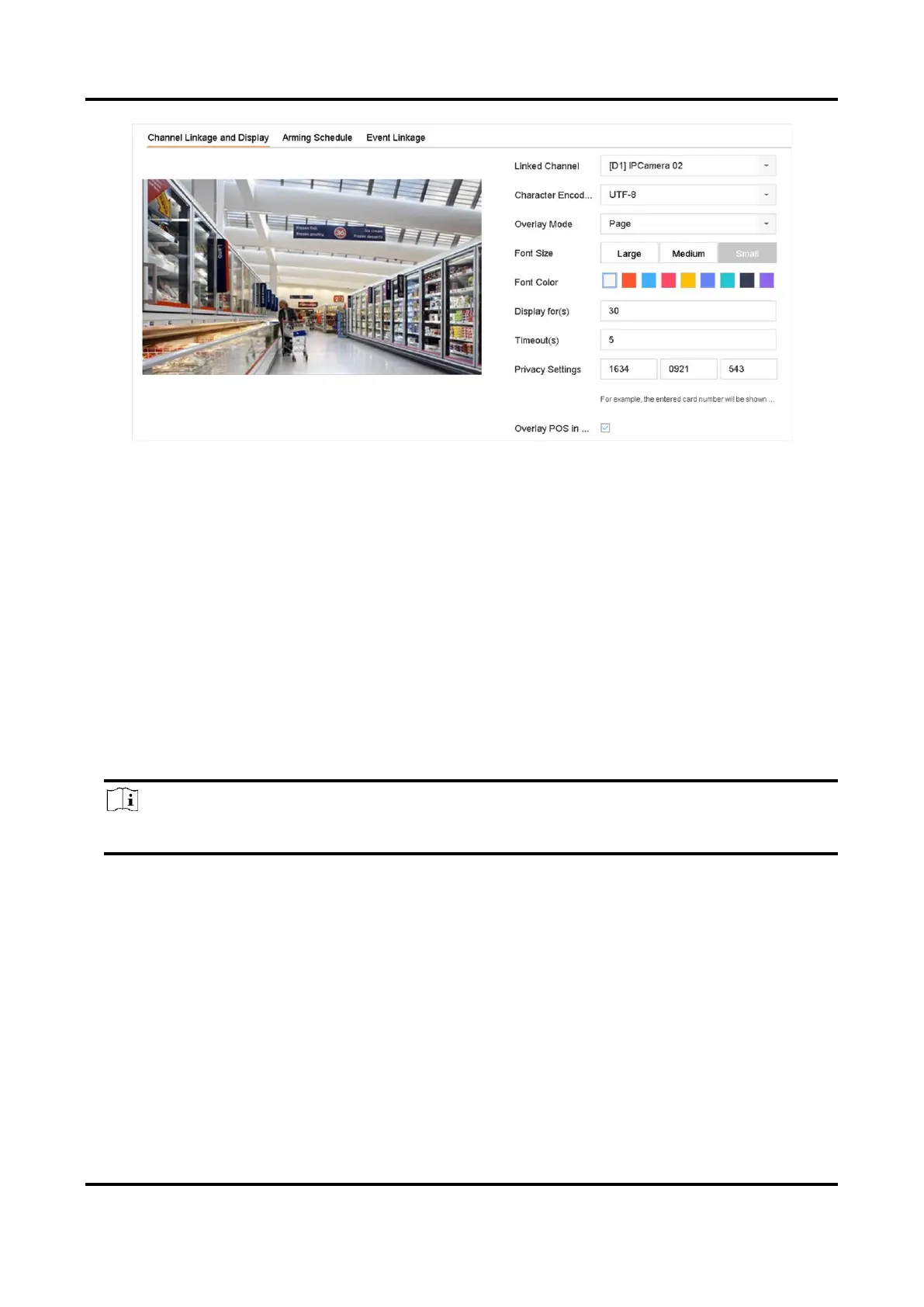Digital Video Recorder User Manual
100
Figure 8-5 Overlay Character Settings
3. Select linked channel to overlay the POS characters.
4. Set the characters overlay for the enabled POS.
● Character encoding format: currently the Latin-1 format is available
● Overlay mode of the characters to display in scrolling or page mod
● Font size and font color
● Display time (sec) of the characters. The value ranges 5 -3600 sec.
● Timeout of POS event. The value ranges 5 -3600 sec. When the device has not received the
POS message within the defined time, the transaction ends.
5. In Privacy Settings, set the POS privacy information to not display on the image, e.g., the card
number, user name, etc.
The defined privacy information will be displayed using ***on the image instead.
6. Check Overlay POS in Live View. When this feature is enabled, the POS information is overlaid
on the Live View image.
Note
Drag the frame to adjust the textbox size and position on POS settings interface preview screen.
7. Click Apply to activate the settings.
8.3 Configure POS Alarm
A POS event can trigger channels to start recording, or trigger full screen monitoring or an audio
warning, notifying the surveillance center, send e-mail, etc.
Steps
1. Go to Storage → Recording Schedule.
2. Set the POS event's arming schedule.
3. Go to System → POS.