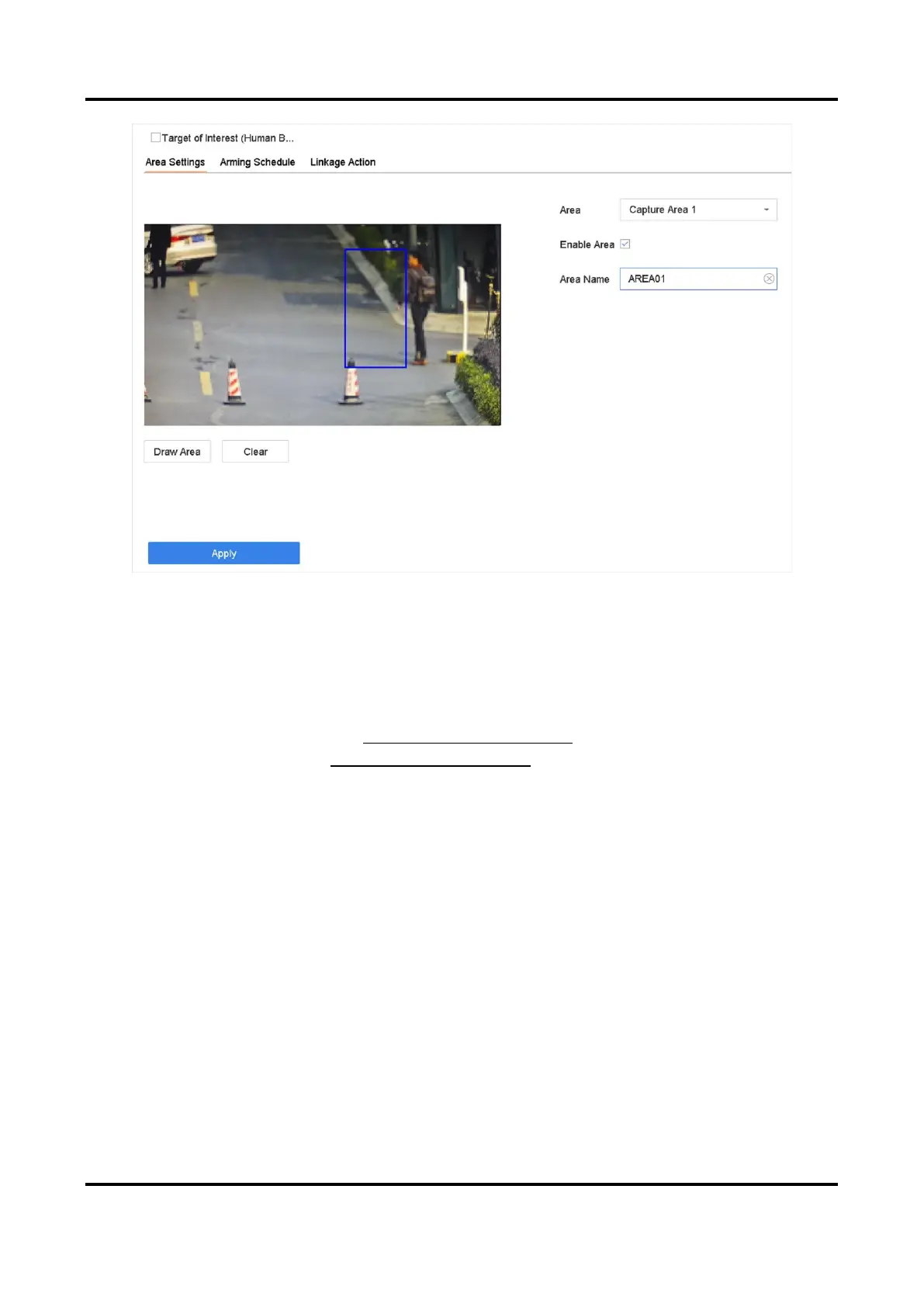Digital Video Recorder User Manual
75
Figure 5-11 Human Body Detection
1) Select the detection area to configure from the Area drop-down list. Up to 8 detection areas
are selectable.
2) Check Enable Area to enable the selected detection area.
3) Edit the area name in Scene Name. The scene name can contain up to 32 characters.
4) Click Draw Area to draw a quadrilateral in the preview window and then click Stop Drawing.
9. Set the arming schedule. Refer to Configure Arming Schedule.
10. Set linkage actions. Refer to Configure Linkage Actions.
11. Click Apply to activate the settings.
5.6.2 Human Body Search
Search by Appearance
Search human body pictures according to manually specified search conditions.
Steps
1. Go to Smart Analysis → Smart Search → Human Body Detection → Search by Appearance.
2. Specify search conditions.
3. Click Start Search. The search result list displays 1 channel.
4. Click Channel to select a channel as your desire. It will display search results for the selected
channel.
5. Optional: Export search results.