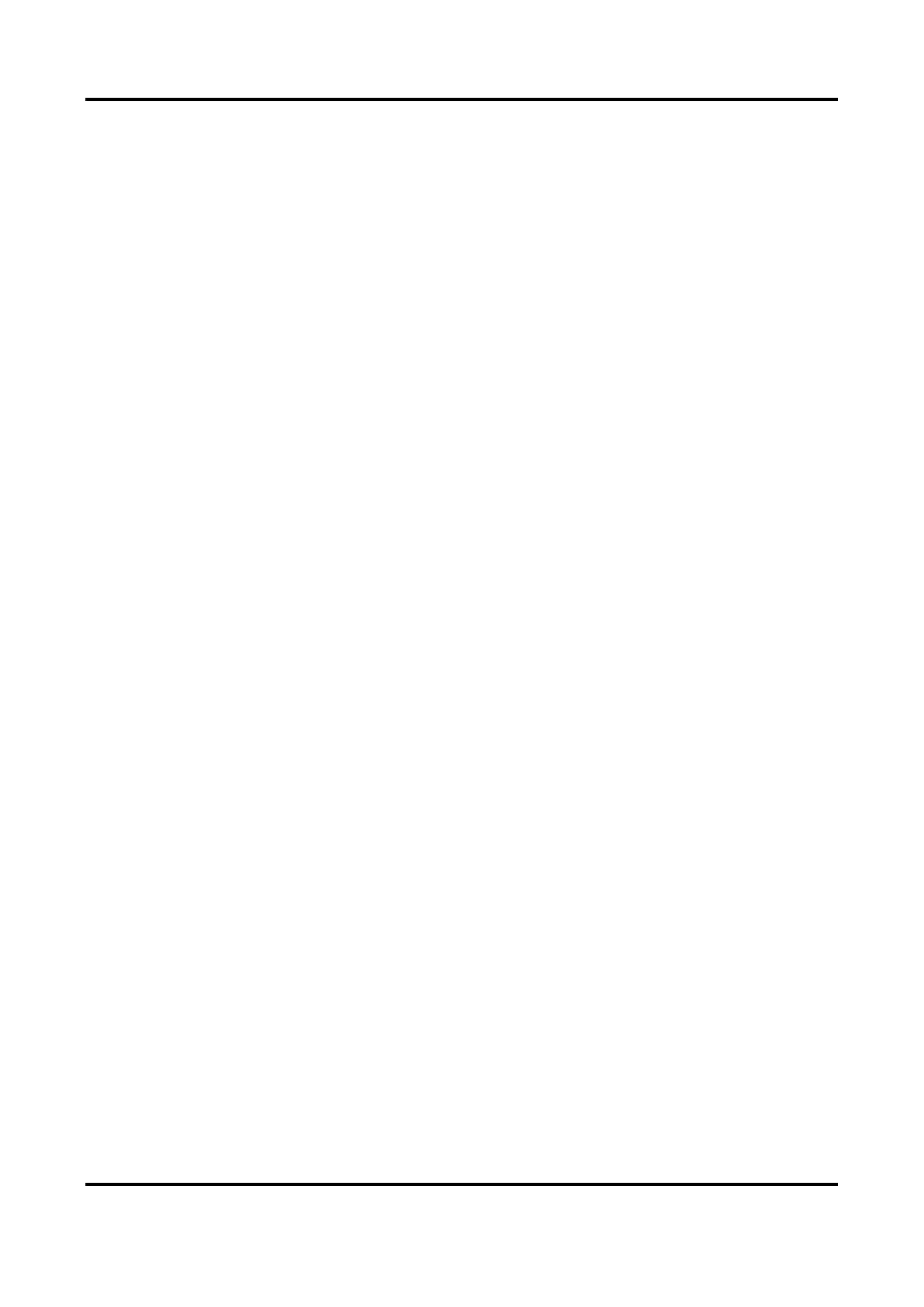Digital Video Recorder User Manual
128
Remotely viewing live video of the selected camera(s).
Local Manual Operation
Locally starting/stopping manual recording and alarm output of the selected camera(s).
Remote Manual Operation
Remotely starting/stopping manual recording and alarm output of the selected camera(s).
Local Playback
Locally playing back recorded files of the selected camera(s).
Remote Playback
Remotely playing back recorded files of the selected camera(s).
Local PTZ Control
Locally controlling PTZ movement of the selected camera(s).
Remote PTZ Control
Remotely controlling PTZ movement of the selected camera(s).
Local Video Export
Locally exporting recorded files of the selected camera(s).
Local Live View
View live video of the selected camera(s) in local.
4. Click OK to save the settings.
11.2.2 Set Live View Permission on Lock Screen
The admin user can set live view permission for specific cameras in the screen lock status of
device.
● The admin user can set this permission for user accounts.
● When the normal user (Operator or Guest) has no local live view permission for specific camera
(s), the live view permission for such camera (s) on lock screen status cannot be configured (live
view not allowed by default).
Steps
1. Go to System → User.
2. Click Live View Permission on Lock Screen.
3. Input admin password and click Next.