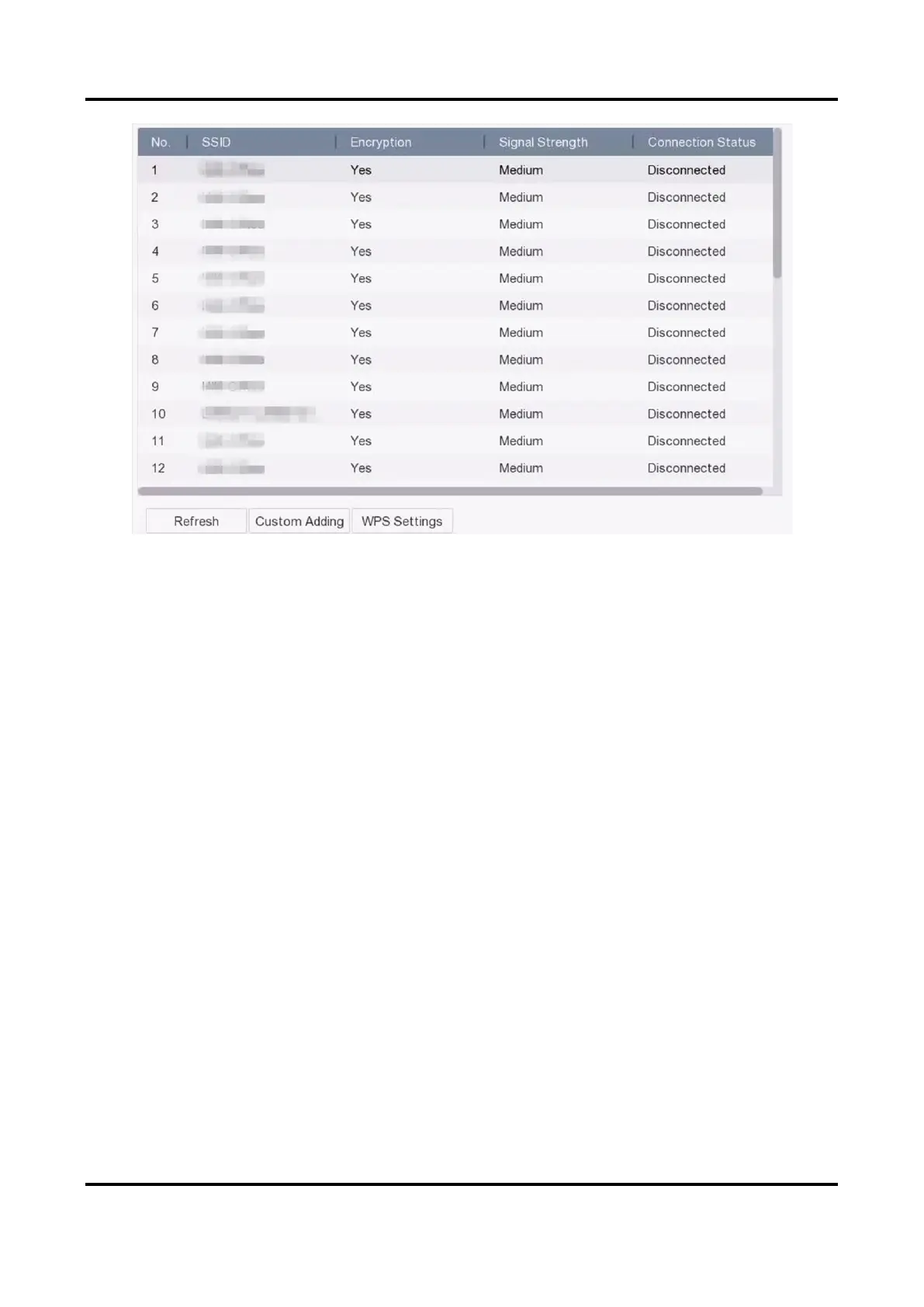Digital Video Recorder User Manual
116
Figure 10-4 Connect to a Wireless Network
2. Check Enable Wi-Fi.
3. Connect to a wireless network.
Connect to an
Automatically
Searched Wireless
Network
1. Double click the wireless network from the list as you desired.
2. Set wireless network parameters.
3. Click OK.
Connect to a
Customized Wireless
Network
1. Click Custom Adding.
2. Set wireless network parameters.
3. Click OK.
Connect to a
Wireless Network
with WPS (Wi-Fi
Protected Setup)
1. Click WPS Settings.
2. Check Enable WPS.
3. Set wireless network parameters.
4. Click Apply.
After connecting to an available wireless network, you can view the connection result in
Connection Status.
4. Go to System → Network → TCP/IP → TCP/IP.
5. Set Select NIC and Default Route as WLAN0.
6. Set other network parameters.
7. Click Apply.