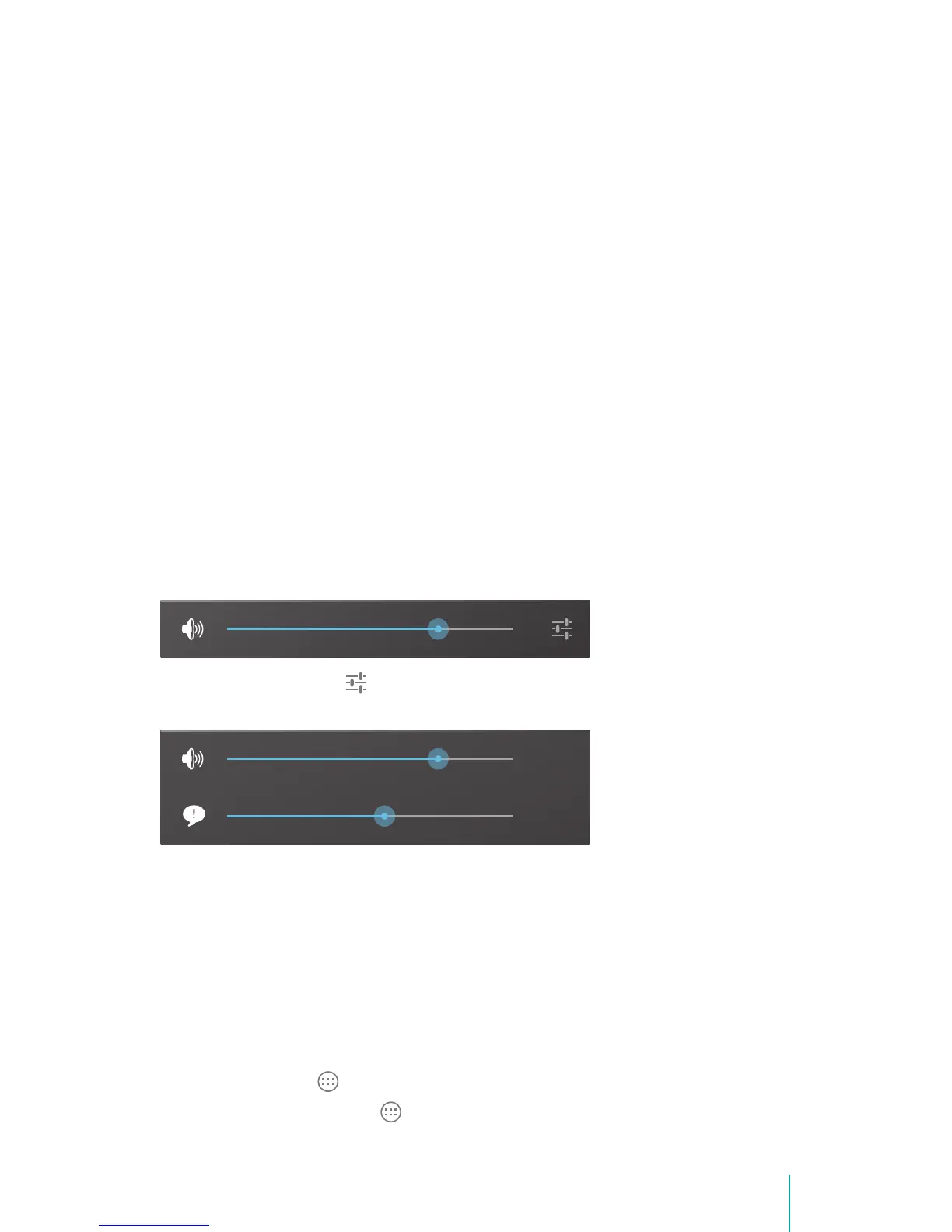10Getting Started
Put Sero 8 in Sleep Mode
Press the Power button to put the Sero 8 in sleep mode.
If you do not touch the screen for several minutes, then the Sero 8 will
automatically go into sleep mode.
Tip: You can go to Settings > DEVICE > Display > Sleep to set the screen
timeout.
Wake Sero 8 From Sleep Mode
Press the Power button to wake the Sero 8 from sleep mode.
Forced Shutdown
If your Sero 8 becomes unresponsive during use, you can press & hold the
Power button for 8 seconds to shut it down. Then press the Power button to
restart it.
Volume Up/Down Buttons
Silent Mode Off
Press the Volume Up/Down button to increase or decrease the volume. You
can also slide the focus on the volume bar to adjust it.
Press Settings button to stretch the volume bar, then you can adjust the
notifications’ volume.
Tip: You can go to Settings > DEVICE > Sound > Volumes to adjust the volume
of the alarm.
Silent Mode On
Press the Volume Up/Down button to turn off Silent mode, then you can
press the Volume button to increase or decrease the volume.
Navigation Buttons
All Apps Button
Press the All Apps button to enter the All Apps screen. This is where you
can see all your apps, including those downloaded from Google Play. You can