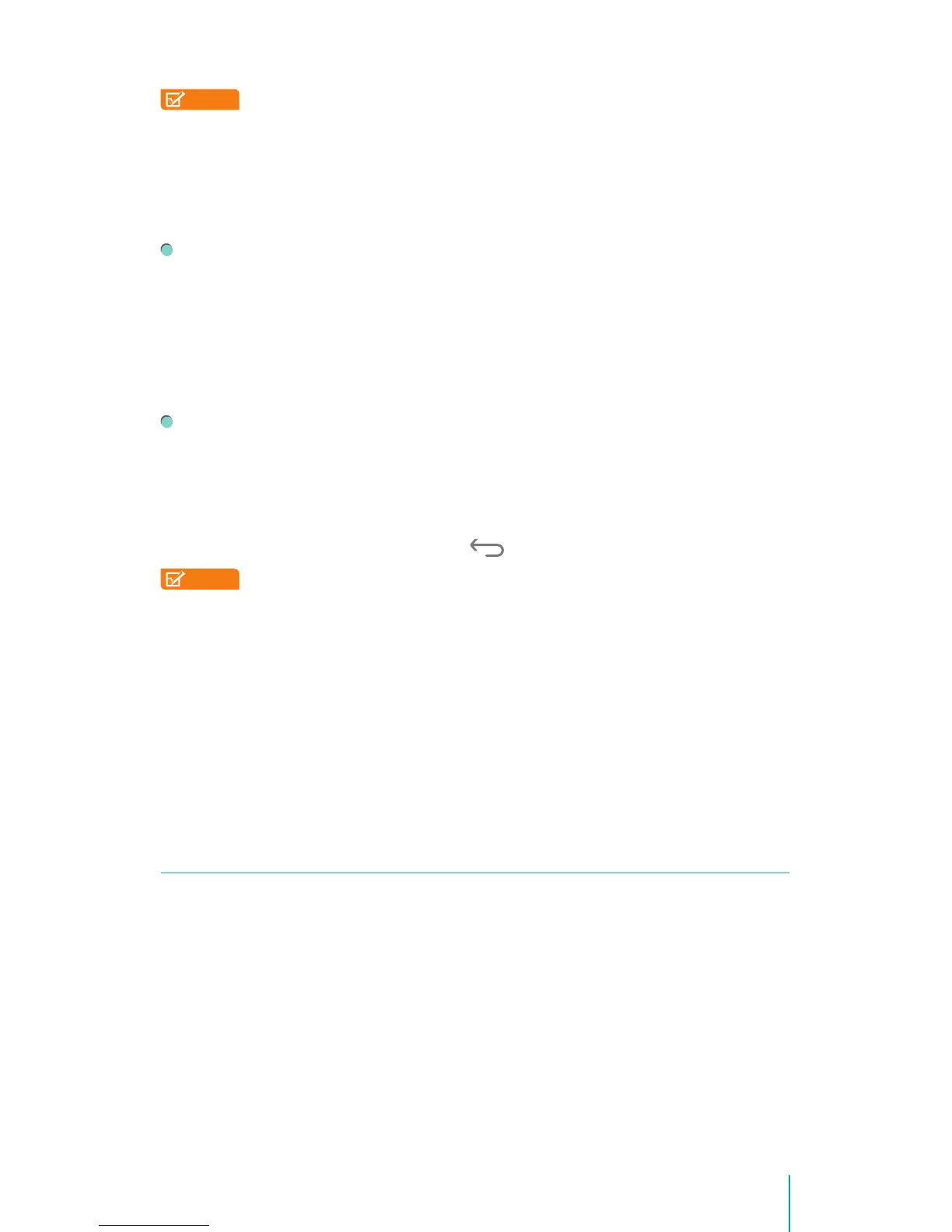26Basic
NOTE
Encryption is irreversible. The only way to revert to an unencrypted
device is to perform a factory data reset, which erases all your data.
Encryption provides additional protection in case your device is stolen and
may be required or recommended in some organizations. Consult your system
administrator before turning it on. In many cases, the PIN or password you set
for encryption is controlled by the system administrator.
Before turning on encryption, prepare as follows:
1. Set a lock screen PIN or password.
2. Charge the battery.
3. Plug in your Sero 8.
4. Schedule an hour or more for the encryption process: you must not
interrupt it or you will lose some or all of your data.
When you’re ready to turn on encryption:
1. Go to Settings > PERSONAL > Security > Encryption > Encrypt tablet.
2. Read the information about encryption carefully.
The Encrypt tablet button is dimmed if your battery is not charged or
your Sero 8 is not plugged in. If you change your mind about encrypting
your Sero 8, tap the Back button .
NOTE
If you interrupt the encryption process, you will lose data.
3. Tap Encrypt tablet.
4. Enter your lock screen PIN or password and tap Continue.
5. Tap Encrypt tablet again.
The encryption process starts and displays its progress. Encryption can take
an hour or more, during which time your Sero 8 may restart several times.
When encryption is complete, you’re prompted to enter your PIN or password.
Subsequently, you must enter your PIN or password each time you power on
your Sero 8, to decrypt it.
Settings
Settings lets you configure the Sero 8, set app options, add accounts, and
change other preferences. See other chapters for information about settings
for the built-in apps. For example, for Wi-Fi settings, see Wi-Fi on page 15.
WIRELESS & NETWORKS
Data Usage
Data usage refers to the amount of data uploaded or downloaded by your
Sero 8 during a given period. And you can view data usage by app and access
app settings.
Near the top of the screen, there is Data usage cycle. Tap it to choose a