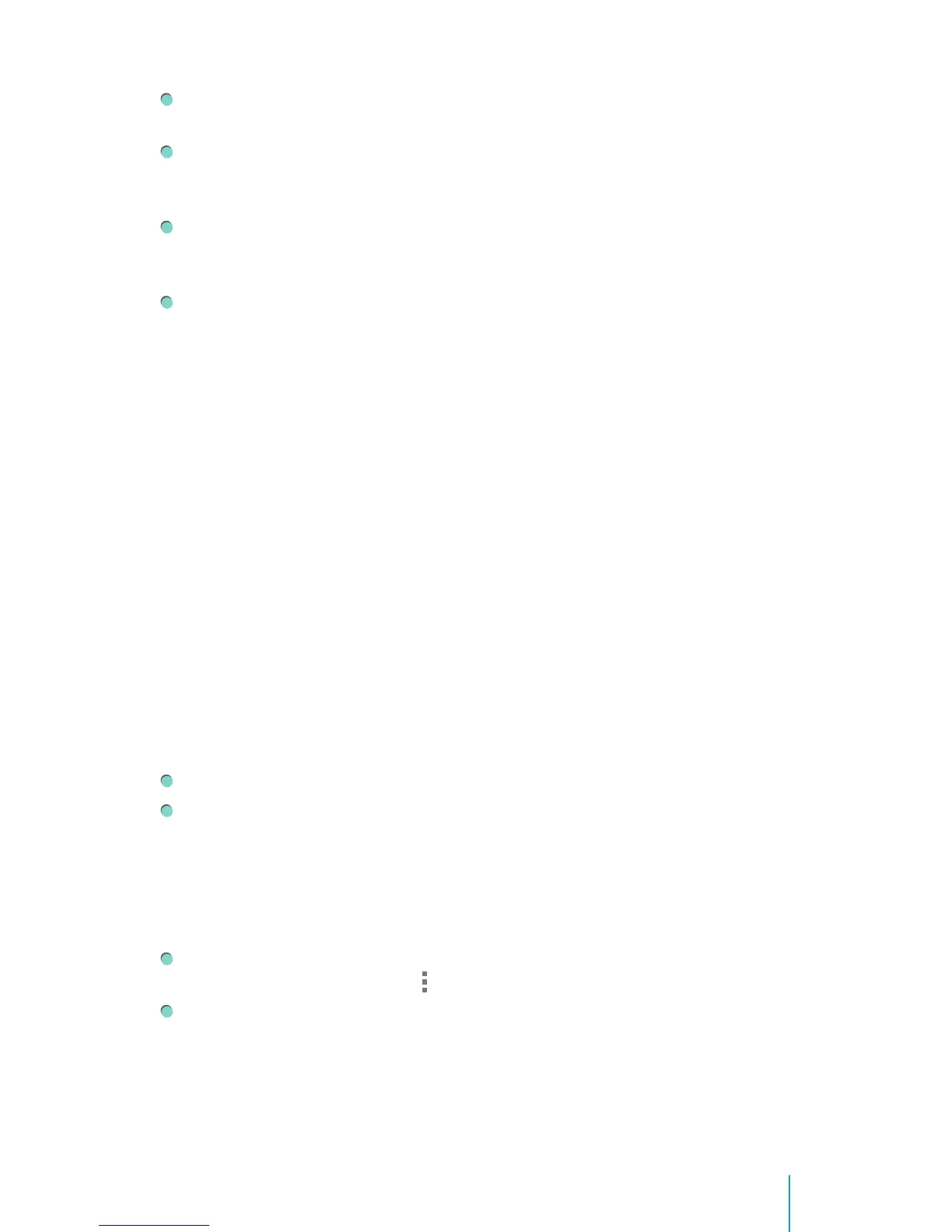32Basic
Access from anywhere - Check your latest calendar, email, text messages, or
social stream, no matter what computer or mobile device you’re using.
Keep your stuff secure and available - Google works round the clock to
protect your personal data from unauthorized access and to ensure that
you get it when you need it, wherever you need it.
Simplify shopping - You can connect your Google account with Google
Wallet, which makes it easy to purchase music, books, apps, and more on
Google Play and other online stores.
Other Google services - Your Google Account also lets you take full
advantage of any other Google apps and services that you may want to use,
such as Gmail, Google Maps, Navigation, Google Play, YouTube, Messenger,
and many more.
Add an Account
You can use multiple Google Accounts and Microsoft Exchange ActiveSync
accounts on your Sero 8. You may also be able to add other kinds of accounts,
depending on your apps. To add some accounts, you may need to obtain
details from your system administrator about the service to which the account
connects. For example, you may need to know the account’s domain or server
address.
1. Go to Settings > ACCOUNTS > Add account.
2. Tap the kind of account to add.
3. Follow the on-screen instructions.
4. Most accounts require a username and password, but the details depend
on the kind of account and the configuration of the service you’re
connecting to.
When you’re finished, the account is added in one of two places:
Google Accounts show up under Settings > ACCOUNTS > Google.
Other accounts show up under Settings > ACCOUNTS on the main Settings
screen.
Remove an Account
You can remove any account and all information associated with it from your
Sero 8, including email, contacts, settings, and so on.
To remove a Google account, go to Settings > ACCOUNTS > Google >
[account-name] > Menu icon > Remove account.
For any other type of account, go to Settings > ACCOUNTS > [account -
type] > [account - name] and look for the Remove option.