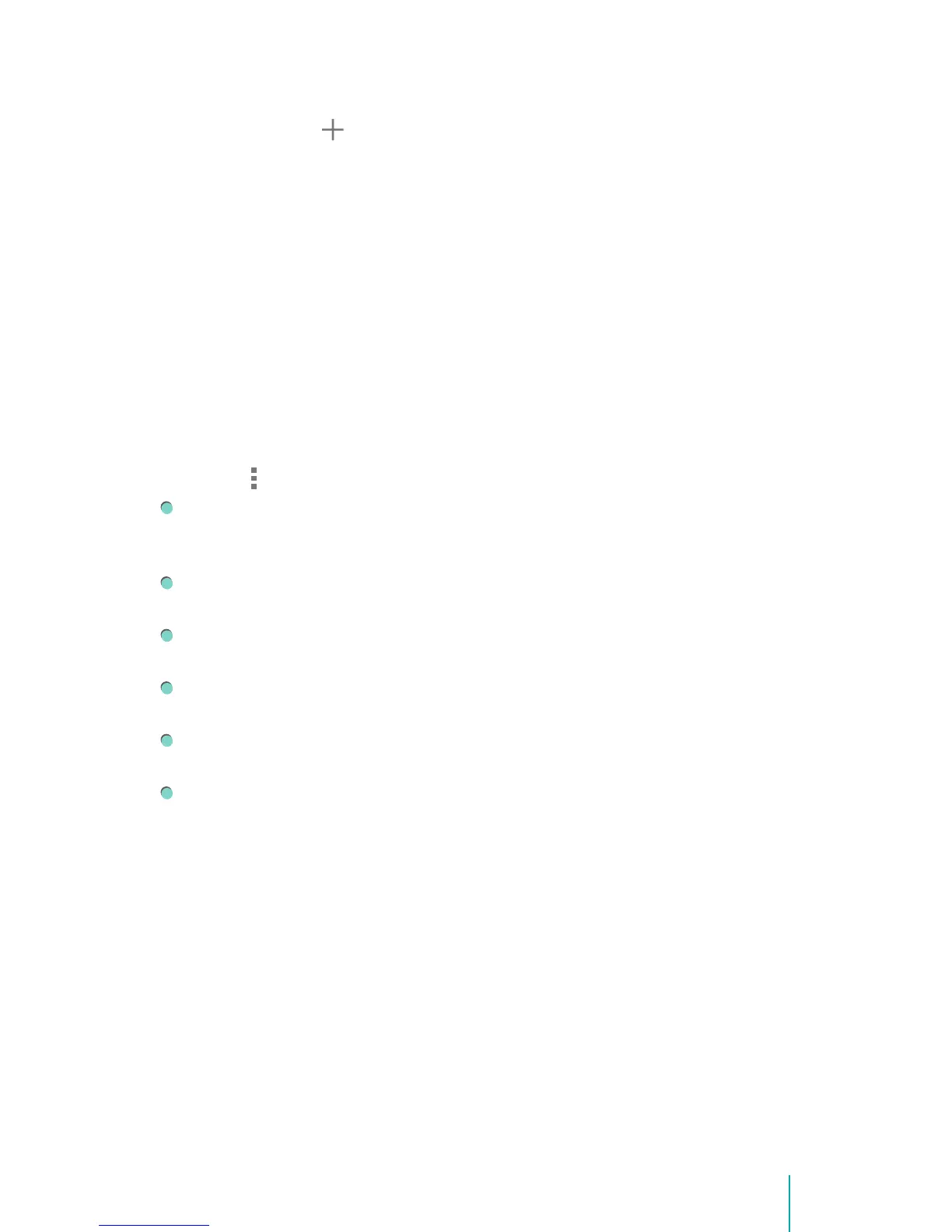16Making Connections
1. Turn on Wi-Fi, if it’s not already on.
2. Tap the Plus icon at the top of the screen.
3. Enter the SSID (name) of the network. If necessary, enter security or other
network configuration details.
4. Tap Save.
Forget a Wi-Fi Network
You can make the Sero 8 forget about the details of a Wi-Fi network that you
added. An example would be if you don’t want the Sero 8 to connect to it
automatically or if it is a network that you no longer use.
To forget a Wi-Fi network, go to Settings > WIRELESS & NETWORKS > Wi-Fi >
[the network name] > Forget.
Advanced Wi-Fi Settings
To set the Advanced Wi-Fi, go to Settings > WIRELESS & NETWORKS > Wi-Fi >
Menu icon > Advanced .
Network notification - By default, when Wi-Fi is on, you receive notification
in the Status bar when your device detects an open Wi-Fi network. Uncheck
this option to turn off notification.
Keep Wi-Fi on during sleep - To select whether to put the Sero 8 in sleep
mode when it’s connected to Wi-Fi.
Scanning always available - Check to scan for networks even when Wi-Fi is
turned off.
Wi-Fi optimization - By default, when Wi-Fi is on the battery usage is
optimized.
MAC address - The Media Access Control (MAC) address of your device
when connected to a Wi-Fi network.
IP address - The Internet Protocol (IP) address assigned to the device by
the Wi-Fi network you are connected to (unless you used the IP settings to
assign it a static IP address).
Configure Proxy Settings for a Wi-Fi Network
Some network administrators require you to connect to internal or external
network resources via a proxy server. By default, the Wi-Fi networks you add
are not configured to connect via a proxy, but you can change that for each
Wi-Fi network you’ve added.
1. Press & hold a network in the list of Wi-Fi networks you’ve added.
2. Tap Modify network in the dialog that opens.
3. Select Show advanced options.
4. If the network has no proxy settings, tap None under Proxy Settings, then
tap Manual in the menu that opens.
