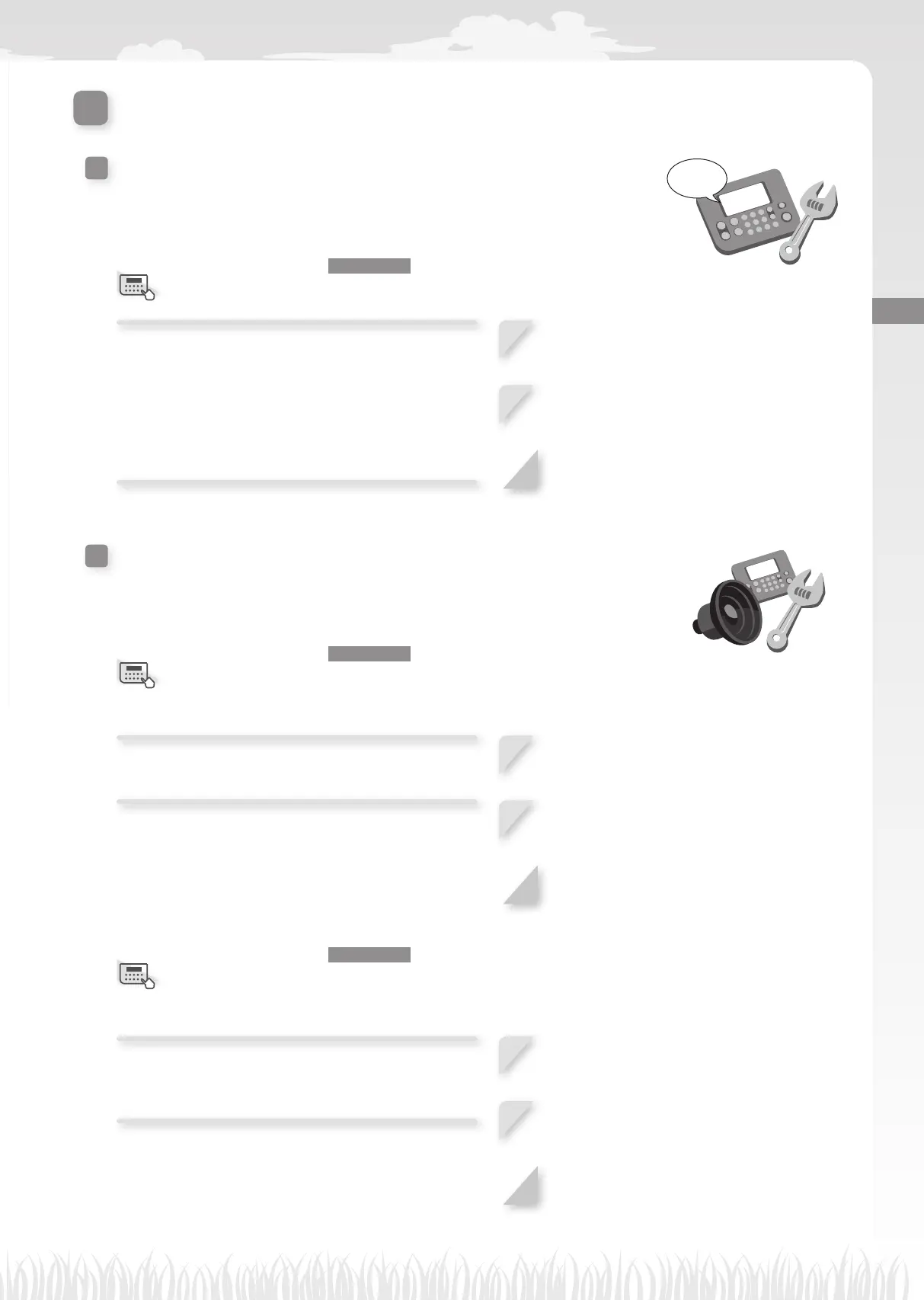49
4 MENU SETTINGS
Setting the system
Setting the system
Language
You can set the menus of the display to your preferred language.
ABC
Home screen J [5.System settings] J [1.Language]
Select the language shown in the display from
among 5 languages.
NOTE:
- If you want to set other languages, contact your
dealer.
1
Select your preferred language.
2
Press the H button.
3
Press the G button to return to the
previous screen.
Display/Sound
Home screen J [5.System settings] J [2.Display/Sound] J
[Contrast]
You can set the contrast of the control panel display.
1
Change the contrast level by pressing the
up/down arrow buttons.
2
Press the H button.
3
Press the G button to return to the
previous screen.
Home screen J [5.System settings] J [2.Display/Sound] J
[BG color]
You can set the background color of the control panel
display.
1
Select [White] or [Black] by pressing the
up/down arrow buttons.
2
Press the H button.
3
Press the G button to return to the
previous screen.
Menu screen
Menu screen
Menu screen
