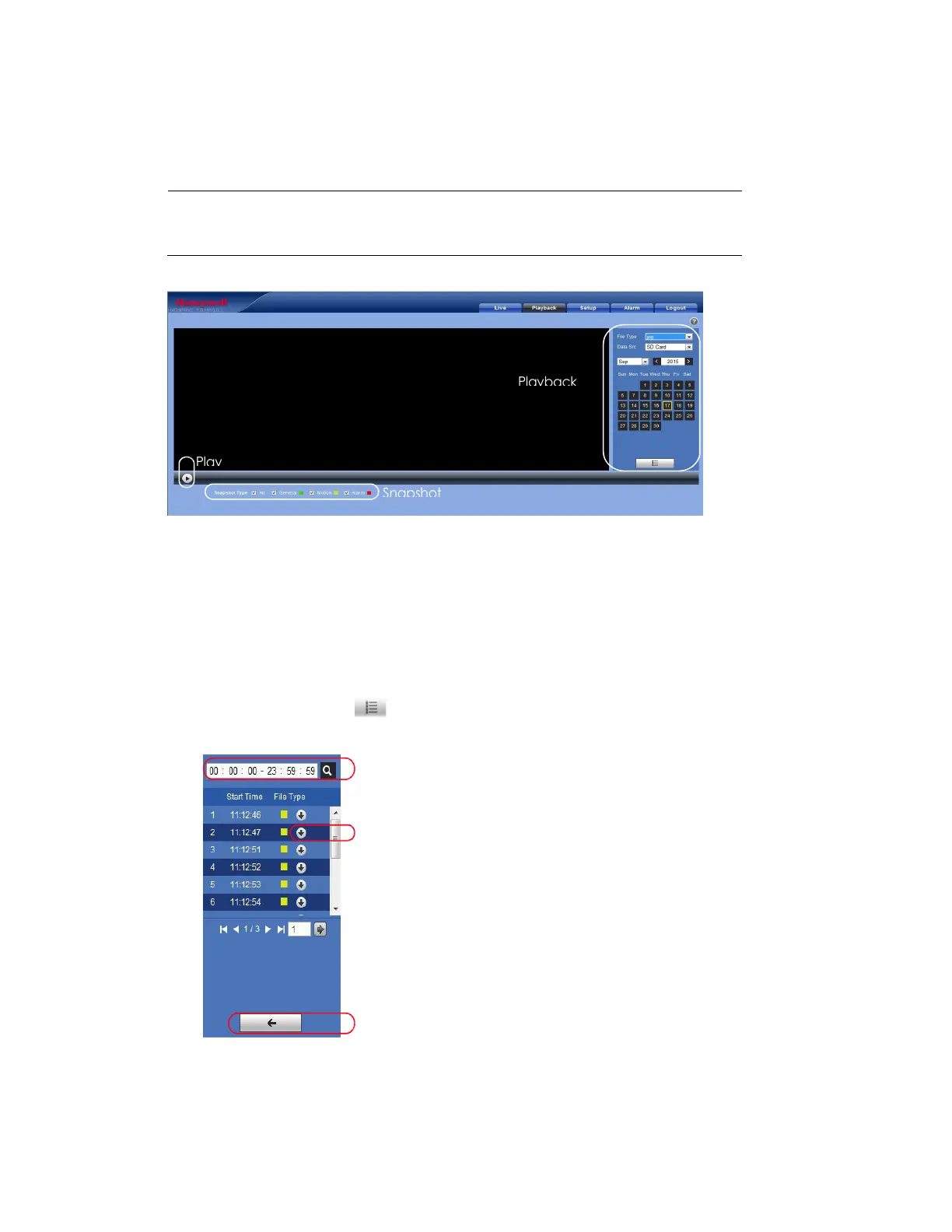Playing Back Video
21
Viewing Snapshots
Note
Viewing snapshots function is only supported by the following models:
H2W2PRV3/H2W4PRV3/HBW2PR2/HBW4PR2/HEW2PR2/HEW4PR2/
H4W2PRV2/H4W4PRV2.
Figure 4-9 Snapshot Playback Control Interface
1. In the Playback interface, in the calendar area, do the following:
a. In the File Type box, select jpg.
b. In the Data Src box, select SD Card.
c. Select the month and year that you want to search. Dates with snapshots are shown in blue.
d. Click the date (in blue) that you want to view snapshots for.
2. In the Snapshot Type area, you can refine your search results by selecting specific snapshot types
to search (General, Motion, or Alarm).
3. Click the file list button below the calendar to display a list of snapshots for the selected date.
Figure 4-10 List of Snapshots
4. If you want, you can refine your search results further by entering a specific time range to search.
5. To view a snapshot, double-click the file name (start time). To download a snapshot to your local
PC, click the download button next to the file name. To configure the saving path, see Path on
page 44.
Enter a start and end time to search for
recorded video.
Click the download button to download the jpg. file
to the local computer.
Click to return to the calendar interface.
1
2
3